Canon CanoScan N1240U driver and firmware

Related Canon CanoScan N1240U Manual Pages
Download the free PDF manual for Canon CanoScan N1240U and other Canon manuals at ManualOwl.com
CanoScan N670U/N676U/N1240U Toolbox3.0 for Win/Mac Guide - Page 3


... Index
Printer Settings (Macintosh 17 Copy Button 17
Sending Mail 18 Mail Settings 19
Scanner Settings - Image Type (Windows 19 Scanner Settings - Image Type (Macintosh 20 Scanner Settings - Paper Size 20 Scanner Settings - Upper Limit of Attached File 21 Scanner Settings - Image Quality 22 Scanner Settings - Use the Scanner Driver to Make
Advanced Settings 22 Saving Scanned Images...
CanoScan N670U/N676U/N1240U Toolbox3.0 for Win/Mac Guide - Page 4


... in a Subfolder
Using Today's Date 32 Scan Button 32
Using the Scan-1 - Scan-3 Buttons 34 Settings for the Scan-1 - Scan-3 Buttons 35
Scanner Settings - Image Type 35 Scanner Settings - Image Quality 36 Scanner Settings - Paper Size 36 Scanner Settings - Use the Scanner Driver to Make
Advanced Settings 36 Saving Scanned Images - File name 37 Saving Scanned Images - Save as Type 37 Saving...
CanoScan N670U/N676U/N1240U Toolbox3.0 for Win/Mac Guide - Page 6


... bit) or higher
s Macintosh
Supported System Software: Mac OS 8.6, 9.0, 9.1 Mac OS X (Classic Mode only)
RAM:
64 MB or more
(128 MB or more for Mac OS X)
Free Hard Disk Space:
Approximately 10 MB
(before installation)
Display:
800 x 600 pixels 32,000 colors or more
Installing the Toolbox
Use the CanoScan Setup CD-ROM that came with your scanner to install the Toolbox program. Please...
CanoScan N670U/N676U/N1240U ScanGear CS-U 6.2 for Win/Mac Guide - Page 7


... and software listed below is required to use ScanGear CS-U.
Windows
Computer: IBM PC/AT Compatible with USB port(s) standardly OS: Windows 98 Windows Millenium Edition Windows 2000 Professional
CPU: Pentium 150MHz or greater RAM: 64MB or more HDD Free Space: Approx. 10MB (When Installation) or more Display: 800 x 600 dots
High Color (16 bit) or greater Interface: USB 1.1 CD-ROM Drive: Necessary...
CanoScan N670U/N676U/N1240U ScanGear CS-U 6.2 for Win/Mac Guide - Page 9


... scanner is correctly connected to the computer.
Note
Windows
Starting
1. Start the TWAIN-compliant application software such as PhotoStudio or Photoshop.
< If you have installed another scanner or a digital camera, select this scanner. > a. Click the [File] menu and select [Select Source] or such. b. Click to highlight [CanoScan N670U/N676U] or [CanoScan
N1240U] and click [Select].
2. Click the...
CanoScan N670U/N676U/N1240U ScanGear CS-U 6.2 for Win/Mac Guide - Page 38


... to display the Prefereces sheet for Macintosh. With Windows, the Preferences setting sheet is in Windows Contorol Panel. Refer to Preferences Settings section in Chapter 6. (p.75)
When application hides driver user interface • Color (Documents) When you place a check mark in this check box, the scan will be executed in Color (Documents), if even the application software sets the...
CanoScan N670U/N676U/N1240U ScanGear CS-U 6.2 for Win/Mac Guide - Page 56


... on the scanner, see your scanner user's manual.
Note
2. Start the software application you are going to use. (for example
ArcSoft PhotoStudio)
With Windows, if other TWAIN driver is installed on your computer, you must choose this scanner. Click the [File] menu and select [Select Source], and select [CanoScan N670U / N676U] or [CanoScan N1240U] on the dialog box.
56
CanoScan N670U/N676U/N1240U ScanGear CS-U 6.2 for Win/Mac Guide - Page 75
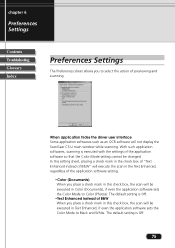
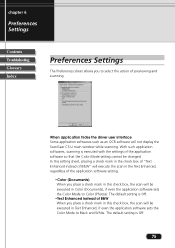
... the action of previewing and scanning.
When application hides the driver user interface Some application softwares such as an OCR software will not display the ScanGear CS-U main window while scanning. With such application softwares, scanning is executed with the settings of the application software so that the Color Mode setting cannot be changed. In this setting sheet, placing a check mark in...
CanoScan N670U/N676U/N1240U ScanGear CS-U 6.2 for Win/Mac Guide - Page 79


...using the CanoScan Setup Utility CD-ROM
• Make sure the scanner is connected to the computer.
Note
1. Place the CanoScan Setup Utility CD-ROM in the drive.
2. Click [Uninstall the Software] in the CD-ROM's menu window.
3. Click [Uninstall ScanGear CS-U] in the Uninstall menu window.
4. Click [Yes] in the comfirmation dialog. 5. If you will re-install ScanGear CS-U, restart the computer.
79
CanoScan N670U/N676U/N1240U Quick Start Guide - Page 2


...:
Memory Capacity (RAM):
MB
Hard Disk Capacity:
MB Space Available:
OS : Windows ❏ Me ❏ 98 ❏ 2000
Mac OS ❏ 8.6 ❏ 9.0
Monitor Type:
Monitor Size:
Printer:
Manufacturer:
Type of Printer:
Printer Resolution:
Installed Virus Protection Program:
Installed Compression Program:
On-Board Expansion Cards:
Attached Peripherals:
Name of Network Connected...
CanoScan N670U/N676U/N1240U Quick Start Guide - Page 5


... Wizard] dialog box will
appear. Confirm that "Automatic search for a better driver (Recommended)" is selected.
3. Place the CanoScan Setup Utility CD-ROM in the
drive.
4. Wait for 10 seconds, then click [Next].
The driver will begin to install.
5. When "Windows has finished installing the new
hardware device." appears, click [Finish].
Jump to page 5.
N670U/N676U/N1240U Quick Start Guide
3
CanoScan N670U/N676U/N1240U Quick Start Guide - Page 6


... or "CanoScan
N1240U" appears, click [Next]. The driver will begin to install.
Windows 98 Users If prompted to insert the Windows 98 CD-ROM, follow the instructions below.
a. Click [OK]. b. Click [Browse]. c. Select the CD-ROM drive and click [OK]. d. Click [OK].
Windows 2000 Professional Users If the message box "The software you are about to install does not contain a Microsoft digital signature...
CanoScan N670U/N676U/N1240U Quick Start Guide - Page 7


... OmniPage Pro (75 MB) -OCR (Optical Character Recognition) Program
• Adobe Acrobat Reader (24 MB) -Electronic Manual Viewer Program
Installation Procedures
1. The CanoScan Setup Utility main menu will
appear.
If the CanoScan Setup Utility main menu does not automatically appears, eject the CD-ROM and re-insert it.
2. Click [Install the Software].
[Software User License Agreement] is...
CanoScan N670U/N676U/N1240U Quick Start Guide - Page 8


... Manual Viewer Program
Installation Procedures
1. Turn the computer on.
When "...Would you like to look for these drivers over the internet?" appears, click [Cancel].
2. Place the CanoScan Setup Utility CD-ROM in the
drive. The CanoScan Setup Utility main menu will appear.
If no window displays, double-click the CD-ROM icon, then the Setup icon.
3. Click [Install the Software].
[Software...
CanoScan N670U/N676U/N1240U Quick Start Guide - Page 12


... CS-U, ScanGear Toolbox and ArcSoft PhotoBase should be installed from the CanoScan Setup Utility CD-ROM.
• While scanning, you can change the default settings for scanning by clicking the [Cancel] button. For details on changing settings or arranging the scanner's button-to-function assignment, refer to the ScanGear Toolbox User's Guide (PDF manual).
10
N670U/N676U/N1240U Quick Start...
CanoScan N670U/N676U/N1240U Product Guide - Page 11


... image. Multi Photo Mode Scans several photos at once and opens individually in the application window. Simple Mode/Advanced Mode Switching Button
Advanced Mode
Set the Color Mode and Output Resolution to scan. Image brightness, contrast and color balance can be fine-tuned.
• For details, please refer to the ScanGear CS-U User's Guide (electronic manual).
11
CanoScan N670U/N676U/N1240U Product Guide - Page 13


... the scanner preferences.
• The OCR and Scan 1-2 buttons are automatically set to OmniPage, PhotoBase and PhotoStudio respectively, if all the application programs are installed from the CanoScan Setup Utility CD-ROM.
• To use the copy (print) function, the printer must be connected and on-line and its printer driver must be installed on the computer.
• To use the e-mail function...
CanoScan N670U/N676U/N1240U Product Guide - Page 15


...
PhotoStudio is an image editing program that can be used to load images from scanners and digital cameras and process them with editing, retouching tools, special effects and enhancements.
Apply
Scan
Special
Effects
Stitch
Starting PhotoStudio and the Driver Software
Windows 1. Click the Windows [Start] button and select [Programs], [ArcSoft PhotoStudio 2000] and
[PhotoStudio 2000...
CanoScan N670U/N676U/N1240U Product Guide - Page 16


... PhotoBase and the Driver Software
Windows 1. Click the Windows [Start] button and select [Programs], [ArcSoft PhotoBase] and
[PhotoBase]. PhotoBase will start. 2. Click (Aquire icon) on the toolbar, or click the [Edit] menu and select [Acquire]. In the
Select Source dialog, select [CanoScan N670U/N676U] or [CanoScan N1240U]. ScanGear CS-U will start and display its main window.
Macintosh 1. Open...
CanoScan N670U/N676U/N1240U Product Guide - Page 17


...digital transmission. After conversion, the text can be edited with word processors and similar programs.
Windows
Macintosh
Starting OmniPage and the Driver Software
Windows When you install OmniPage Pro, the Add Scanner Wizard will display. Choose the [CanoScan N670U/N676U] or [CanoScan N1240U] option. This instructs OmniPage Pro to select the correct scanner for scanning. 1. Click the Windows...

