Canon CanoScan D660U driver and firmware

Related Canon CanoScan D660U Manual Pages
Download the free PDF manual for Canon CanoScan D660U and other Canon manuals at ManualOwl.com
CSD660U_spec.pdf - Page 2


...more; CD-ROM drive (2x or faster); USB port (excludes add-on board)
Windows 98,Windows 2000 Professional; Pentium® 133Mhz processor or higher Mac® OS (8.5 or later); iBook™, iMac™, G3 or G4 processor
Canon Plug-in Module CS-U for Mac OS (8.5 or later); ScanGear® CS-U TWAIN for Windows 98 and Windows 2000 Professional
Software CD-ROM, including: ScanGear CS-U TWAIN driver...
CanoScan Toolbox v1.5 User's Guide - Page 3


... ...9 Opening a New Image Window ...9 9 Faxing a Scanned Image 10 Scanning and Faxing a Document 10 Selecting the Fax Driver ...10 10 Printing Copies of a Scanned Image 11 Copying a Document ...11 11 Enhancing a Scanned Image 12 Cropping a Scanned Image ...12 Changing the Image Viewing Size 12 Inverting Image Tones ...13 Adjusting the Contrast and Brightness Settings 13 Adjusting the Color...
CanoScan Toolbox v1.5 User's Guide - Page 8


..., or choose the New Scan command from the File menu. 3. The Canon Plug-in Module CS opens so you can select your scan settings. 4. Click the Preview button to preview the scanning area. 5. Click the Scan button to scan the document. The plug-in closes and the scanned image appears in a
new CanoScan Toolbox Image window. 6. Choose the Save command...
ScanGear CS-U 5.8 User's Guide - Page 3


... Begin 5
Welcome to ScanGear CS-U 6 System Requirements 8
Hardware 8 Software 9 Getting Help in ScanGear CS-U 10
Chapter 2 Installing ScanGear CS-U 11
Installing ScanGear CS-U 12 Installing ScanGear CS-U 13
Uninstalling ScanGear CS-U 16 Uninstalling ScanGear CS-U using the CanoScan Setup Utility CD-ROM 16 Uninstalling ScanGear CS-U (Windows 98 17
Chapter 3 Simple Mode and Advanced Mode...
ScanGear CS-U 5.8 User's Guide - Page 6


... to Canon ScanGear CS-U 5.8 software for Windows 98 and Windows 2000 Professional. ScanGear CS-U 5.8 (hereafter referred to as ScanGear CS-U) will provide flexible, efficient image enhancement tools for scanning with your CanoScan D660U Scanner by providing an interface with a variety of TWAIN-compliant software applications. (TWAIN p.101) ScanGear CS-U has a number of powerful features that...
ScanGear CS-U 5.8 User's Guide - Page 8


... CS-U: CanoScan D660U.
• IBM PC or its compatible on which Windows 98 or Windows 2000 Professional can run
• Memory (RAM) required is determined by your system:
Windows 98
32 MB (64 MB or more recommended)
Windows 2000 Professional
32 MB (64 MB or more recommended)
• 10 MB of free disk space for ScanGear installation
• Free disk space...
ScanGear CS-U 5.8 User's Guide - Page 9


chapter 1
Before You Begin
Top Page Glossary Contents Index
Software
• Microsoft® Windows® 98 or Microsoft® Windows® 2000 Professional • TWAIN-compliant parent software application
9
ScanGear CS-U 5.8 User's Guide - Page 12


...System icon, click the Device Manager tab and double-click "Universal serial bus controler". If you can see the names of the Host Controller and USB Root Hub displayed, the computer is equipped with an enabled USB port. Some computers may require enabling the USB function with a BIOS setting. For details about enabling the USB port with the BIOS setting, see your computer manual.
• Make sure...
ScanGear CS-U 5.8 User's Guide - Page 16


chapter 2
Installing ScanGear CS-U
Top Page Glossary Contents Index
Uninstalling ScanGear CS-U
Uninstalling ScanGear CS-U using the CanoScan Setup Utility CD-ROM
Always uninstall ScanGear CS-U with this procedure if you are using Windows 2000 Professional.
Note
1. Place the CanoScan Setup Utility CD-ROM in the drive.
2. Click the [Uninstall the Software] button in the CD-ROM's menu
window.
3. ...
ScanGear CS-U 5.8 User's Guide - Page 60


... about positioning the original on the scanner, see your scanner user's manual.
Note
2. Start the software application you are going to use. (for example
PhotoStudio 2000)
3. If other TWAIN driver is installed on your computer, you must
choose this scanner. Click the [File] menu and select [Select Source], and select [CanoScan D660U] on the dialog box.
60
ScanGear CS-U 5.8 User's Guide - Page 77


... Glossary Contents Index
Preferences Settings
When application hides the driver user interface Some application softwares such as an OCR software will not display the ScanGear CS-U main window while scanning. With such application softwares, scanning is executed with the settings of the application software so that the Color Mode setting cannot be changed. In this setting sheet, placing a check...
ScanGear CS-U 5.8 User's Guide - Page 85


... that Canon ColorGear Color Matching is selected on the Preferences sheet. The settings of the printer driver, such as color balance or Gamma, do not match to the printer. Adjust the color balance in the printer driver manually. Change the Gamma value setting of the printer driver.
The software application cannot find the scanner.
Problem:
Cause: Solution:
When trying to scan, an error message...
CanoScan D660U Setup - Page 1


...AC Adapter USB Interface Cable
Getting Started Guide Kit: • Getting Started Guide • Canon Software Solutions CD-ROM-
s Macintosh® Plug-in Module: Scanning software for Macintosh
s PC TWAIN driver: Scanning software for Windows®
s CanoScan® Toolbox CS (Macintosh) and ScanGear® Toolbox CS (Windows): One-click software for easier scanning; loads software and scans and...
CanoScan D660U Setup - Page 2


4 Installing the Scanner Software for Windows®
1 When you see this dialog box, insert the Software Solutions CDROM. Click Next.
Note: If you don't see this dialog box
or accidentally close it, unplug the USB cable and then reconnect it. 2 Select "Search for the best driver...". Click Next.
3 Select CDROM drive. Click Next.
4 Click Next.
5 Your First Scan for Windows Step...
CanoScan D660U Setup - Page 3


... desktop b. C: drive icon c. My Documents folder d. My Pictures folder e. Save0001 file
2 The Windows Paint program opens and displays the scanned image.
3 • For film scanning operation, go to Step 8 .
• For scanner tips, go to Step 9 .
Note: If the CanoScan Setup Utility
does not start automatically, doubleclick the CD-ROM icon, then the Setup icon.
2 Click the Install the Software...
CanoScan D660U Setup - Page 5


..., and more!
3 View electronic manuals by reinserting the Software Solutions CD-ROM and clicking View the Electronic Manuals.
Canon Technical Support
Canon Scanners
Canon Computer Systems, Inc. offers a full range of customer technical support* options: • For e-mail technical support, the latest driver downloads
and answers to frequently asked questions (www.ccsi.canon.com) • 24-hour...
Canon Plug-in Module CS-U3.9 User's Guide - Page 3
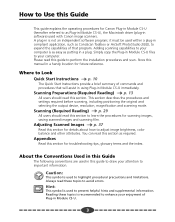
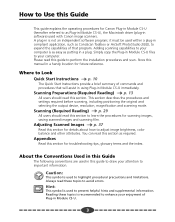
... compliant application, such as CanoScan Toolbox or ArcSoft PhotoStudio 2000, to expand the capabilities of that program. Adding scanning capabilities to your computer is as easy as putting in a plug. Simply copy the Plug-in Module CS-U files to your computer. Please read this guide to perform the installation procedures and scan. Store this manual in a handy location for...
Canon Plug-in Module CS-U3.9 User's Guide - Page 6


... plug-in compatible application programs
Display
• 32,000 colors or more
System Software
• Mac OS 8.5 or higher (First-generation, Bondi blue iMacs may require a system upgrade and an update to the system and firmware.*) * For information about upgrades and updating for iMacs, refer to the Troubleshooting menu on the CanoScan Setup Utility CD-ROM. Look for the "Scanner won...
Canon Plug-in Module CS-U3.9 User's Guide - Page 10


... not required if you have already installed Plug-in
Module CS-U following the instructions in the Getting Started
guide.
1. Place the CanoScan Setup Utility CD-ROM into the computer's CD-ROM drive. The CanoScan Setup Utility will start automatically. (If it doesn't, double click the [CD-ROM] icon, followed by the [setup] icon.)
2. Click [Install the Software] to install Plug-in Module CS-U and...
Canon Plug-in Module CS-U3.9 User's Guide - Page 66


... a monitor screen.
Plug-in Software
A program that extends the functionality of an application program. Plug-in Module CS-U is a driver plug-in that adds scanning capabilities to programs such as CanoScan Toolbox and PhotoStudio 2000.
Preview Area
Area at the right of the Plug-in Module CS-U window used to display preview images. Clicking the [Preview...

