Brother International andtrade; QL-1050 driver and firmware
Drivers and firmware downloads for this Brother International item


Related Brother International andtrade; QL-1050 Manual Pages
Download the free PDF manual for Brother International andtrade; QL-1050 and other Brother International manuals at ManualOwl.com
Software Users Manual - English - Page 3
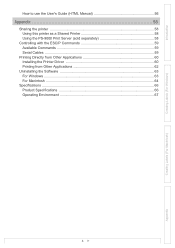
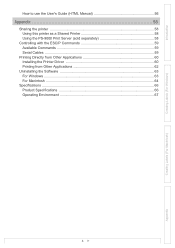
... Guide (HTML Manual 56
Appendix 58
Sharing the printer ...58 Using this printer as a Shared Printer 58 Using the PS-9000 Print Server (sold separately 58
Controlling with the ESC/P Commands 59 Available Commands 59 Serial Cables ...59
Printing Directly from Other Applications 60 Installing the Printer Driver 60 Printing from Other Applications 62
Uninstalling the Software 63 For Windows...
Software Users Manual - English - Page 4


... read them before using the printer.
Setup & Operation Guide (Quick Start Guide)
Read this guide before reading the Software User's Guide (this manual). The guide includes information you should read before using the printer, such as general precautions for use, installation and setting up of the main unit, and how to create/print labels using just the printer (Brother QL650TD only). Also included...
Software Users Manual - English - Page 7
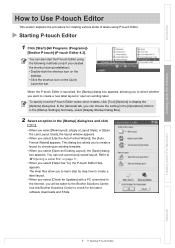
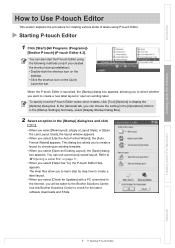
... allow you to learn step by step how to create a label layout. • When you select [Check for Updates] with a PC connected to the Internet, you will be taken to the Brother Solutions Center. Use this Brother Solutions Center to check for the latest software downloads and FAQs.
Creating Labels (For Macintosh)
Appendix
7
Starting P-touch Editor
Software Users Manual - English - Page 26
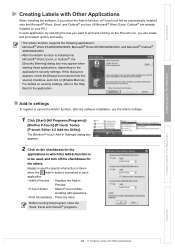
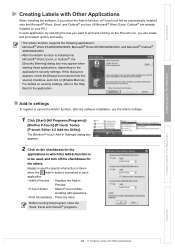
...settings
To register or cancel the Add-In function, after the software installation, use the Add-In settings.
1 Click [Start]-[All Programs(Programs)]-
[Brother P-touch]-[P-touch Tools][P-touch Editor 4.2 Add-Ins Utility]. The [Brother P-touch Add-In Settings... button) is pressed in each application. • Add-In Preview : Displays the Add-In
Preview. • P-touch Editor : Starts P-touch Editor...
Software Users Manual - English - Page 60


... is different from other regular printers, you may not be able to print even after installing the driver and application software, unless the application software allows the proper label size to be set
Installing the Printer Driver
1 From [Control Panel], open [Printers and Faxes (Printers)].
For details, refer to Windows® Help.
2 Select "Brother QL-500/550/650TD/1050/
1050N", and click [File...
Software Users Manual - English - Page 61
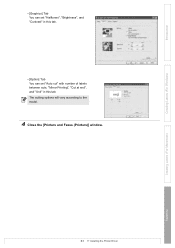
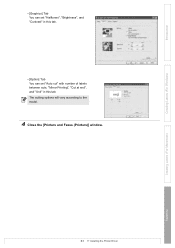
...", and "Contrast" in this tab.
• [Option] Tab You can set "Auto cut" with number of labels between cuts, "Mirror Printing", "Cut at end", and "Unit" in this tab. The cutting options will vary according to the model.
4 Close the [Printers and Faxes (Printers)] window.
Creating Labels (For Windows)
Creating Labels (For Macintosh)
Appendix
61
Installing the Printer Driver
Software Users Manual - English - Page 63
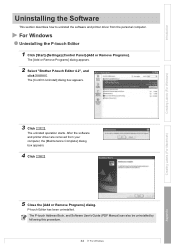
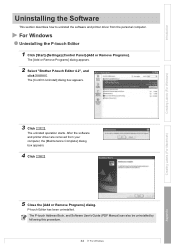
... how to uninstall the software and printer driver from the personal computer.
For Windows
Uninstalling the P-touch Editor
1 Click [Start]-[Settings]-[Control Panel]-[Add or Remove Programs].
The [Add or Remove Programs] dialog appears.
2 Select "Brother P-touch Editor 4.2", and
click
.
The [Confirm Uninstall] dialog box appears.
Creating Labels (For Windows)
Creating Labels (For Macintosh...
Software Users Manual - English - Page 64
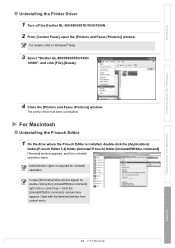
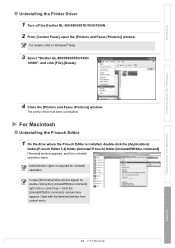
...650TD/1050/1050N. 2 From [Control Panel], open the [Printers and Faxes (Printers)] window.
For details, refer to Windows® Help.
3 Select "Brother QL-500/550/650TD/1050/
1050N", and click [File]-[Delete].
4 Close the [Printers and Faxes (Printers)] window.
The printer driver has been uninstalled.
For Macintosh
Uninstalling the P-touch Editor
1 On the drive where the P-touch Editor is installed...
Software Users Manual - English - Page 65
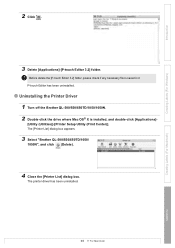
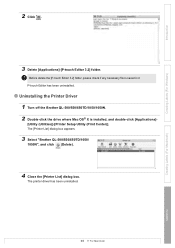
... the Printer Driver
1 Turn off the Brother QL-500/550/650TD/1050/1050N. 2 Double-click the drive where Mac OS® X is installed, and double-click [Applications]-
[Utility (Utilities)]-[Printer Setup Utility (Print Center)]. The [Printer List] dialog box appears.
3 Select "Brother QL-500/550/650TD/1050/
1050N", and click (Delete).
4 Close the [Printer List] dialog box.
The printer driver has...
Software Users Manual - English - Page 67
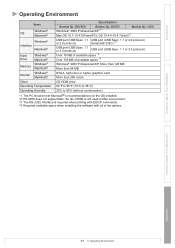
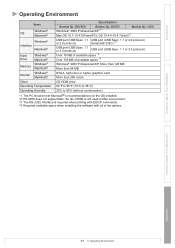
...
Brother QL-500/550
Specifications Brother QL-650TD
Brother QL-1050
Windows®
Windows® 2000 Professional/XP *1
OS
Macintosh®
Mac OS 10.1-10.4.7(PowerPC); OS 10.4.4-10.4.7(Intel)*2
Windows® Interface
Macintosh®
Hard Drive
Windows® Macintosh®
USB port (USB Spec. 1.1 USB port (USB Spec. 1.1 or 2.0 protocol)
or 2.0 protocol)
Serial (RS-232C) *3
USB port...
Quick Setup Guide - English - Page 1


... P-touch Address Book 1.0, Printer Driver, and Software User's Guide are all installed.
2 Custom Installation
P-touch Editor 4.2, P-touch Address Book 1.0, Printer Driver, and Software User's Guide can be installed individually.
3 Display User's Guide
The Software User's Guide PDF manual can be viewed without actually installing the QL-1050/1050N software.
4 Acrobat Reader will be installed. Adobe...
Users Manual - English and Spanish - Page 7


... the Label Tray 10 6 Using the Interface Cable 10
Installing the software 13
1 Installing the Software for QL-1050 13
1. When using Microsoft® Windows 13 2. When using Mac OS 15
2 Installing the Software for QL-1060N 17
1. When using Microsoft® Windows 17 2. When using Mac OS 23
3 Uninstalling Software and Printer Driver 28
Uninstalling P-touch Editor 28 Uninstalling the...
Users Manual - English and Spanish - Page 15


... you have finished using the QL-1060N.
• Do not pull the power cord when unplugging it from the electrical outlet. The wire in the power cord may become damaged.
• Do not connect the QL label printer to the computer until directed to do so when installing the printer driver. For how to install the printer driver and software, refer to Î "Software installation Guide".
Users Manual - English and Spanish - Page 19


... explains how to install the P-touch Editor 5.0, P-touch Address Book 1.1, Printer Driver, and Software User's Guide as a whole. The following is the example for Windows Vista®.
1 Start the computer and put the CD-ROM into the CD-ROM drive. If it does not start up automatically, open the files on the CD-ROM and double click on "Setup.exe".
2 Click "Standard Installation". Installation items...
Users Manual - English and Spanish - Page 20


... instructions of the Printer Driver installation.
7 When instructed, connect the printer to finish the printer driver
installation. • For USB installation, it is important
you do not connect the printer to the computer until directed to do so. • Before connecting the USB interface cable, remove the caution label affixed to the USB port of the machine.
Power cord USB port Serial port...
Users Manual - English and Spanish - Page 21


... up Macintosh®, and insert the CD-ROM into CD-ROM drive. Double click [QL_Series] (CD-ROM) icon.
2 Click [Mac OS X] folder and double click [QL-XXX Driver.pkg]. Follow the on-screen instructions.
3 After the installation is completed and the screen shown below is displayed, click [Close]. The installation of printer driver is completed. Next, install the P-touch Editor 5.0.
4 Double click...
Users Manual - English and Spanish - Page 23


... for Windows Vista®.
1 Start the computer and put the CD-ROM into the CD-ROM drive. If it does not start up automatically, open the files on the CD-ROM and double click on "Setup.exe".
2 Click "Standard Installation". Installation items:
1 Standard Installation P-touch Editor 5.0, P-touch Address Book 1.1, Printer Driver, Software User's Guide (PDF), and Network User's
1 2 3
4
Guide (PDF...
Users Manual - English and Spanish - Page 27


...Professional utility version that is available as a download from http://solutions.brother.com.
• If you are using Personal Firewall software, BRAdmin Light may fail to detect the unconfigured device. In that case, disable your Personal Firewall software, try BRAdmin Light again. Re-start your Personal Firewall software after the address information is set.
1 Click Utility Installation. This...
Users Manual - English and Spanish - Page 29


... insert the CD-ROM into CD-ROM drive. Double click [QL_Series] (CD-ROM) icon.
2 Click [Mac OS X] folder and double click [QL-XXX Driver.pkg]. Follow the on-screen instructions.
3 After the installation is completed and the screen shown below is displayed, click [Close]. The installation of printer driver is completed. Next, install the P-touch Editor 5.0.
4 Open [Brother OL-XXX Driver] in [Mac OS...
Users Manual - English and Spanish - Page 34


...Editor has been uninstalled. The Software User's Guide (PDF) and Network User's Guide (PDF) (TD-4100N only) can also be uninstalled by following the same procedure.
Uninstalling the Printer Driver
1 Turn off the printer.
2 For Windows® XP From [Control Panel], go to [Printer and other hardware], open [Printer and Faxes] Window. For Windows Vista® From [Control Panel], go to [Hardware and...
