Brother International PEDESIGN 8.0 driver and firmware
Drivers and firmware downloads for this Brother International item


Related Brother International PEDESIGN 8.0 Manual Pages
Download the free PDF manual for Brother International PEDESIGN 8.0 and other Brother International manuals at ManualOwl.com
Users Manual - English - Page 2


... Conformity (For USA Only)
Responsible Party: Brother International Corporation 100 Somerset Corporate Boulevard Bridgewater, NJ 08807-0911 USA
declares that the product
Product Name: Model Number:
Brother USB Writer PE-Design
complies with Part 15 of the FCC Rules. Operation is subject to the following two conditions: (1) this device may not cause harmful interference, and...
Users Manual - English - Page 3


... the event that a malfunction occurs or adjustment is required, please consult your nearest service center.
Notice
Neither this Instruction Manual nor the Installation Guide explains how to use your computer under Windows®. Please refer to the Windows® manuals.
Copyright acknowledgment
Windows® is a registered trademark of Microsoft Corporation. Other product names mentioned in the...
Users Manual - English - Page 4


Turn Any Design Into Original Embroidery With PE-DESIGN
This software provides digitizing and editing capabilities, allowing you the creative freedom to design original embroidery. Easily turn illustrations, photos and lettering into custom embroidery designs.
■ Layout ready-made designs
■ Large-sized patterns
(☞p. 15)
(☞p. 176 in the Instruction Manual (PDF format))
2
Users Manual - English - Page 7


... appearance. Try combining various settings.
c For more details, refer to "Setting the thread color and sew type" on page 94.
Increased Variety of Fonts
Embroidery can be created using not only the built-in fonts, but also the TrueType fonts on your computer.
■ Monograms
(☞p. 90, p. 171 in the Instruction Manual (PDF format))
Create...
Users Manual - English - Page 13


...
Instruction Manual (Basic)
New Features of Version 8 9
Table of Contents 11
How To Use Manuals 13
Support/Service 14 Online Registration 14 Checking for the Latest Version ...Manually Creating Embroidery Patterns From Images (Design Center 153
Design Center Window 153 Original Image Stage 154 Line Image Stage 156 Figure Handle Stage 158 Sew Setting Stage 163
About the Instruction Manual...
Users Manual - English - Page 14
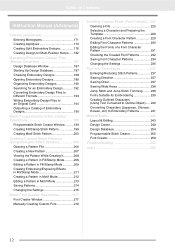
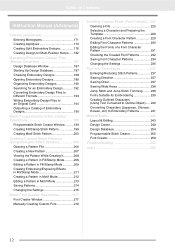
...Files to an Original Card 194 Outputting a Catalog of Embroidery Designs 196 Basic Programmable Stitch Creator Operations 199 Programmable Stitch Creator Window ..........199 Creating Fill/...Pattern in Motif Mode 213 Saving Patterns 214 Changing the Settings 215 Basic Font Creator Operations 217 Font Creator Window 217 Manually Creating Custom Font 219
Creating Custom Fonts (Font Creator)...
Users Manual - English - Page 15


... Programs, then PE-DESIGN 8, then Instruction Manual. Otherwise, click Help, then Instruction Manual in the menu of any application.
b Memo:
• Adobe® Reader® is required for viewing and printing the PDF version of the Instruction Manual. • If Adobe® Reader® is not on your computer, it must be installed. It can be downloaded from the Adobe
Systems Incorporated...
Users Manual - English - Page 16


... system is current with all updates. • Have the make and model of your computer and Windows®Operating System. (Refer to the
Installation Guide for system requirements.) • Information on error messages that appear. This information will help expedite your questions
more quickly.
Online Registration
If you wish to be contacted about upgrades and provided with important...
Users Manual - English - Page 37


...Layout & Editing, various embroidery patterns can be created for text.
Built-in fonts:
This software is provided with 35 built-in fonts.
TrueType fonts:
TrueType fonts installed on your computer can be used to create embroidery patterns.
Small fonts:
These small fonts have sizes between ...3 Turn off region sewing.
Click
so that
and the Region sew
type selector are no longer displayed.
35
Users Manual - English - Page 122


... in the folder where PE-DESIGN was installed. (For example, click the drive where PE-DESIGN was installed, then Program Files, then Brother, then PE-DESIGN 8, then ClipArt.)
120
a Note:
If no TWAIN device is installed, there will be no names displayed in the Sources list. First, install the driver software for the TWAIN device.
4. Click Select to choose the selected...
Users Manual - English - Page 140


... Select the drive and the folder, and then type
in the file name.
3. Click Save to save the data.
→ The new file name appears in the title bar of the Layout & Editing window.
■... (This setting can only be specified if the .dst format is selected.)
a Note:
If you select a file type of a previous software version, saved .pes files can be opened with that version of the software; however,...
Users Manual - English - Page 171


... Setting Stage, pattern data is saved as a .pem file.
• If a .pem file is not imported into Layout & Editing, the pattern cannot be written to an original card in order to transfer it to an embroidery machine.
c "Importing into Layout & Editing" on page 152.
a Note:
If you select a file type of a previous software version...
Users Manual - English - Page 186


... entire window.
6
c
• When the Optimize hoop change function is turned on, the sewing order that you have set is optimized to reduce the number of times that the hoop installation position... an embroidery area, the error message "Please change the object size or position." appears instead of this dialog box. After the pattern causing the error is displayed, select the pattern and change...
Users Manual - English - Page 210


... Pattern While Creating It
You can display the Preview window to view a repeating image of the pattern as you create it.
1. If the Preview window isn't displayed, click
Display, then Preview.
The Preview window for the selected Mode setting appears, as shown in the examples below.
The image in the Preview window is updated as you enter the changes...
Users Manual - English - Page 243


... Supplemental language support, and then click OK.
4) Complete the Windows® installation by following the instructions that appear.
• If Japanese or Korean can be entered directly from the computer keyboard, those characters can be entered directly into the Edit Text Letters dialog box.
5. After selecting all of the desired characters,
click Copy to copy the characters...
Users Manual - English - Page 249


... for the embroidery pattern.
p. 183 p. 60
■ Display menu
Menu
Toolbar
Purpose
Grid Setup
Controls the display and characteristics of the grid.
Shortcut key Reference
p. 69
Preview
Specifies whether the patterns appear as stitches or in the normal view.
F9
p. 65
Realistic Preview
Realistic Preview Attribute Setting Refresh Window
Displays a realistic image of how either selected...
Users Manual - English - Page 250


... you to change the system units to inches.
p. 69
■ Help menu
Menu Instruction Manual
Toolbar
Purpose
Starts up the Instruction Manual.
Shortcut key Reference
F1
p. 13
Check for Updates
Checks for the updated version on the Web.
p. 14
Customer Support
Opens the Customer Support Page on our Web site.
p. 14
Online Registration
About Layout & Editing
Opens the online...
Users Manual - English - Page 252


... the selected Design Page to fit in the window.
Sets the pointer in zoom-out mode.
Reference
Sets the pointer in stamp input mode.
Sets the pointer in stamp edit mode.
p. 168...device installed in the computer to use.
Operates a TWAIN standardized scanner or other device to import an image.
Opens a new Design Page in the Original Image Stage, and imports the image data from the Clipboard.
Copies...
Users Manual - English - Page 254


... copy of the template image. Hides the template image.
F6
p. 159
F6
Preview
Specifies whether the patterns appear as stitches or in the normal view.
F9
Realistic Preview
Realistic Preview Attribute Setting Refresh Window
Displays a realistic image of how the patterns will look after being embroidered.
Shift + F9
Sets the preview attributes for Realistic Preview.
Updates...
Users Manual - English - Page 264


... under "Support/ Service". (Refer to page 14.)
When trying to upgrade from an older version, the message "Cannot connect to the Internet." or "The server could not be connected to. Wait a while, and then try connecting again." appeared and the USB card writer module could not be upgraded.
The computer with the USB card writer module connected to its USB port could not...
