Brother International MFC-9125CN driver and firmware
Drivers and firmware downloads for this Brother International item


Related Brother International MFC-9125CN Manual Pages
Download the free PDF manual for Brother International MFC-9125CN and other Brother International manuals at ManualOwl.com
Network Users Manual - English - Page 12


...3
r
Web Based Management
(web browser)
r
Internet Printing (IPP)
r
Scanning
r
PC Fax Send
r
PC Pax Receive
r
Remote Setup
r
Status Monitor
r
Driver Deployment Wizard
r
Windows Server® 2003/2008
Mac OS X 10.4.11 to 10.6.x
r
r
r
r
r
r
r
r
r
r
r
r
r
r r r
r r r
1 Only the MFC-9325CW has IEEE 802.11b/802.11g wireless Ethernet (TCP/IP) available. 2 BRAdmin Light...
Network Users Manual - English - Page 13


... and Macintosh (Mac OS X 10.4.11 to 10.6.x) supporting TCP/IP.
Network scanning 1
You can scan documents over the network to your computer (See Network Scanning in the Software User's Guide).
Network PC Fax 1
You can directly send a file from your computer as a PC Fax over your network (See Brother PC-FAX Software for Windows® and Sending a fax for Macintosh in the Software User's Guide for...
Network Users Manual - English - Page 36


... Wizard from the
control panel
Using the PIN Method of Wi-Fi Protected Setup
Temporarily using a USB cable
c Configure your machine for a wireless network. See page 31.
For Windows® See page 40 For Macintosh See page 42
See page 31
See page 34
Installing drivers and software (See the Quick Setup Guide)
See page 38
Wireless configuration and installing drivers and software have been...
Network Users Manual - English - Page 37


... point
Connected to a computer with an access point
3
3
b Confirm your wireless network setup method. See page 28.
Using the Setup Wizard from the control panel (Recommended)
c Configure your machine for a wireless network. See page 31.
See page 34 Installing drivers and software (See the Quick Setup Guide)
Wireless configuration and installing drivers and software have been completed.
26
Network Users Manual - English - Page 44


... back to the factory settings and try again.
(Windows®)
You have completed the wireless network setup. If you would like to continue installing drivers and software necessary for operating your device, please choose Install MFL-Pro Suite from the CD-ROM menu.
(Macintosh)
You have completed the wireless network setup. If you would like to continue installing drivers and software necessary for...
Network Users Manual - English - Page 48


... the display shows Connection Fail for one minute. See Wireless network troubleshooting (For MFC-9325CW) on page 146.
(Windows®) You have completed the wireless network setup. If you would like to continue installing drivers and software necessary for operating your device, please choose Install MFL-Pro Suite from the CD-ROM menu. (Macintosh) You have completed the wireless network setup. If...
Network Users Manual - English - Page 50


...
To use a Windows Vista® or Windows® 7 computer as a Registrar, you need to register it to your network
in advance. See the instruction manual that came with your access point/router.
3
1 (Windows Vista®)
Click , Network, and then Add a wireless device. (Windows® 7)
Click , Control Panel, Network and Internet, and then
Add a wireless device to the network.
2 Choose your...
Network Users Manual - English - Page 52


...the start.exe program from the root folder
of the Brother CD-ROM.
• When the User Account Control screen appears, (Windows Vista®) click Allow. (Windows® 7) click Yes.
d Click Wireless LAN Setup Wizard.
e Choose Use your computer or the control panel directly. and click Next.
f Choose Temporarily use a USB cable (Recommended) and then click Next.
When the Important Notice screen...
Network Users Manual - English - Page 54


... configuration for Macintosh using the Brother installer application (MFC-9325CW only)
Configure the wireless settings 5
a Put the supplied CD-ROM into your CD-ROM drive.
b Double-click the MFL_PRO Suite icon on your desktop.
c Double-click the Utilities icon.
d Double-click the Wireless Device Setup Wizard.
e Choose Use your computer or the control panel directly. and click Next.
f Read...
Network Users Manual - English - Page 88


... use is not installed on your computer: 1 Click Have Disk. 2 Choose the OS you wish to use, and then click OK. 3 Click Browse... and choose the appropriate printer driver that is contained in the CD-ROM or in the network share. Click Open. 4 For example, choose the "X:\driver\32 1\your language" folder (where X is your drive letter). Click OK...
Network Users Manual - English - Page 152


... Windows®)
If the installation failed, the Firewall on your computer may be blocking the necessary network connection to the machine. In this case, you will need to disable the Firewall on your computer and reinstall the drivers. (For how to disable the Firewall, see General problems on page 137.) If you are using personal Firewall software...
Quick Setup Guide - English - Page 14
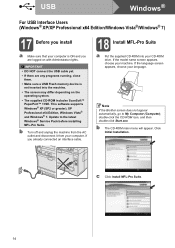
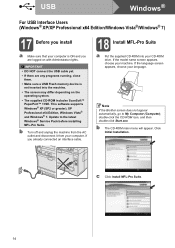
USB
Windows®
For USB Interface Users (Windows® XP/XP Professional x64 Edition/Windows Vista®/Windows® 7)
17 Before you install
a Make sure that your computer is ON and you are logged on with Administrator rights.
IMPORTANT
• DO NOT connect the USB cable yet.
• If there are any programs running, close them.
• Make sure a USB Flash memory device is not ...
Quick Setup Guide - English - Page 20
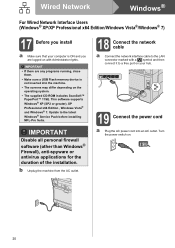
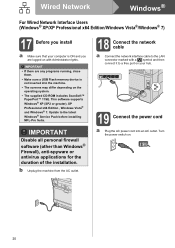
...a USB Flash memory device is not inserted into the machine.
• The screens may differ depending on the operating system.
• The supplied CD-ROM includes ScanSoft™ PaperPort™ 11SE. This software supports Windows® XP (SP2 or greater), XP Professional x64 Edition , Windows Vista® and Windows® 7. Update to the latest Windows® Service Pack before installing MFL...
Quick Setup Guide - English - Page 21
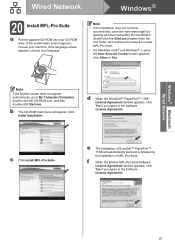
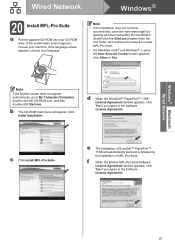
... the root folder, and continue from step c to install MFL-Pro Suite.
• For Windows Vista® and Windows® 7, when the User Account Control screen appears, click Allow or Yes.
Note
If the Brother screen does not appear automatically, go to My Computer (Computer), double-click the CD-ROM icon, and then double-click Start.exe.
b The...
Quick Setup Guide - English - Page 23
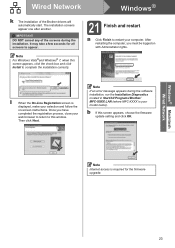
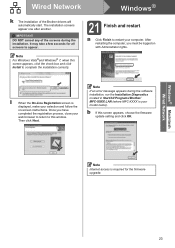
..., close your
web browser to return to this window.
Then click Next.
Note
If an error message appears during the software installation, run the Installation Diagnostics located in Start/All Programs/Brother/ MFC-XXXX LAN (where MFC-XXXX is your model name).
b If this screen appears, choose the firmware update setting and click OK.
Note
Internet access is required for the firmware upgrade.
23
Quick Setup Guide - English - Page 27
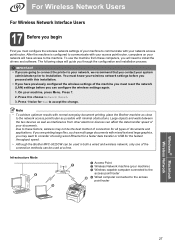
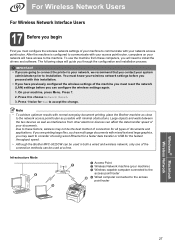
... must configure the wireless network settings of your machine to communicate with your network access point/router. After the machine is configured to communicate with your access point/router, computers on your network will have access to the machine. To use the machine from these computers, you will need to install the drivers and software. The following steps will guide you through the...
Quick Setup Guide - English - Page 40
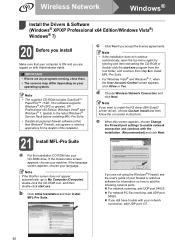
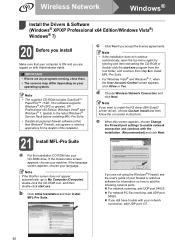
... Vista® and Windows® 7, when the User Account Control screen appears, click Allow or Yes.
d Choose Wireless Network Connection and click Next.
Note
If you want to install the PS driver (BR-Script3 printer driver), choose Custom Install and then follow the on-screen instructions.
e When this screen appears, choose Change the Firewall port settings to enable network connection and continue...
Users Manual - English - Page 155


... is too light, choose Enhance Black Printing
mode in the printer driver. (See Settings Dialog for Windows® printer driver, Advanced options for Windows® BR-Script printer driver, Print Settings for Macintosh printer driver or Printer Features for Macintosh BR-Script printer driver in the Software User's Guide on the CD-ROM.)
Identify the color causing the problem and put in...
Users Manual - English - Page 157
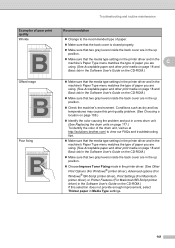
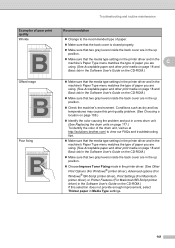
....
Choose Improve Toner Fixing mode in the printer driver. (See Other Print Options (For Windows® printer driver), Advanced options (For Windows® BR-Script printer driver), Print Settings (For Macintosh printer driver) or Printer Features (For Macintosh BR-Script printer driver) in the Software User's Guide on the CD-ROM.) If this selection does not provide enough improvement...
Software Users Manual - English - Page 10
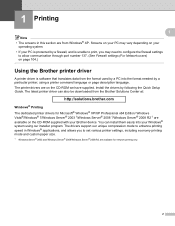
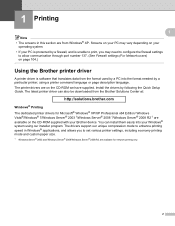
.... The printer drivers are on the CD-ROM we have supplied. Install the drivers by following the Quick Setup Guide. The latest printer driver can also be downloaded from the Brother Solutions Center at:
http://solutions.brother.com
Windows® Printing The dedicated printer drivers for Microsoft® Windows® XP/XP Professional x64 Edition/ Windows Vista®/Windows® 7/Windows Server...
