Brother International MFC 8870DW - B/W Laser - All-in-One driver and firmware
Drivers and firmware downloads for this Brother International item


Related Brother International MFC 8870DW Manual Pages
Download the free PDF manual for Brother International MFC 8870DW and other Brother International manuals at ManualOwl.com
Quick Setup Guide - English - Page 3


... 44
For Network Users
Installing the BRAdmin Professional configuration utility (For Windows® users 52 Setting your IP address, Subnet Mask and Gateway using BRAdmin Professional (For Windows® users) ...53 BRAdmin Light configuration utility (For Mac OS® X users 54 How to set the machine's network settings to wireless LAN or wired LAN 55 Restoring the network settings to factory...
Quick Setup Guide - English - Page 13


... set for Tone dialing service. If you have Pulse dialing service ...fax number: 1-877-268-9575.
4 Press Start.
Note
• You will receive a confirmation fax of your Product Registration.
• You can also register your product online using the On-Line Registration link from the installation CD-ROM or go to www.brother.com/registration
Now go to
the next page to install the driver and software...
Quick Setup Guide - English - Page 14


...documents in PDF format. The User's Guide on the CD-ROM includes the Software and Network User's Guides for features available when connected to a computer (e.g. printing and scanning).
Brother Solutions Center
You can access the Brother Solutions Center which is a Web site offering information about your Brother product including FAQs, User's Guides, driver updates and tips for using your machine...
Quick Setup Guide - English - Page 15


.../NT/2000 Professional/XP/XP Professional x64 Edition).... 22
For Wireless Network Users (For Windows® 98/98SE/Me/2000 Professional/XP/ XP Professional x64 Edition in infrastructure mode 26
For other setup methods supported, see the Network User's Guide on the CD-ROM for installation details.
Macintosh®
For USB Interface Cable Users 34
„ For Mac OS® 10.2.4 or greater ...34...
Quick Setup Guide - English - Page 16


Windows® USB
STEP 2 Installing the Driver & Software
Windows®
1
For USB Interface Cable Users (For Windows® 98/98SE/Me/2000 Professional/XP/ XP Professional x64 Edition)
Important
Make sure that you have finished the instructions from step 1 Setting Up the Machine on page 4 to 11.
4 The CD-ROM main menu will appear. Click Install MFL-Pro Suite.
Note Please close any ...
Quick Setup Guide - English - Page 17


... followed by the installation of MFL-Pro Suite.
7 When the Brother MFL-Pro Suite Software License Agreement window appears, click Yes if you agree to the Software Licence Agreement.
Improper Setup
DO NOT connect the machine to a USB port on a keyboard or a non-powered USB hub. Brother recommends that you connect the machine directly to your computer.
9 Plug in the power cord and...
Quick Setup Guide - English - Page 18


...174; USB
STEP 2 Installing the Driver & Software
11 Click Finish to restart your computer. (After restarting the computer, for Windows® 2000 Professional/XP/XP Professional x64 Edition, you must be logged on with Administrator rights.)
Windows®
Note After restarting the computer, the Installation Diagnostics will run automatically. If the installation is unsuccessful, the installation...
Quick Setup Guide - English - Page 19


... run the setup.exe program from the root folder of the Brother CD-ROM.
5 Choose Local Connection, and then click Next. The installation will continue.
2 Turn on your computer. (For Windows® 2000 Professional/XP/ XP Professional x64 Edition, you must be logged on with Administrator rights.)
3 Put the supplied CD-ROM for Windows® into your CD-ROM drive. If...
Quick Setup Guide - English - Page 20


... to the Software Licence Agreement.
Note Brother recommends that you connect the machine directly to your computer.
9 Plug in the power cord and turn on the machine.
8 When this screen appears, connect the Parallel interface cable to your PC, and then connect it to the machine. (For Windows® XP/XP Professional x64 Edition)
Improper Setup
DO NOT...
Quick Setup Guide - English - Page 21


Installing the Driver & Software
Windows®
Windows® Parallel
10 For Windows® 98/98SE/Me/2000 Professional users, click Next. For Windows® XP/XP Professional x64 Edition users, wait for a while since the installation of the Brother drivers will automatically start. The screens appear one after another.
11 When the On-Line Registration screen is displayed, make your selection ...
Quick Setup Guide - English - Page 22


... NT®
Parallel
STEP 2 Installing the Driver & Software
Windows®
For Windows NT® Workstation Version 4.0 Users (For Parallel Interface Cable Users)
Important
Make sure that you have finished the instructions from step 1 Setting Up the Machine on page 4 to 11.
Note Please close any applications running before installing the MFL-Pro Suite.
1 Turn off and unplug the machine from...
Quick Setup Guide - English - Page 23


... you agree to the Software Licence Agreement.
Note After restarting the computer, the Installation Diagnostics will run automatically. If the installation is unsuccessful, the installation results window will be shown. If the Installation Diagnostics shows a failure, please follow the on-screen instruction or read on-line help and FAQs in Start/Programs/Brother/MFL-Pro Suite MFC-XXXX (where XXXX...
Quick Setup Guide - English - Page 26


... MFC-XXXX (where XXXX is your model name). • Once you are sure that you can print after the installation, restart your Firewall software. • Firewall settings on your PC may reject the necessary network connection for Network Scanning and PC-Fax. Follow the instructions below to configure your Windows Firewall. If you are using a personal Firewall software, see the User's Guide...
Quick Setup Guide - English - Page 34


STEP 2 Installing the Driver & Software
Windows®
24 When the Brother and ScanSoft on-line Registration screen is displayed, make your selection and follow the on-screen instructions.
2 Click the Advanced tab and Settings... button.
Windows® Wireless Network
25 Click Finish to restart your computer. (For Windows® 2000 Professional/XP/ XP Professional x64 Edition, you must be ...
Quick Setup Guide - English - Page 36


STEP 2 Installing the Driver & Software
Macintosh®
For USB Interface Cable Users
For Mac OS® 10.2.4 or greater
Important
Make sure that you have finished the instructions from step 1 Setting Up the Machine on page 4 to 11.
Note For Mac OS® X 10.2.0 to 10.2.3 user, upgrade to Mac OS® X 10.2.4 or greater. (For the latest information for Mac OS®...
Quick Setup Guide - English - Page 56


...It supports some of the features of the Windows BRAdmin Professional software. For example, using the BRAdmin Light software, you can change some network settings on Brother's network ready printers and multifunction devices. The BRAdmin Light software will be installed automatically when you install the MFL-Pro Suite. Please refer to Installing the driver and software in this Quick Setup Guide if...
Software Users Manual - English - Page 8
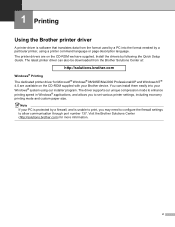
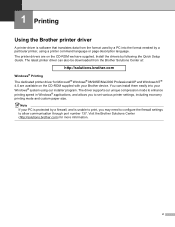
... 1
Using the Brother printer driver 1
A printer driver is software that translates data from the format used by a PC into the format needed by a particular printer, using a printer command language or page description language. The printer drivers are on the CD-ROM we have supplied. Install the drivers by following the Quick Setup Guide. The latest printer driver can also be downloaded from the...
Software Users Manual - English - Page 37
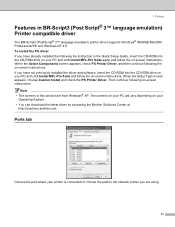
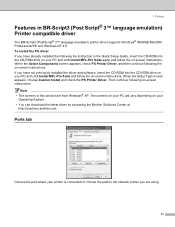
...8482; language emulation) Printer compatible driver
1
The BR-Script3 (PostScript® 3™ language emulation) printer driver supports Windows® 98/98SE/Me/2000 Professional/XP and Windows NT 4.0. To install the PS driver If you have already installed the following the instruction in the Quick Setup Guide, insert the CD-ROM into the CD-ROM drive on your PC and click Install MFL-Pro Suite...
Users Manual - English - Page 3
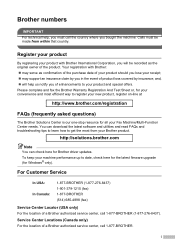
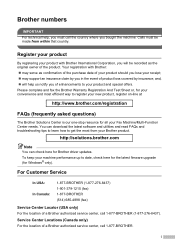
... can download the latest software and utilities and read FAQs and troubleshooting tips to learn how to get the most from your Brother product.
http://solutions.brother.com
Note
You can check here for Brother driver updates. To keep your machine performance up to date, check here for the latest fimware upgrade (for Windows® only).
For Customer Service
In...
Users Manual - English - Page 134
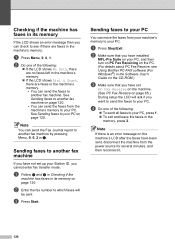
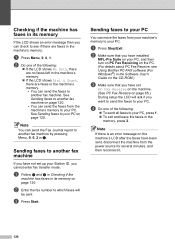
... have installed
MFL-Pro Suite on your PC, and then turn on PC Fax Receiving on the PC. (For details about PC Fax Receive, see Using Brother PC-FAX software (For Windows®) in the Software User's Guide on the CD-ROM.)
c Make sure that you have set
PC Fax Receive on the machine. (See PC Fax Receive on page 65.) During setup the...
