Brother International MFC-7050C driver and firmware
Drivers and firmware downloads for this Brother International item


Related Brother International MFC-7050C Manual Pages
Download the free PDF manual for Brother International MFC-7050C and other Brother International manuals at ManualOwl.com
Users Manual - English - Page 6


..., software and firmware used by our customers in connection or combination with Brother fax machines, MFCs and bundled software, accurately exchange date data with the Brother products.
Please continue to check our Web page for updates at http://www.brother.com . All remedies will be provided to individual customers via software patches through software download or from Brother Customer Service...
Users Manual - English - Page 11


... 14-5
Other Options 14-5
View On-Line Documentation 14-5
View Product Support Information 14-5
Brother Web Link 14-5
Exit 14-6
Installing the Brother Software 14-6
Receiving Messages into the PC 14-9
MF Link Mode 14-9
Brother Status Monitor 14-10
15Using MFC as a Printer
Features 15-1 Printer Driver 15-2 Choosing the Right Kind of Paper 15-2 Multi-purpose Sheet Feeder...
Users Manual - English - Page 12


... Brother Printer Driver 16-1 Paper Tab 16-2
Copies 16-3 Reverse Order 16-3 Collate 16-3
Orientation 16-3 Paper Size 16-4
Custom Paper Size 16-5 Output Media 16-6 Paper Source 16-6 Restore Defaults 16-6 Color /Quality Tab 16-7 Color Options 16-7 Color/Monochrome 16-8
Color 16-8 Black, White and Grayscale 16-8 Print Quality 16-8 Manual Settings 16-9 Color Control...
Users Manual - English - Page 123


14Setting Up the MFC and Computer to Work Together
Before You Install Multi-Function Link®Pro Software
Your MFC and computer can work together only if you install the Brother Multi-Function Link® Pro Software. Mult-Function Link Pro turns your machine into a multi-function center, by using it as a color printer and enabling PC faxing from Windows® applications in...
Users Manual - English - Page 124


...).
Windows NT® Workstation 4.0 software and drivers will be available in the late Spring of 1999.
Computer Requirements
The following are the minimum computer requirements you need to set up and operate the MFC as a printer. Use only a shielded interface cable that is IEEE-1284 compliant, and that is less than 6 feet (1.8 meters) long.
CPU
Pentium 75 or Higher
RAM
16MB...
Users Manual - English - Page 126


... the MFC Remote Control Panel application. After you have completed Remote Setup, log in using your normal User name.
Overview of Basic Steps
1 Insert the Brother CD-ROM into your CD-ROM drive. 2 Enter the command for your version of Windows®, if needed. 3 Select the software option that suits your needs. 4 Follow the installation instructions.
14 - 4
SETTING UP MFC WITH YOUR COMPUTER
Users Manual - English - Page 127


... in this manual.
View Product Support Information
This is a (page) of all Brother support numbers.
Brother Web Link
Visit the Internet Brother Home Page on the World Wide Web for more information about Brother products, from product specifications sheets to Frequently Asked Questions (FAQs). You must have service with an Internet service provider.
Computer
SETTING UP MFC WITH YOUR COMPUTER
14...
Users Manual - English - Page 128


... are running Windows NT® 3.51 or earlier. Brother MFL Pro does not support this version of Windows NT®. YOU MUST UPGRADE TO WINDOWS NT 4.0 AND REINSTALL MFL Pro!!
If you are using Windows NT® Workstation 4.0 and you are not logged-in as the Administrator, an error message will appear explaining the problem.
14 - 6
SETTING UP MFC WITH YOUR COMPUTER
Users Manual - English - Page 129


... Brother MFC XXXX" during startup. You can select "Do not install a driver (Windows® will not prompt you again)." and click OK, so Windows® will not display this dialog box again.
If you see the "Update Device Driver Wizard" during startup, follow the instructions from the installer, then click Next. Click Finish when it appears on the screen.
SETTING UP MFC WITH YOUR COMPUTER...
Users Manual - English - Page 130


... install Acrobat Reader before you can view on-line documentation. You can print the On-Line Documentation by selecting Print from the File pull-down menu.
IMPORTANT Please see the README.WRI file in the root directory of the CD-ROM (or disk) for last minute important installation and troubleshooting information.
14 - 8
SETTING UP MFC WITH YOUR COMPUTER
Users Manual - English - Page 132


... computer screen. If you prefer, you can minimize it so it runs in the background. All the messages that appear on the MFC 7050C's LCD will be displayed at the same time in this Brother MFC-7050 Series Status window on your computer. MFC is in Standby mode:
The MFC is sending page 1 of a fax:
The MFC is copying a document:
14 - 10
SETTING UP MFC...
Users Manual - English - Page 134
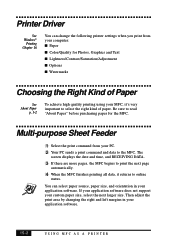
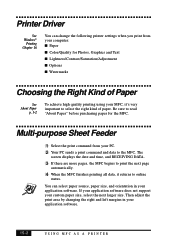
Printer Driver
See Windows®
Printing Chapter 16
You can change the following printer settings when you print from your computer: s Paper s Color/Quality for Photos, Graphics and Text s Lightness/Contrast/Saturation/Adjustment s Options s Watermarks
Choosing the Right Kind of Paper
See About Paper
p. 3-2
To achieve high quality printing using your MFC, it's very important to select the...
Users Manual - English - Page 146


... tab), will determine the print resolution and swathing technique used by the Brother MFC-7050C Series driver.
An internal parameter called "RIP Memory" will be implicitly set based on Print Quality. RIP Memory is the amount of RAM the Brother MFC-7050C Series driver uses for rasterization. For Draft mode, RIP memory will be set to some percentage of physical memory installed on the PC. For Normal...
Users Manual - English - Page 151


...Driver is the default setting.
s Rasterize in Driver
TrueType fonts will be generated as bitmap soft fonts by Windows®, and actually will be rendered by the driver. Rasterize in Driver is more efficient than Rasterize in Windows and in most cases will result in WYSIWIG output.
s Rasterize in Windows
Rasterize in Windows causes Windows... this situation, rasterizing in Windows is the only way to...
Users Manual - English - Page 161


... scanner driver: Brother MFC-7050 Series Scanner. TWAIN drivers meet the standard universal protocol for communicating between scanners and software applications. This means that not only can you scan images directly into the PaperPort® viewer that Brother included with your MFC, but you can also scan images directly into hundreds of other software applications that support TWAIN scanning...
Users Manual - English - Page 169


... CD-ROM window, click the Install FaxSpeed button and follow the prompts on each screen.
If your Windows® Display System Settings (Windows® Setup) is set to a Large Font display, then there may be irregularities in the appearance of FaxSpeed screens. FaxSpeed cannot be used at all with Large Fonts and 640x480 display resolution.
1 Run Windows®, then insert the Brother CD-ROM into...
Users Manual - English - Page 182


... NetCentric™ account. 2 Insert the Brother CD-ROM into your computer CD-ROM
drive.
3 Click on the NetCentric™ FaxStorm button to install the
software and follow the prompts on the screen.
If you are using a Proxy server, you must enter the server name and address on the second page of the Account Setup Wizard. See your Account Administrator...
Users Manual - English - Page 200


... can use Automatic E-Mail Printing with other E-mail software: Brother Automatic E-Mail Printing has some extra functions that other E-mail software, such as Netscape NavigatorTM or MS Internet Mail, do not support.
s Automatic E-Mail Printing can be configured for a multiple user account: In Brother Automatic E-Mail Printing you can set more than one e-mail account on a single...
Users Manual - English - Page 261


... of your stored numbers 10-1 proof fax was sent 10-2 types of 10-1
requirements. See computer Reset key (clear printer memory) 15-5 resolution
fax (Standard, Fine, Super Fine, Photo) 23-2
printing 23-3 using PC software 16-8
scanning 17-8 setting for next fax 7-2 rings, setting the number of 6-3 roll over phone lines 2-20
S
safety instructions 22-5 scanning into PC. See Multi-Function Link®...
Service Manual - Page 10


Installing the update data onto the flash ROM of the facsimile equipment
During this procedure, do not disconnect the power cord or interface cable from the facsimile equipment. (1) Insert the floppy disk which stores the update data and transfer utility into the floppy disk
drive of your computer. (Or, copy the update data and transfer utility onto the same directory of the hard disk.) (2) Click...
