Brother International MFC-4300 driver and firmware
Drivers and firmware downloads for this Brother International item


Related Brother International MFC-4300 Manual Pages
Download the free PDF manual for Brother International MFC-4300 and other Brother International manuals at ManualOwl.com
Users Manual - English - Page 2


...: Model: MFC 4300 Serial Number:* Date of Purchase: Place of Purchase: * The serial number is on the back of the unit. Retain
this Operations Manual with your sales receipt as a permanent record of your purchase, in the event of a theft, fire or warranty service.
Year 2000 Compliant
Brother is addressing the Year 2000 related issues for all Brother fax machines and...
Users Manual - English - Page 15


... To Register Your MFC 4300 On-Line (USA Only): .........11-17 To View On-Line Documentation 11-17 To View Brother Support Information 11-18 For Windows® 3.1x Users 11-18
To install the printer driver and Brother Software: .....11-18 Helpful Hints for Windows® 3.1x/95/98/98SE/Me/
2000 Professional or Windows NT® 4.0 11-19 MFC Remote Setup 11-20...
Users Manual - English - Page 17


...-1 Brother fax-back system 15-1 Frequently Asked Questions (FAQs 15-1 Error Messages 15-2 Document Jam 15-6 Printer Jam 15-6 Paper is Jammed in the Multi-purpose Sheet Feeder.... 15-7 Paper is Jammed near the Drum Unit or in the Fuser Unit 15-7 If You Are Having Difficulty with Your MFC 15-8
Difficulties Setting up the Software (For Windows®...
Users Manual - English - Page 88


... in the root directory of the CD-ROM for important last-minute installation information and troubleshooting tips.
Before You Install Brother Printer Driver
Computer Requirements
The following are the minimum computer requirements you need to set up and operate the MFC drivers:
Minimum System Requirements
Windows® Operating
System
IBM PC Processor Speed
3.1, 3.11
486/66MHz
95, 98, 98SE...
Users Manual - English - Page 89


...parallel printer port, see the User's Guide for your computer.
4 Before plugging in your computer
and turning it on, plug in the electrical cord of the Brother machine.
5 Turn on the PC.
Note To continue, you must install the Brother Printer Driver before you install the Brother Software. Be sure to follow the instructions for the operating system you are using: 1. For Brother Printer Driver, look...
Users Manual - English - Page 93


14 When the Add New
Hardware Wizard displays, click Finish.
After the Setup
Note
window appears and the status bar reaches 100%, the remaining drivers will be copied.
15 Click OK.
The printer driver has been installed. Now you can print. If you want to install the other software (Remote Setup, True Type fonts and
Note
Automatic E-mail Printing), go to page 11...
Users Manual - English - Page 96


... see the "Digital Signature Not Found" dialog box during installation. If you see it, click Yes to install the driver.
13 Click Finish.
After the Setup window appears and the status bar reaches 100%, the remaining drivers will be copied.
14 Click OK.
The printer driver has been installed. Now you can print. Note If you want to install the other software (Remote Setup, True...
Users Manual - English - Page 101


...-ROM drive.) After Setup window appears, and the status bar reaches 100%, the remaining drivers will be copied.
20 Click OK.
All drivers have been installed. Now you can print and scan.
If you want to install the other software (Remote Setup, True Type fonts and
Note
Automatic E-mail Printing), go to page 11-15.
Using Windows® 3.1x 6 You don't have to install the printer driver...
Users Manual - English - Page 102


... Brother Software
IMPORTANT You must install the printer driver before you install the software. (See Connecting the Brother Machine to Your PC, page 11-2.)
Windows® 95/98/98SE/Me/2000 Professional and NT®4.0 Users 1 Insert the Brother CD-ROM into your CD-ROM drive.
The main CD-ROM screen appears: (If this window does not appear, please use Windows® Explorer to run the setup...
Users Manual - English - Page 105


... printer driver and Brother Software:
1 Insert the Brother CD-ROM into your CD-ROM drive. 2 From the Program Manager, click File, click Run, and then type:
x:\w3x\MFLPRO\FULL\DISK1\setup.exe. ("x" is the drive letter for your CD-ROM drive.) This will start the MFL-Pro installation program. After you install the Brother Software and restart your PC, the MFC Remote Setup dialog box will be displayed...
Users Manual - English - Page 106


... make the Brother machine's driver inactive.
• The installer automatically sets the printer port to the parallel interface, which is LPT1 (for Windows® 3.1x) BRMFC (for Windows® 95/98/98SE/Me) BMFC (for Windows NT® Workstation 4.0 and Windows® 2000 Professional). IMPORTANT Please see the README.WRI file in the root directory of the CD-ROM for last...
Users Manual - English - Page 109


....)
EGA/VGA or compatible
Mouse; the mouse driver must be installed. (You can also operate the program with the keyboard.)
Follow these steps to install the Remote Printer Console program:
1 Make sure your Brother machine is connected to your computer and that it is
Online.
2 Start your computer and go to the DOS prompt. If you are in Windows®...
Users Manual - English - Page 115


.../98SE, Me, Windows NT® Workstation Version 4.0 and Windows® 2000 Professional are available on the CD-ROM supplied with your machine. You can install them easily into your Windows® system using our installer program. The driver supports our unique compression mode to enhance printing speed in Windows® applications. It allows you to set various printer settings including economy...
Users Manual - English - Page 120


... use Automatic E-Mail Printing with other E-mail software:Brother Automatic E-Mail Printing has some extra functions that other E-mail software, such as Netscape Navigator™ or MS Internet Mail, do not support.
s Automatic E-Mail Printing can be configured for a multiple user account:In Brother Automatic E-Mail Printing you can set more than one e-mail account on a single...
Users Manual - English - Page 123


... a printer.)
Machine memory capacity has been exceeded.
Unplug the MFC and plug it back in. Data remaining in the memory of the MFC will be deleted.
• If you have installed the Windows® driver, try again after setting the True Type mode to "Print as Graphics" in the PRINT menu of your application software.
• Reduce the print resolution or...
Users Manual - English - Page 124


... remaining in the memory of the MFC will be deleted.
• If you have installed the Windows® printer driver, try again after setting the TrueType mode to "Print as Graphics" in the PRINT menu of your application software.
• If this does not clear the error, reduce the complexity of your document or reduce the print resolution.
PRINTER JAM
The...
Users Manual - English - Page 131
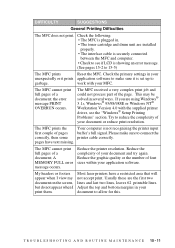
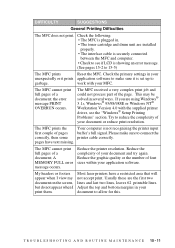
... drum unit are installed properly. • The interface cable is securely connected between the MFC and computer. • Check to see if LCD is showing an error message. (See pages 15-2 to 15-5)
The MFC prints
Reset the MFC. Check the primary settings in your
unexpectedly or it prints application software to make sure it is set up to
garbage...
Users Manual - English - Page 132


... software.
Sometimes I get the error message PRINT OVERRUN when printing certain documents from Windows®.
If you are using the supplied Windows® driver, turn the error recover operation on in the Setup dialog box and try again. Reduce the print resolution or reduce the complexity of your document and try again. Expand the printer memory by installing one of the optional memory boards...
Users Manual - English - Page 137


...not support bi-directional communication on the parallel port, each peripheral vendor has developed and supplied a bidirectional device driver, which will be installed into Windows® 3.1x. If you install two or more different bi-directional device drivers into Windows®, they may conflict with each other and cause problems. Please make sure you have installed the Brother printer driver, by...
Users Manual - English - Page 138


SETUP.EXE from your CD-ROM drive, following the instructions on the CDROM label. The bi-directional communication may be disabled when the driver is installed from the Add menu in "Printers" of the Control Panel. Please restart Windows®.
Remove the conflicting situation caused by one of the following printer drivers. Review the following sections that apply to any additional printer drivers ...
