Brother International MFC 3100C - Inkjet Multifunction driver and firmware
Drivers and firmware downloads for this Brother International item


Related Brother International MFC 3100C Manual Pages
Download the free PDF manual for Brother International MFC 3100C and other Brother International manuals at ManualOwl.com
Users Manual - English - Page 3


.../ Multi-Function Center needs. You can download the latest software and utilities, read FAQs and troubleshooting tips, and go to the "Solutions" section to learn how to get the most from your Brother product. Visit us at:
http://solutions.brother.com
You can check here for Brother Printer Driver updates.
For Customer Service
In USA:
1-800-284-4329 (voice...
Users Manual - English - Page 15


... Key 12-3 Checking the Print Quality 12-3
13 Printer Driver Settings (For Windows® Only 13-1
Using the Brother MFC-3100C Printer Driver 13-1 Features in the Printer Driver (For Windows® 95/98/98SE/Me/
2000 Professional and Windows NT® 4.0 13-1 Paper Tab 13-2
Paper Size 13-2 Orientation 13-3 Copy/Page Order 13-3
Copies 13-3 Collate 13-3 Reverse Order 13-3 Paper Thickness...
Users Manual - English - Page 16


...-11 Print Date & Time 13-11 Support 13-12 Web Update 13-12 Brother Solutions Center 13-12 Features in the Printer Driver (For Windows® XP 13-13 Layout Tab 13-13 *1 Orientation 13-13 *2 Pages Per Sheet 13-14 Paper/Quality Tab 13-14 *1 Tray Selection 13-15 *2 Quality Settings 13-15 *3 Color 13-15...
Users Manual - English - Page 19


... Using the Brother MFC with a New Power Macintosh®
G3, G4 or iMac™/iBook 18-1 Set Up Your USB-Equipped Apple® Macintosh® G3, G4 or iMac™ or iBook™ with Mac OS 8.5-9.2 18-1 Using Brother Printer Driver with Your Apple® Macintosh®.... 18-1 Sending a Fax from Your Macintosh® Application 18-3 Setting Up Your Address Book 18...
Users Manual - English - Page 100


13 Printer Driver Settings 13 (For Windows® Only)
Using the Brother MFC-3100C Printer Driver
A Printer Driver is software that translates data from the format used by a computer into the format required by a particular printer, using a printer command language or page description language. The printer drivers are on the supplied CD-ROM. The latest printer driver can also be downloaded from ...
Users Manual - English - Page 111


... and Driver Update Web sites. Click the Support tab to display the following screen:
Select the Apply button to apply your selected settings. To return to the default settings, click the Default button, then click the Apply button. Web Update Web Update checks the Brother web site for updated drivers, and then it automatically downloads and updates the printer driver on your computer. Brother...
Users Manual - English - Page 112


... in the Printer Driver (For Windows® XP)
The Windows® XP printer driver utilizes Microsoft's uni-driver architecture. The following section describes the driver features and selections available for Windows® XP.
You can also install a Brother Native Driver as per the instructions of the Windows® XP Quick Setup Guide. For descriptions on the Printer Driver features refer...
Users Manual - English - Page 122


... of the Brother MFC printer driver-OR-you can direct the copy output to any standard Windows® printer driver installed on the PC.
PC Fax Operation
Send a Fax-allows you to scan a picture or text original and automatically send the image as a fax from the PC using the Brother MFL Pro fax software.
Scanner Settings for Scan, Copy and PC Fax Buttons
When the Pop-Up screen is displayed, you...
Users Manual - English - Page 129


... the version of OCR and document format that you want to use:
OCR Package-From the pull-down list, select TextBridge Classic OCR if you want to use the OCR package that was installed with the Brother software. Click the OCR Settings... button to choose how the OCR application will read the pages you scan into your word processor application. The Preferences window will...
Users Manual - English - Page 136


... software includes a TWAIN compliant scanner driver. TWAIN drivers meet the standard universal protocol for communicating between scanners and software applications. This means that not only can you scan images directly into the PaperPort® viewer that Brother included with your MFC, but you can also scan images directly into hundreds of other software applications that support TWAIN scanning...
Users Manual - English - Page 137


...-down menu or select the TWAIN or Scan button. The TWAIN-32 Brother MFL-Pro Color Setup dialog box will appear:
Scanning a Document into the PC 1 Place the original face down in the ADF. 2 Adjust the following settings, if needed, in the Scanner window:
• Resolution • Scan Type (Black & White, Gray [Error Diffusion], True Gray, 256 Color
or...
Users Manual - English - Page 141


16 Setting Up and Using PC FAX 16 (For Windows® Only)
Introduction
This chapter outlines the basics of the Brother software, so you can get started using the Multi-Function Link® Pro software. Detailed installation and setup instructions are in the On-Line Documentation section of the Brother CD-ROM that is included with your MFC.
Check the online README.WRI...
Users Manual - English - Page 157


... instructions. To Install Automatic E-mail Printing (Optional Application):
1 Insert MFL Pro CD-ROM into your CD-ROM drive. 2 Click on Install Software from the main CD-ROM screen. 3 Click Automatic E-mail Printing.
This is optional software and will not be required for printing, faxing and scanning operations. The Automatic E-mail Print option is NOT available for Windows NT ®4.0 and Windows...
Users Manual - English - Page 183


...-6464 (in Montreal).
TWAIN Errors appear while scanning Make sure the Brother TWAIN Driver is selected as the primary source. In PaperPort®, click File Select Source, highlight the Brother TWAIN Driver
and click Select.
Software Difficulties
Cannot perform '2 in 1' printing.
Check that the paper size setting in the application and in the printer driver are the same.
Cannot print...
Users Manual - English - Page 184


...-ROM Drive, etc.). Suggested areas to check: (Load=, Run=command lines in the win.ini file or the Startup Group). 4.Check with you computer manufacturer to confirm that the computer's parallel port settings in the BIOS are set to support a bi-directional machine, i.e., Parallel Port Mode-ECP
"MFC Connect Failure"
If the MFC is not connected to your PC and you have loaded the Brother software...
Users Manual - English - Page 197


...8.51 (Printing Only)
OS 8.6 - 9.2 (Printing and Scanning)
Mac OS X v.10/10.1 (Printing Only)
All base models meet minimun requirements
NOTE: USB is not supported under Windows® 95 or Windows NT® 4.0 All registered trademarks referenced herein are the property of their respective companies.
Printer Driver can be downloaded from http://solutions.brother.com
50MB
Print Media
Paper Input...
Quick Setup Guide - English - Page 4


... Link® Pro Suite includes Printer Driver, Scanner Driver, ScanSoft™ PaperPort®, ScanSoft™Text Bridge®, PC-FAX software, Remote Setup and True Type fonts. PaperPort® is a document management application for viewing scanned documents. ScanSoft™ TextBridge®, which is integrated into PaperPort®, is an OCR application that converts an image into text...
Quick Setup Guide - English - Page 5


... tray. If you click No the Scan to key on the MFC will be disabled. *3
The Brother PC fax, Printer and Scanner drivers have been installed and the installation is now complete.
2. Select Finish to restart your
computer.
3. Click Yes to have the Control
Center loaded each time Windows® is started. The Control Center will appear as an icon in the task...
Quick Setup Guide - English - Page 6


... interface cable to the printer port of the computer and secure it with the two screws.
For the location of your computer's parallel printer port, see the User's Guide for your computer.
Step 3.
Turn on the MFC by plugging in the power cord.
Step 4.
Insert the CD-ROM into the CDROM drive. Then, follow the instructions on the screen.
(Same step as for Windows®...
Windows XP Setup Guide - English - Page 1
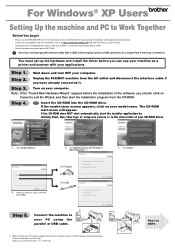
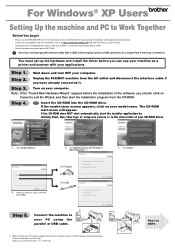
... your CD-ROM drive).
1. Click Install Software.
2. Click Multi-Function Link® Pro Suite in
Main Application. *1
3. Click Install.
For Parallel
4. Select an interface cable, and then
press Next.
For USB
Step 5.
Connect the machine to your PC using the parallel or USB cable.
*1 Multi-Function Link® Pro Suite includes Printer Driver, Scanner Driver, PC-FAX software and Remote Setup...
