Brother International DCP8020 - DCP 8020 Laser driver and firmware
Drivers and firmware downloads for this Brother International item


Related Brother International DCP8020 Manual Pages
Download the free PDF manual for Brother International DCP8020 and other Brother International manuals at ManualOwl.com
Quick Setup Guide - English - Page 17


... the Drivers & Software
For Windows NT® Workstation Version 4.0 Users
Make sure that you followed the instructions from Step 1 "Setting Up the Machine" on pages 4 - 6.
Please close any applications running before installing the MFL-Pro Suite.
1 Turn on your computer.
You must be logged on with Administrator rights.
4 Insert the Supplied CD-ROM for Windows®
into your CD-ROM drive. If...
Quick Setup Guide - English - Page 23


...;.
3 Insert the supplied CD-ROM for Macintosh®
into your CD-ROM drive.
6 Follow the on-screen instructions, and
restart your Macintosh®.
7 After the DeviceSelector window appears,
connect the USB interface cable to your Macintosh® and then to the machine.
4 Double-click the Start Here OSX icon to
install the printer driver, Scanner driver and Remote Setup program. If the language...
Network Users Manual - English - Page 9
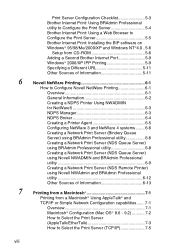
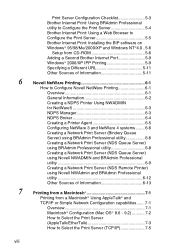
...: Using BRAdmin Professional utility to Configure the Print Server 5-4 Brother Internet Print: Using a Web Browser to Configure the Print Server 5-5 Brother Internet Print: Installing the BIP software on Windows® 95/98/Me/2000/XP and Windows NT®4.0.. 5-6
Setup from CD-ROM 5-6 Adding a Second Brother Internet Port 5-9 Windows® 2000/XP IPP Printing 5-9 Specifying a Different URL...
Network Users Manual - English - Page 13


14 Brother Internet Fax Printing Software 14-1
Overview 14-1 Installing Brother Internet Fax Printing Driver........... 14-2 Changing the BFP Port Settings 14-4 Relay Broadcast Function 14-5 Uninstalling from Windows® 95/98/Me/2000/XP and Windows NT®4.0 14-7 Using the BFP Address Book 14-9
Setting Up a Member in the Address Book .......... 14-9 Setting Up a Group for Broadcasting ...
Network Users Manual - English - Page 27
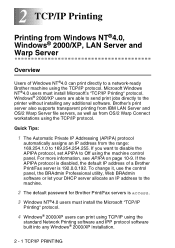
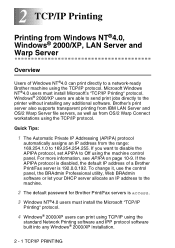
... the control panel, the BRAdmin Professional utility, Web BRAdmin software or let your DHCP server allocate an IP address to the machine.
2 The default password for Brother Print/Fax servers is access.
3 Windows NT®4.0 users must install the Microsoft "TCP/IP
Printing" protocol.
4 Windows® 2000/XP users can print using TCP/IP using the
standard Network Printing software and...
Network Users Manual - English - Page 29


... use. Select the appropriate driver from the list of supported printers. If you are using a driver supplied with the machine on CD-ROM then select the Have Disk option to browse to the CD-ROM. You can also click the Windows Update button to connect directly to Microsoft's support Web site to download printer drivers.
12 When the driver is installed, click the Next button...
Network Users Manual - English - Page 35
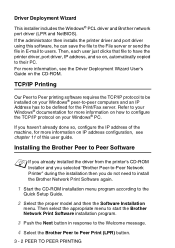
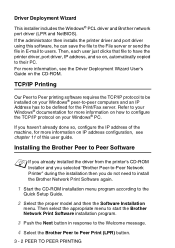
... printer driver, port driver, IP address, and so on, automatically copied to their PC. For more information, see the Driver Deployment Wizard User's Guide on the CD-ROM.
TCP/IP Printing
Our Peer to Peer printing software requires the TCP/IP protocol to be installed on your Windows® peer-to-peer computers and an IP Address has to be defined for the Print/Fax...
Network Users Manual - English - Page 47
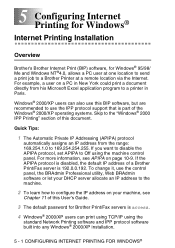
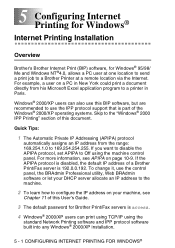
... machine.
2 To learn how to configure the IP address on your machine, see
Chapter 11 of this User's Guide.
3 The default password for Brother Print/Fax servers is access.
4 Windows® 2000/XP users can print using TCP/IP using the
standard Network Printing software and IPP protocol software built into any Windows® 2000/XP installation.
5 - 1 CONFIGURING INTERNET PRINTING FOR WINDOWS®
Network Users Manual - English - Page 52
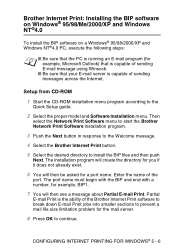
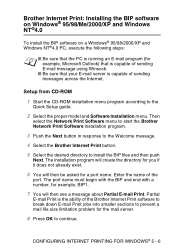
...that your E-mail server is capable of sending messages across the Internet.
Setup from CD-ROM
1 Start the CD-ROM installation menu program according to the
Quick Setup guide.
2 Select the proper model and Software Installation menu. Then
select the Network Print Software menu to start the Brother Network Print Software installation program.
3 Push the Next button in response to the Welcome message...
Network Users Manual - English - Page 57
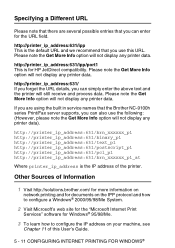
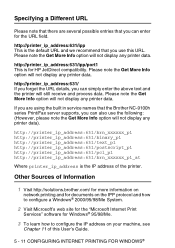
...
Where printer_ip_address is the IP address of the printer.
Other Sources of Information
1 Visit http://solutions.brother.com/ for more information on
network printing and for documents on the IPP protocol and how to configure a Windows® 2000/95/98/Me System.
2 Visit Microsoft's web site for the "Microsoft Internet Print
Services" software for Windows® 95/98/Me...
Network Users Manual - English - Page 73
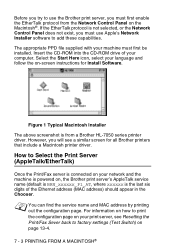
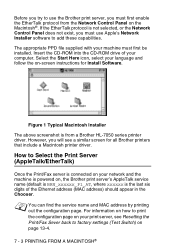
...see a similar screen for all Brother printers that include a Macintosh printer driver.
How to Select the Print Server (AppleTalk/EtherTalk)
Once the Print/Fax server is connected on your network and the machine is powered on, the Brother print server's AppleTalk service name (default is BRN_xxxxxx_P1_AT, where xxxxxx is the last six digits of the Ethernet address (MAC address) should appear in the...
Network Users Manual - English - Page 160


.... This utility allows you to graphically manage aspects of the network and printer. It can also be used to upgrade the firmware of the Print/Fax server.
Web BRAdmin
The Web BRAdmin software is designed to manage all LAN/WAN Brother network connected devices. By installing the Web BRAdmin server software on a computer running IIS*, Administrators with a Web browser can connect to the...
Network Users Manual - English - Page 163


... Print / FAX Server Firmware
General
The firmware on the Print/Fax server is stored in flash memory. This means that you can upgrade the firmware by downloading the appropriate update file. To get the latest firmware update, visit the Brother Solutions web site at http://solutions.brother.com/
The Print / Fax server supports multiple MFC models so when inserted into the machine the version of the...
Users Manual - English - Page 18


...for the Scan Type..........10-28 3. Select Scan Settings 10-32
Using your DCP with a Macintosh 11-1 Setting up your USB-equipped Apple® Macintosh 11-1 Using the Brother printer driver with your Apple® Macintosh® (OS 8.6 - 9.2 11-2 Using the Brother Printer Driver with Your Apple® Macintosh® (Mac OS X 11-4 Choosing page setup options 11-4 Specific settings 11-5 Using...
Users Manual - English - Page 78


...DCP-8020, DCP-8025D printer driver
A Printer Driver is software that translates data from the format used by a computer into the format required by a particular printer, using a printer command language or page description language. The printer drivers are on the CD-ROM we have supplied. Install the drivers first by following the Quick Setup Guide. Also, the latest printer driver can be downloaded...
Users Manual - English - Page 112


...-ROM drive on your PC and click Install Software. Choose MFL-Pro Suite and follow the on-screen instructions. When the Setup Type screen appears, select Custom and check the PS Printer Driver. Then continue following on-screen instructions.
You can download the latest driver by accessing the Brother Solutions Center at http://solutions.brother.com
The screens in this section are from Windows...
Users Manual - English - Page 122


4 Select the portion you want to scan by clicking the left mouse
button and dragging it. You can enlarge the portion you selected by pressing to check... ADF again.
6 Click Start.
This time only the selected area of the original will appear in the PaperPort® window (or your software application window).
7 In the PaperPort® window, use the options available to refine the
image.
8 - 5 HOW TO...
Users Manual - English - Page 131


... (C). You can select Brightness, Contrast, Resolution and Advanced Properties. Click the OK button after you choose your settings.
C
7 To start scanning your document, click the Scan button in the
Scan dialog box. This time only the selected area of the original will appear in the PaperPort® window (or your software application window).
HOW TO SCAN USING WINDOWS® 8 - 14
Users Manual - English - Page 276


... requirements
Minimum System Requirements
Computer Platform & Operating System Version
Processor Minimum Speed
Minimum RAM
Recommended RAM
Available Hard Disk Space
Driver
Application Software*1
Windows® Operating System
95, 98, 98SE Me
Pentium 75MHz
Pentium 150 MHz
24 MB 32 MB
32 MB 64 MB
80 MB
100 MB
NT&#...
Users Manual - English - Page 278


...-9100h)
DCP-8020 (Option) DCP-8025D (Option)
When you add the optional Network (LAN) Board (NC-9100h), you can connect your DCP into the network to use the Network Scanner, Network Printer and Network Management software operations for small workgroups.
Support for: Windows® 95/98/Me/NT® 4.0/2000/XP Novell NetWare 3.X, 4.X, 5.X Mac OS 8.6 - 9.2, X 10.0-10.2.1 or Greater Ethernet 10/100...
