Brother International BE-1204C driver and firmware
Drivers and firmware downloads for this Brother International item


Related Brother International BE-1204C Manual Pages
Download the free PDF manual for Brother International BE-1204C and other Brother International manuals at ManualOwl.com
Thread Tensions - English - Page 1


... tension problems as found on Brother embroidery equipment. They are listed in the order that they most often occur. Use this form only as a guide. Following this guideline will help...a Brother Anti-Spin Spring p/n#S35583001, which comes in the Brother bobbin case assembly p/n#S35584001. !" When do you check it? At installation of machine and at every bobbin change. !" How do you check it? Install a...
Thread Tensions - English - Page 2


...constant, works with top thread to form a proper stitch. !" When do you check it?
At install and at every bobbin change. When tensions are believed to be the problem,
ALWAYS check and adjust ...tension
gauge. The guage will take into account the
pressure of the anti-spin spring while setting
the tension. Adjust the bobbin tension after
adjusting the anti-spin spring and cleaning
under the ...
Thread Tensions - English - Page 3
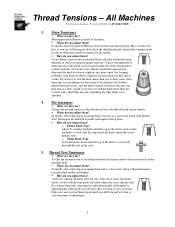
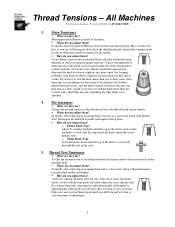
...-4BROTHER
3. Main Tensioners
!" What are they for? Main upper thread tension control of machine. !" When do you adjust them? At install, then only after bobbin has been cleaned and adjusted first. Run a tension test first, if you are still having trouble check the thread path and rethread the complete path for the troublesome...
Upper Thread Breaks - English - Page 1


... thread is not threaded correctly o Correctly thread the machine
• Upper thread tension is to tight o Reduce upper thread tension
• Needle is not installed correctly o Install needle correctly
• Needle is bent or worn o Replace the needle
• Presser foot height is incorrect o Adjust presser foot height to thickness of material...
Maintenance Schedule - English - Page 1


BE-1204, 1206
For Technical Assistance Please Call Toll Fre e 1-877-4BROTHER Email: tsupport@brother.com
Website: http://www.brother-usa.com/industembroidery/tech_down.aspx
Daily Maintenance
Cleaning
Rotary hook 1. Open bobbin case covers and remove ...degree wheel in the direction of the arrow
back to stop position (100 degrees). Remove Thandle wrench and re-install rubber dust plug.
4/8/05 1
Maintenance Schedule - English - Page 3


...://www.brother-usa.com/industembroidery/tech_down.aspx
Monthly Maintenance
Cleaning
Knives
Control Box
1. Remove the two rear screws and remove the
1. Use a brush to clean filters on fans and vents in
needle plates.
front and back of control box.
2. Clean any thread and lint around the moving and fixed knives.
3. Re-install needle plates...
Cap to Tubular - English - Page 1


... Assistance Please Call Toll Free 1-877-4BROTHER Email: tsupport@brother.com
Website: http://www.brother-usa.com/industembroidery/tech_down.aspx
With the power to the machine OFF.
1. Remove the black thumbscrews.
....
4. Remove the cap driver from the bed and fix the cap frame sash with the black thumbscrews, removed in step 1, for storage.
Outside Open
5. Install tubular arms. Flip mode switch...
Procedure for sewing a DST file using PC - English - Page 1


...-1260, BES-1262
Preparation
1. Turn on the computer and start the Brother Embroidery Software, ECSC.
(Note: You will not see a white window appear until you turn on the machine.)
2. Turn on the Brother embroidery machine.
(Note: White window will appear.)
3. If using a USB flash drive or floppy disk please insert in to the computer.
Cancelling previous design
1. Left click on the...
Instruction Manual - English - Page 12


... the model name. using the machine. The display is BE-1206B-BC.
Check the model before
Configuration of this manual
This manual consists of the following chapters:
Chapter 1
An Introduction of Embroidery Machine
Provides information on the specifications of the embroidery machine, software installation environment, and basic software operations.
Chapter 2
Preparation of Embroidery Machine...
Instruction Manual - English - Page 13


... of Table...2-7 2-5 Mounting of Cotton Stand ...2-10 2-6 Lubrication to Needle Bar Case ...2-11 2-7 Connection of Personal Computer to Machines (for connecting 4 sets 2-12 2-8 Connection of Power Supply...2-14 2-9 Grounding ...2-15 2-10 Installation of Software...2-16 3. Preparation for Embroidering ...2-17 3-1 Upper Threading ...2-17 3-2 Replacement of Bobbin...2-19 3-3 Replacing and Selecting...
Instruction Manual - English - Page 15


...before Turning On the Machine ...6-6 Displaying the Tool Bar ...6-6 Displaying the Status Bar ...6-7 Upgrading the Version of Interface Board ...6-7 Reset Interface Board ...6-7 Communication Port...6-7 Language ...6-8
Settings after Turning Power On ...6-9 Tool Bar...6-9 Status Bar ...6-9 Zoom In...6-9 Zoom Out ...6-9 Zoom In Specified Range...6-10 Fit to Window ...6-10 Whole Pattern ...6-10 Grid...
Instruction Manual - English - Page 22


... in the hard disk • 3.5 floppy disk drive • CD-ROM drive • Video card of 1024 × 768 resolution in 256 colors (1280 × 1024 in 65000 colors is recommended.) • Serial port (RS-232C) × 1 • PCI slot × 1 (Use full-size type PCI slot. Low profile type and half pitch type cannot be used.) • Windows 95/98/2000...
Instruction Manual - English - Page 23


... "Screen saver" on the "Control panel" screen and set "Not used". • Set the computer not to use the system agent included in the Windows 95 PLUS.
2-4 Help
The software is equipped with an on-line help function as an accessory. Click , then the icon of the desired item. A message is displayed to explain the meaning and...
Instruction Manual - English - Page 44


...Embroidery Machine
2-10 Installation of Software
Use an attached CD-R for installing software. If a personal computer with no CD-R drive unit is used, connect a drive unit to the computer. 1. Set the CD-R for installation.
Setting the CD-R starts the installation program automatically.
2. Select the language and click "Next".
W1366Q
3. The screen for user registration is displayed. Input your name...
Instruction Manual - English - Page 64


... Name
Enter the machine name if the software is run for the first time or ...a while when the arrow pointer is moved to the title bar of a machine window.
2. Click [OK].
W1370Q
Retrieve the Embroidery Data
1. Click .
The embroidery ...to the machine controller.
W1363Q
4. Click .
The data is transferred to the machine for preparation of embroidering. When the embroidery hoop is displayed, the area ...
Instruction Manual - English - Page 128


... Explorer Production Report Upgrade Interface Board Reset Interface Board
Runs the embroidery data editor. Runs the embroidery data explorer. Runs the production report. (→ page 6-7) (→ page 6-7)
Configuration menu
Communication Port
Language
Sets the communication port between the PC and machine. (→ page 6-7)
Changes display language. (→ page 6-8)
When the Power to the...
Instruction Manual - English - Page 129


... Range
Fit to Window
Whole Pattern Grid Hoop Hoop position fine adjustment Needle Penetration Thread Color
Needle Bar and Speed Range Grid Setting Background color
Tool menu
Language Edit Embroidery Data Explorer Production Report Run Embroidery Data Editor independently Run Embroidery Data Explorer independently Copy to Another Machine Configuration Version Upgrades
Chapter 6 Embroidering
Starts...
Instruction Manual - English - Page 148


.... If this button is clicked, the window size changes to a medium size.
If this button is clicked, the window changes to the full size of the desktop.
This button is used to end the software or to close the folder. This button cannot be clicked when the machine window is displayed.
6-22
BE-1204B-BC •...
Instruction Manual - English - Page 256


... does not light up when the • Is the display power lamp on?
computer power switch is turned on.
• Is the display's cable correctly connected?
• Is the display's contrast correctly adjusted?
! "Windows" cannot be started.
• Is a floppy disk inserted?
! "Windows" can be started but the embroidery software cannot.
• Is the selection of other icons possible? •...
Cap Frame Device Instruction Manual - English - Page 16


...;意/CAUTION
When making adjustments, turn off the power switch and disconnect the power cord from the wall outlet, otherwise the machine may operate if the start switch is pressed by mistake, which could result in injury.
[1] [6]
0.5 ~ 1.0mm
[4] [1] [6]
[2]
[2]
[3]
W1428Q
1 1. Install each cap frame driver to the corresponding head according to the number attached...
