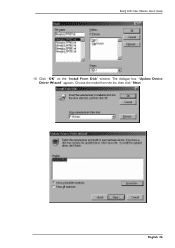BenQ FP557S driver and firmware
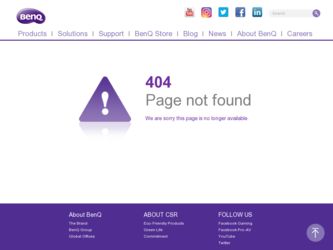
Related BenQ FP557S Manual Pages
Download the free PDF manual for BenQ FP557S and other BenQ manuals at ManualOwl.com
User Manual - Page 2
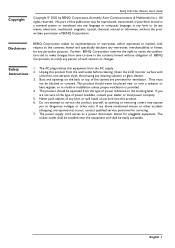
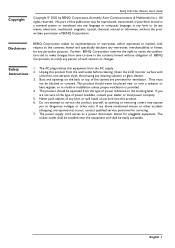
...
BenQ LCD Color Monitor User's Guide
Copyright © 2002 by BENQ Corporation (formerly Acer Communications & Multimedia Inc.). All rights reserved. No part of this publication may be reproduced, transmitted, transcribed, stored in a retrieval system or translated into any language or computer language, in any form or by any means, electronic, mechanical, magnetic, optical, chemical, manual...
User Manual - Page 3
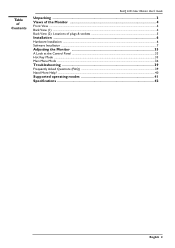
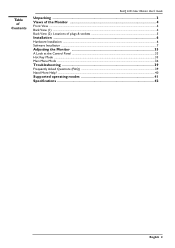
... Guide
Unpacking ...3 Views of the Monitor 4
Front View ...4 Back View (1) ...4 Back View (2): Locations of plugs & sockets 5
Installation ...6
Hardware Installation ...6 Software Installation ...7
Adjusting the Monitor 33
A Look at the Control Panel ...33 Hot Key Mode ...33 Main Menu Mode ...34
Troubleshooting 39
Frequently Asked Questions (FAQ) ...39 Need More Help? ...40
Supported operating...
User Manual - Page 7
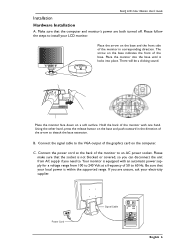
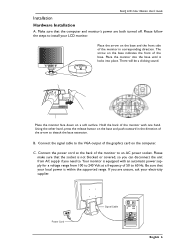
BenQ LCD Color Monitor User's Guide
Installation
Hardware Installation
A. Make sure that the computer and monitor's power are both turned off. Please follow the steps to install your LCD monitor.
Place the... extension.
B. Connect the signal cable to the VGA output of the graphics card on the computer.
C. Connect the power cord at the back of the monitor to an AC power socket. Please make sure that ...
User Manual - Page 8
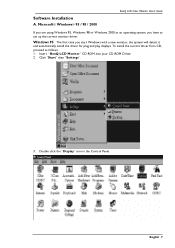
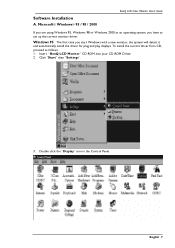
... correct monitor driver.
Windows 95 The first time you start Windows with a new monitor, the system will detect it
and automatically install the driver for plug and play displays. To install the current driver from CD, proceed as follows: 1. Insert "BenQ LCD Monitor" CD-ROM into your CD-ROM Driver. 2. Click "Start" then "Settings".
3. Double click the "Display" icon in the Control Panel. English...
User Manual - Page 9
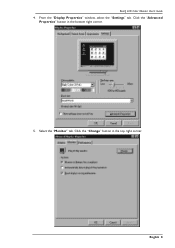
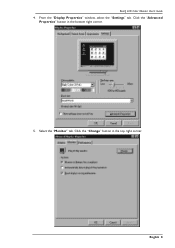
BenQ LCD Color Monitor User's Guide 4. From the "Display Properties" window, select the "Settings" tab. Click the "Advanced
Properties" button in the bottom right corner.
5. Select the "Monitor" tab. Click the "Change" button in the top right corner.
English 8
User Manual - Page 10
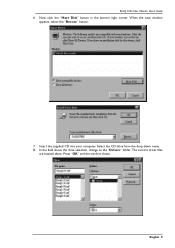
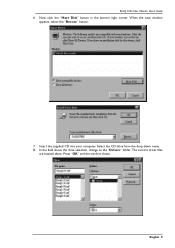
BenQ LCD Color Monitor User's Guide 6. Now click the "Have Disk" button in the bottom right corner. When the next window
appears, select the "Browse" button. .
7. Insert the supplied CD into your computer. Select the CD-drive from the drop-down menu. 8. In the field above the drive selection, change to the "Drivers" folder. The current driver files
are located...
User Manual - Page 11
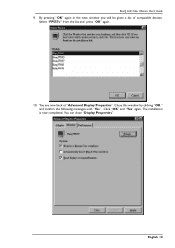
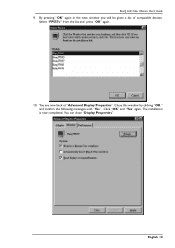
... User's Guide 9. By pressing "OK" again in the next window you will be given a list of compatible devices.
Select "FP557s" from the list and press "OK" again.
10. You are now back at "Advanced Display Properties". Close this window by clicking "OK " and confirm the following messages with "Yes". Click "OK" and "Yes" again. The installation is...
User Manual - Page 12
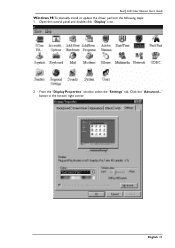
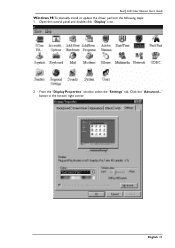
BenQ LCD Color Monitor User's Guide
Windows 98 To manually install or update the driver, perform the following steps:
1. Open the control panel and double-click "Display" icon.
2. From the "Display Properties" window, select the "Settings" tab. Click the "Advanced..." button in the bottom right corner.
English 11
User Manual - Page 13
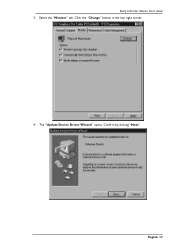
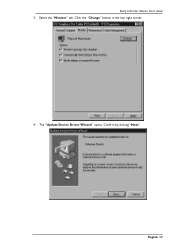
BenQ LCD Color Monitor User's Guide 3. Select the "Monitor" tab. Click the "Change" button in the top right corner.
4. The "Update Device Driver Wizard" opens. Confirm by clicking "Next".
English 12
User Manual - Page 14
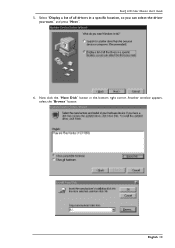
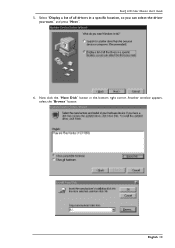
BenQ LCD Color Monitor User's Guide 5. Select "Display a list of all drivers in a specific location, so you can select the driver
you want." and press "Next".
6. Now click the "Have Disk" button in the bottom right corner. Another window appears, select the "Browse" button.
English 13
User Manual - Page 15
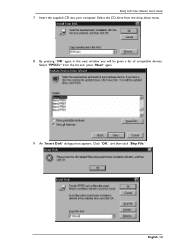
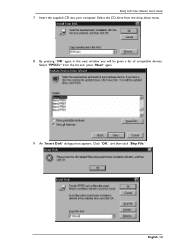
BenQ LCD Color Monitor User's Guide 7. Insert the supplied CD into your computer. Select the CD-drive from the drop-down menu. 8. By pressing "OK" again in the next window you will be given a list of compatible devices.
Select "FP557s" from the list and press "Next" again.
9. An "Insert Disk" dialogue box appears. Click "OK", and then click "Skip File."
English 14
User Manual - Page 16
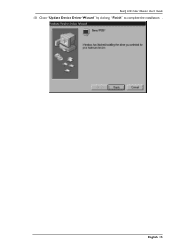
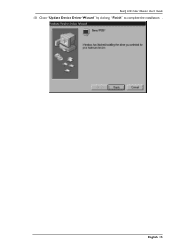
BenQ LCD Color Monitor User's Guide 10. Close "Update Device Driver Wizard" by clicking "Finish" to complete the installation. .
English 15
User Manual - Page 17
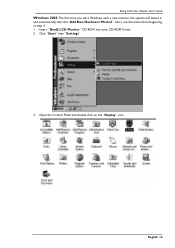
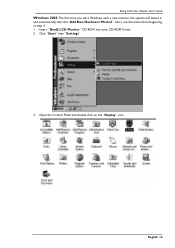
... Monitor User's Guide
Windows 2000 The first time you start Windows with a new monitor, the system will detect it
and automatically start the "Add New Hardware Wizard". Carry out the instructions beginning at step 4. 1. Insert "BenQ LCD Monitor" CD-ROM into your CD-ROM Driver. 2. Click "Start" then "Settings".
3. Open the Control Panel and double click on the "Display" icon.
English...
User Manual - Page 18
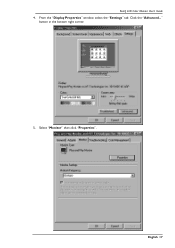
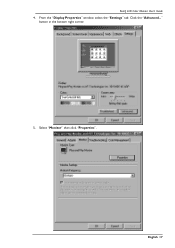
BenQ LCD Color Monitor User's Guide 4. From the "Display Properties" window, select the "Settings" tab. Click the "Advanced..."
button in the bottom right corner.
5. Select "Monitor" then click "Properties".
English 17
User Manual - Page 19
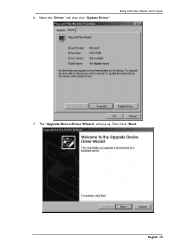
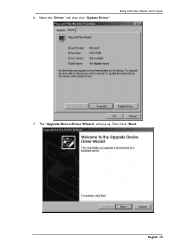
6. Select the "Driver" tab, then click "Update Driver".
BenQ LCD Color Monitor User's Guide
7. The "Upgrade Device Driver Wizard" will pop up. Then Click "Next".
English 18
User Manual - Page 20
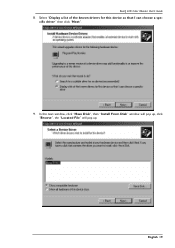
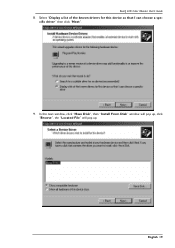
BenQ LCD Color Monitor User's Guide 8. Select "Display a list of the known drivers for this device so that I can choose a spe-
cific driver" then click "Next".
9. In the next window, click "Have Disk", then "Install From Disk" window will pop up, click "Browse", the "Located File" will pop up.
English 19
User Manual - Page 22
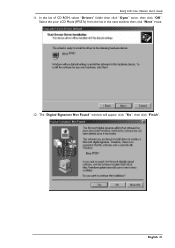
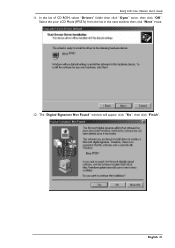
BenQ LCD Color Monitor User's Guide 11. In the list of CD-ROM, select "Drivers" folder then click "Open" twice, then click "OK",
Select the your LCD Mode (FP557s) from the list in the next window then click "Next" twice.
12. The "Digital Signature Not Found" window will appear, click "Yes", then click "Finish".
English 21
User Manual - Page 23
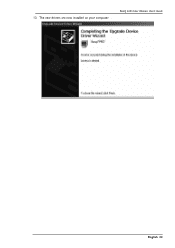
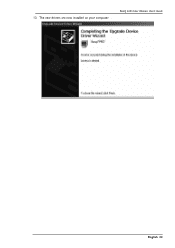
13. The new drivers are now installed on your computer. .
BenQ LCD Color Monitor User's Guide
English 22
User Manual - Page 24
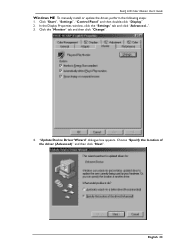
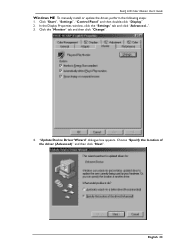
BenQ LCD Color Monitor User's Guide
Windows ME To manually install or update the driver, perform the following steps:
1. Click "Start", "Settings", "Control Panel" and then double-click "Display." 2. In the Display Properties window, click the "Settings" tab and click "Advanced...". 3. Click the "Monitor" tab and then click "Change".
4. "Update Device Driver Wizard" dialogue box appears. Choose "...