BenQ CP120 - XGA DLP Projector driver and firmware
Drivers and firmware downloads for this BenQ item

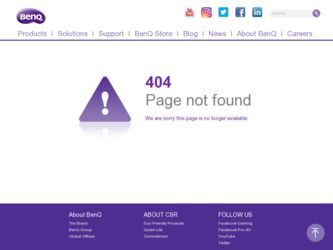
Related BenQ CP120 Manual Pages
Download the free PDF manual for BenQ CP120 and other BenQ manuals at ManualOwl.com
User Manual - Page 2
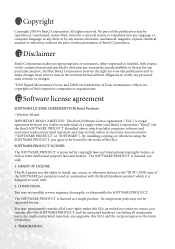
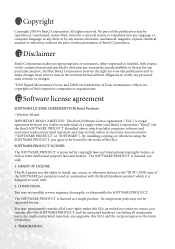
... to notify any person of such revision or changes.
*DLP, Digital Micromirror Device and DMD are trademarks of Texas Instruments. Others are copyrights of their respective companies or organizations.
Software license agreement
SOFTWARE LICENSE AGREEMENT FOR BenQ Products:
• Wireless Wizard
IMPORTANT READ CAREFULLY: This BenQ Software License Agreement ("SLA") is a legal agreement between you...
User Manual - Page 3
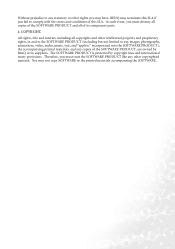
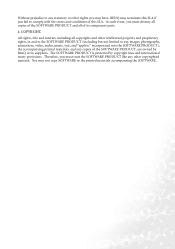
... and proprietary rights, in and to the SOFTWARE PRODUCT (including but not limited to any images, photographs, animations, video, audio, music, text, and "applets," incorporated into the SOFTWARE PRODUCT), the accompanying printed materials, and any copies of the SOFTWARE PRODUCT, are owned by BenQ or its suppliers. The SOFTWARE PRODUCT is protected by copyright laws and international...
User Manual - Page 5
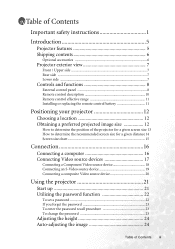
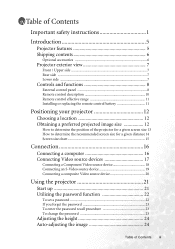
Table of Contents
Important safety instructions 1
Introduction 5
Projector features 5 Shipping contents 6
Optional accessories 6
Projector exterior view 7
Front / Upper side 7 Rear side 7 Lower side 7
Controls and functions 8
External control panel 8 Remote control description 10 Remote control effective range 11 Installing or replacing the remote control battery 11
Positioning your ...
User Manual - Page 6
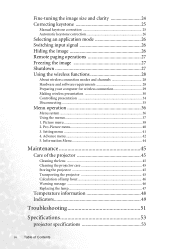
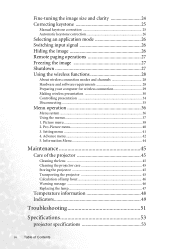
...Shutdown 27 Using the wireless functions 28
About wireless connection modes and channels 28 Hardware and software requirements 28 Preparing your computer for wireless connection 29 Making wireless presentation 30 Controlling presentation 34 Disconnecting 35
Menu operation 36
Menu system 36 Using the menus 37 1. Picture menu 38 2. Pro-Picture menu 40 3. Setting menu 41 4. Advance menu...
User Manual - Page 11
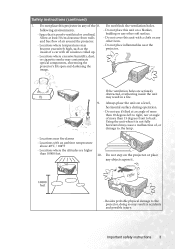
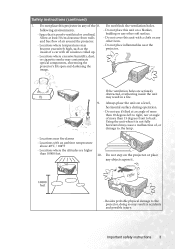
... where temperatures may become excessively high, such as the inside of a car with all windows rolled up.
- Do not place inflammables near the projector.
- Locations where excessive humidity, dust, or cigarette smoke may contaminate optical components, shortening the projector's life span and darkening the image.
If the ventilation holes are seriously obstructed, overheating inside...
User Manual - Page 18
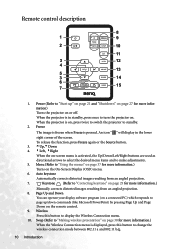
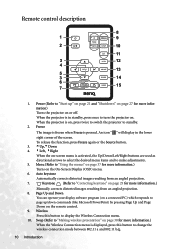
.... 8. Page Up and Down
You can operate your display software program (on a connected PC) which responds to page up/down commands (like Microsoft PowerPoint) by pressing Page Up and Page Down on the remote control. 9. Wireless Press this button to display the Wireless Connection menu. 10. Swap (Refer to "Making wireless presentation" on page 30 for more information...
User Manual - Page 19
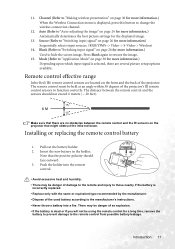
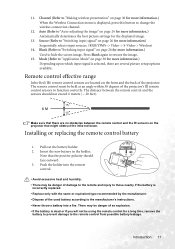
... selected, there are several picture setup options available.
Remote control effective range
Infra-Red (IR) remote control sensors are located on the front and the back of the projector. The remote control must be held at an angle within 30 degrees of the projector's IR remote control sensors to function correctly. The distance between the remote control and the sensors should not exceed...
User Manual - Page 20
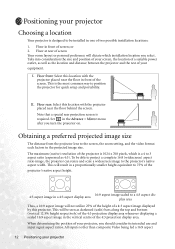
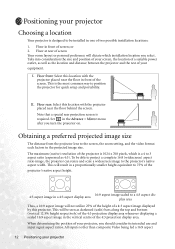
... the Advance > Mirror menu after you turn the projector on.
Obtaining a preferred projected image size
The distance from the projector lens to the screen, the zoom setting, and the video format each factors in the projected image size.
The maximum (native) resolution of the projector is 1024 x 768 pixels, which is a 4 to 3 aspect ratio (expressed...
User Manual - Page 35
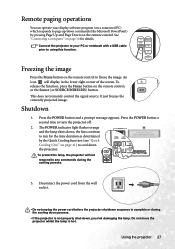
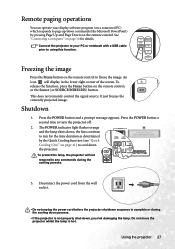
...
You can operate your display software program (on a connected PC) which responds to page up/down commands (like Microsoft PowerPoint) by pressing Page Up and Page Down on the remote control. See "Connecting a computer" on page 16 for details.
Connect the projector to your PC or notebook with a USB cable prior to using this function.
Freezing the image...
User Manual - Page 36
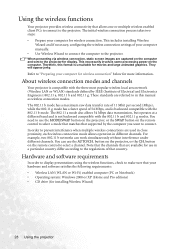
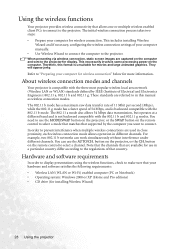
...that country.
Hardware and software requirements
In order to display presentations using the wireless functions, check to make sure that your hardware and software satisfies the following requirements: • Wireless LAN (WLAN or Wi-Fi) enabled computer (PC or Notebook) • Operating system: Windows 2000 or XP (Home and Pro editions) • CD drive (for installing Wireless Wizard)
28 Using...
User Manual - Page 37
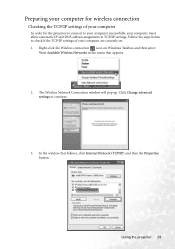
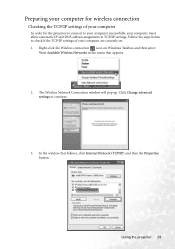
... below to check if the TCP/IP settings of your computer are correctly set. 1. Right-click the Wireless connection icon on Windows Taskbar, and then select
View Available Wireless Networks in the menu that appears.
2. The Wireless Network Connection window will pop up. Click Change advanced settings to continue.
3. In the window that follows, click Internet Protocol (TCP/IP) and then the Properties...
User Manual - Page 38
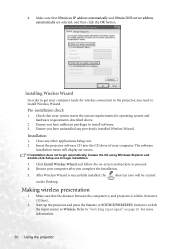
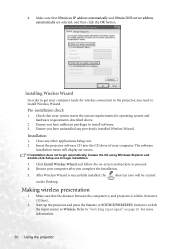
... any previously installed Wireless Wizard.
Installation
1. Close any other applications being run. 2. Insert the projector software CD into the CD drive of your computer. The software
installation menu will display on-screen.
If installation does not begin automatically, browse the CD using Windows Explorer and double-click Setup.exe to begin installation.
3. Click Install Wireless Wizard and...
User Manual - Page 39
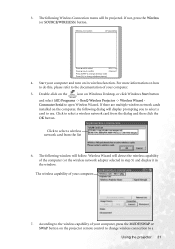
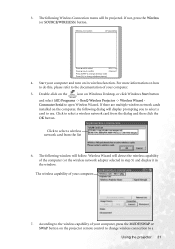
... Double-click on the
icon on Windows Desktop, or click Windows Start button
and select (All) Programs -> BenQ Wireless Projector -> Wireless Wizard Commuter Serial to open Wireless Wizard. If there are multiple wireless network cards installed on the computer, the following dialog will display prompting you to select a card to use. Click to select a wireless network card from the dialog and then...
User Manual - Page 40
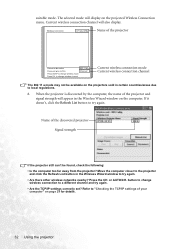
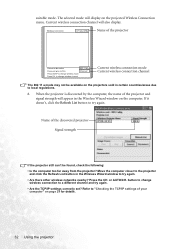
... away from the projector? Move the computer closer to the projector
and click the Refresh List button in the Wireless Wizard window to try again. • Are there other wireless networks nearby? Press the CH. or AUTO/CH. button to change
wireless connection to a different channel and try again. • Are the TCP/IP settings correctly set? Refer to "Checking...
User Manual - Page 41


...all computers currently connected wirelessly to the
projector. Name of the connected computer
The display resolution of your computer screen will be set to 1024 x 768 automatically to match that of the projector (distortion of image on computer screen may occur, but it will not affect the projected image). The connection status will also display in the Wireless Wizard window on the computer.
Using...
User Manual - Page 42
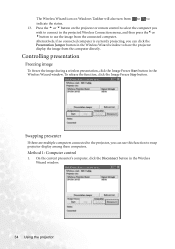
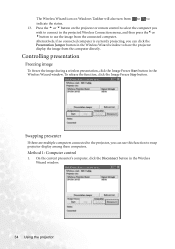
... or remote control to select the computer you wish to connect in the projected Wireless Connection menu, and then press the3or 4button to use the image from the connected computer. Alternatively, if no connected computer is currently projecting, you can click the Presentation Jumper button in the Wireless Wizard window to have the projector display the image from the computer directly.
Controlling...
User Manual - Page 43
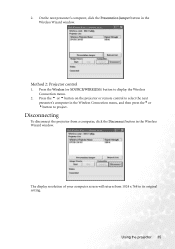
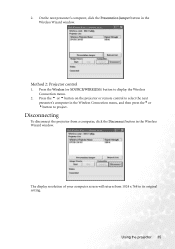
... 6button on the projector or remote control to select the next presenter's computer in the Wireless Connection menu, and then press the3or 4button to project.
Disconnecting
To disconnect the projector from a computer, click the Disconnect button in the Wireless Wizard window.
The display resolution of your computer screen will return from 1024 x 768 to its original setting.
Using the projector 35
User Manual - Page 50
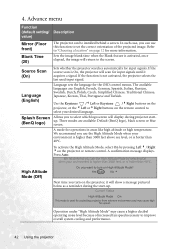
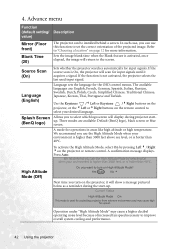
... screen.
Source Scan (On)
Language (English)
Splash Screen (BenQ logo)
Sets whether the projector searches automatically for input signals. If the source scan is On, the projector will scan for input signals until it acquires a signal. If the function is not activated, the projector selects the last used input signal.
Language sets the language for the OSD control menus. The...
User Manual - Page 54
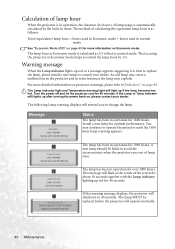
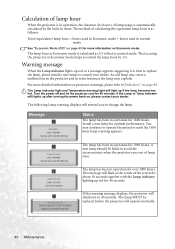
...power back on, please contact your dealer.
The following Lamp warning displays will remind you to change the lamp.
Message
Status
The lamp has been in operation for 1800 hours. Install a new lamp for optimal performance. You may continue to operate the projector... when the projector runs out of lamp time.
The lamp has been in operation for over 2000 hours. This message will flash in the center...
User Manual - Page 65
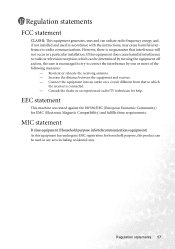
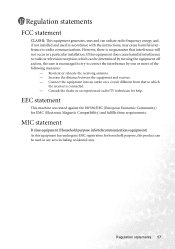
...installed and used in accordance with the instructions, may cause harmful interference to radio communications. However, there is no guarantee that interference will not occur in a particular installation. If this equipment does cause harmful interference to radio or television... connected. - Consult the dealer or an experienced radio/TV technician for help.
EEC statement
This machine was tested ...
