Asus Z87-DELUXE QUAD driver and firmware
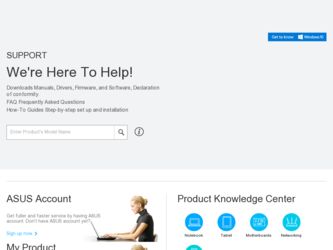
Related Asus Z87-DELUXE QUAD Manual Pages
Download the free PDF manual for Asus Z87-DELUXE QUAD and other Asus manuals at ManualOwl.com
Z87-DELUXE/QUAD User's Manual - Page 4


... Tools menu 3-51
3.9.1 ASUS EZ Flash 2 Utility 3-51
3.9.2 ASUS O.C. Profile 3-51
3.9.3 ASUS SPD Information 3-52
3.10 Exit menu 3-53
3.11 Updating BIOS 3-54
Chapter 4:
Software support
4.1 Installing an operating system 4-1
4.2 Support DVD information 4-1
4.2.1 Running the support DVD 4-1
4.2.2 Obtaining the software manuals 4-3
4.3 Software information 4-4
4.3.1 AI Suite...
Z87-DELUXE/QUAD User's Manual - Page 5


... 4-12 USB Charger 4-14 System Information 4-15 Audio configurations 4-16
Chapter 5:
RAID support
5.1 RAID configurations 5-1
5.1.1 RAID definitions 5-1
5.1.2 Installing Serial ATA hard disks 5-2
5.1.3 Setting the RAID item in BIOS 5-2
5.1.4 Intel® Rapid Storage Technology Option ROM utility 5-3
5.2 Creating a RAID driver disk 5-7
5.2.1 Creating a RAID driver disk in Windows...
Z87-DELUXE/QUAD User's Manual - Page 7


... when installing system components. • Chapter 3: BIOS setup This chapter tells how to change system settings through the BIOS Setup menus. Detailed descriptions of the BIOS parameters are also provided. • Chapter 4: Software support This chapter describes the contents of the support DVD that comes with the motherboard package and the software. • Chapter 5: RAID support This...
Z87-DELUXE/QUAD User's Manual - Page 13


...EZ Flash 2, ASUS CrashFree BIOS 3, My Favorites, Quick Note, Last Modified Log, F12 PrintScreen function, F3 Shortcut function, and ASUS DRAM SPD (Serial Presence Detect) memory information
WfM 2.0, DMI 2.7, WOL by PME, PXE
1 x ASUS NFC Express box with 2 extra USB 3.0 ports
1 x ASUS NFC Express tag
ASUS NFC Express utility
Drivers ASUS Utilities EZ Update Anti-virus software (OEM version)
Windows...
Z87-DELUXE/QUAD User's Manual - Page 19


... BIOS or operating system. It also allows you to regularly check for UEFI BIOS updates, and download the latest BIOS automatically.
Network iControl
Network iControl is an intuitive one-step network control center that makes it easier for you to manage your bandwidth and allows you to set, monitor and schedule the bandwidth priorities for your network programs.
Chapter 1
ASUS Z87-DELUXE/QUAD...
Z87-DELUXE/QUAD User's Manual - Page 27
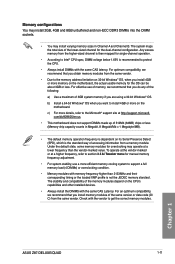
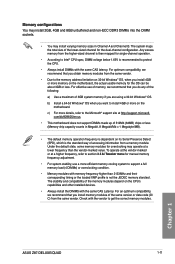
... and compatibility of the memory modules depend on the CPU's capabilities and other installed devices.
• Always install the DIMMS with the same CAS Latency. For an optimum compatibility, we recommend that you install memory modules of the same version or data code (D/ C) from the same vendor. Check with the vendor to get the correct memory modules.
Chapter 1
ASUS Z87-DELUXE/QUAD
1-11
Z87-DELUXE/QUAD User's Manual - Page 37


... up due to BIOS overclocking, press the MemOK! switch to boot and load the BIOS default settings. A message will appear during POST reminding you that the BIOS has been restored to its default settings. • We recommend that you download and update to the latest BIOS version from the ASUS website at www.asus.com after using the MemOK! function.
ASUS Z87-DELUXE/QUAD
1-21
Chapter 1
Z87-DELUXE/QUAD User's Manual - Page 45


... (BDS) phase is started Driver connecting is started PCI Bus initialization is started PCI Bus Hot Plug Controller Initialization PCI Bus Enumeration PCI Bus Request Resources PCI Bus Assign Resources Console Output devices connect Console input devices connect Super IO Initialization USB initialization is started USB Reset
(continued on the next page)
Chapter 1
ASUS Z87-DELUXE/QUAD
1-29
Z87-DELUXE/QUAD User's Manual - Page 50
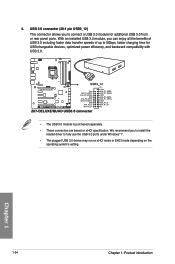
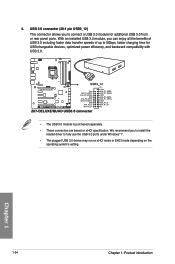
... with USB 2.0.
Z87-DELUXE/QUAD
Z87-DELUXE/QUAD USB3.0 connector
• The USB 3.0 module is purchased separately. • These connectors are based on xHCI specification. We recommend you to install the
related driver to fully use the USB 3.0 ports under Windows® 7. • The plugged USB 3.0 device may run on xHCI mode or EHCI mode depending on the
operating system's setting.
Chapter...
Z87-DELUXE/QUAD User's Manual - Page 51


...Connector (USB, dark brown) first, and then install the Q-Connector (USB) to the USB connector onboard if your chassis supports front panel USB ports.
• The USB 2.0 module is purchased separately. • These connectors are based on xHCI specification. We recommend you to install the
related driver to fully use the USB 2.0 ports under Windows® 7.
Chapter 1
ASUS Z87-DELUXE/QUAD
1-35
Z87-DELUXE/QUAD User's Manual - Page 67
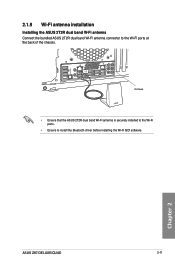
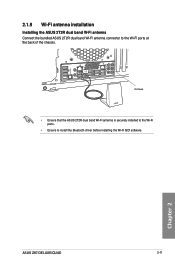
... antenna Connect the bundled ASUS 2T2R dual band Wi-Fi antenna connector to the Wi-Fi ports at the back of the chassis.
IO Shield
• Ensure that the ASUS 2T2R dual band Wi-Fi antenna is securely installed to the Wi-Fi ports.
• Ensure to install the Bluetooth driver before installing the Wi-Fi GO! software.
Chapter 2
ASUS Z87-DELUXE/QUAD
2-11
Z87-DELUXE/QUAD User's Manual - Page 68


...seconds, and the BIOS is updated automatically.
To use USB BIOS Flashback: 1. Place the bundled support DVD to the optical drive and install the USB BIOS
Flashback Wizard. Follow the onscreen instructions to complete the installation. 2. Insert the USB storage device to the USB Flashback port.
We recommend you to use a USB 2.0 storage device to save the latest BIOS version for better compatibility...
Z87-DELUXE/QUAD User's Manual - Page 70


...8 series chipset, all USB devices connected to the USB 2.0 and USB 3.0 ports are controlled by the xHCI controller. Some legacy USB devices must update their firmware for better compatibility.
• Multi-VGA output supports up to three displays under Windows® OS environment, two displays under BIOS, and one display under DOS.
• Intel display architecture design supports the following...
Z87-DELUXE/QUAD User's Manual - Page 75


... Setup.
q You have installed a new system component that requires further BIOS settings or update.
Inappropriate BIOS settings may result to instability or boot failure. We strongly recommend that you change the BIOS settings only with the help of a trained service personnel.
When downloading or updating the BIOS file, rename it as Z87DD.CAP for this motherboard.
Chapter 3
ASUS Z87-DELUXE/QUAD...
Z87-DELUXE/QUAD User's Manual - Page 122


...supports Windows® UEFI mode.
The following item appears only when you set the OS Type to [Windows UEFI mode].
Key Management
This item appears only when you set OS Type to [Windows UEFI Mode]. It allows you to manage the Secure Boot keys.
Install... Configuration options: [Yes] [No]
Load PK from File Allows you to load the downloaded PK from a USB storage device.
The PK file must be formatted...
Z87-DELUXE/QUAD User's Manual - Page 135


...; 7 or Windows® 8 OS.
To run the support DVD: 1. Place the Support DVD into the optical drive. 2. In the AutoPlay dialog box, click Run ASSETUP.EXE.
Chapter 4
If the AutoPlay dialog box does not appear, browse the contents of the support DVD and double-click or tap \\bin\ASSETUP.EXE to launch the ASUS motherboard support DVD main menu.
ASUS Z87-DELUXE/QUAD
4-1
Z87-DELUXE/QUAD User's Manual - Page 142
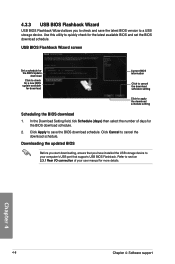
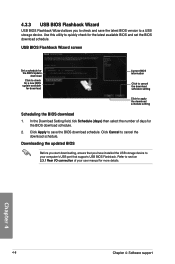
... the BIOS download
1. In the Download Setting field, tick Schedule (days) then select the number of days for the BIOS download schedule.
2. Click Apply to save the BIOS download schedule. Click Cancel to cancel the download schedule.
Downloading the updated BIOS
Before you start downloading, ensure that you have installed the USB storage device to your computer's USB port that supports USB BIOS...
Z87-DELUXE/QUAD User's Manual - Page 145
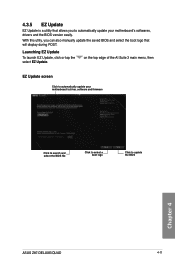
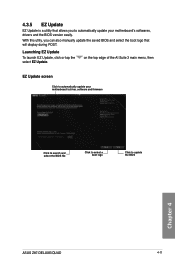
... that will display during POST.
Launching EZ Update
To launch EZ Update, click or tap the select EZ Update.
on the top edge of the AI Suite 3 main menu, then
EZ Update screen
Click to automatically update your motherboard's driver, software and firmware
Click to search and select the BIOS file
Click to select a boot logo
Click to update the BIOS
Chapter 4
ASUS Z87-DELUXE/QUAD
4-11
Z87-DELUXE/QUAD User's Manual - Page 153


... three identical hard disk drives for this setup.
RAID 10 is data striping and data mirroring combined without parity (redundancy data) having to be calculated and written. With the RAID 10 configuration you get all the benefits of both RAID 0 and RAID 1 configurations. Use four new hard disk drives or use an existing drive and three new drives for this setup.
Chapter 5
ASUS Z87-DELUXE/QUAD
5-1
Z87-DELUXE/QUAD User's Manual - Page 160
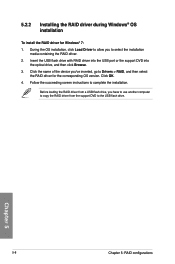
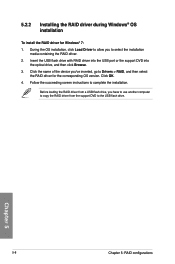
...the USB port or the support DVD into the optical drive, and then click Browse.
3. Click the name of the device you've inserted, go to Drivers > RAID, and then select the RAID driver for the corresponding OS version. Click OK.
4. Follow the succeeding screen instructions to complete the installation.
Before loading the RAID driver from a USB flash drive, you have to use another computer to copy the...

