Asus A88X-PRO driver and firmware

Related Asus A88X-PRO Manual Pages
Download the free PDF manual for Asus A88X-PRO and other Asus manuals at ManualOwl.com
A88X-PRO User's Manual - Page 4


... menu 3-13 3.5.1 CPU Configuration 3-14 3.5.2 SATA Configuration 3-15 3.5.3 USB Configuration 3-16 3.5.4 NB Configuration 3-16 3.5.5 Onboard Devices Configuration 3-17 3.5.6 APM 3-19 3.5.7 Network Stack 3-20 3.6 Monitor menu 3-21 3.7 Boot menu 3-25 3.8 Tools menu 3-31 3.9 Exit menu 3-33 3.10 Managing and updating your BIOS 3-34 Chapter 4: Software support 4.1 Installing an operating...
A88X-PRO User's Manual - Page 5


...
4.3.4 EZ Update 4-7
4.3.5 USB 3.0 Boost 4-8
4.3.6 Network iControl 4-9
4.3.7 USB Charger 4-10
4.3.8 USB BIOS Flashback Wizard 4-11
4.3.9 System Information 4-13
4.3.10 Audio configurations 4-15
4.4 RAID configurations 4-16
4.4.1 RAID definitions 4-16
4.4.2 Installing Serial ATA hard disks 4-17
4.4.3 4.4.4
Setting the RAID item in BIOS 4-17 AMD® Option ROM Utility 4-18...
A88X-PRO User's Manual - Page 7


... with the motherboard package and the software. • Chapter 5: AMD® CrossFireX™ technology support This chapter describes how to install and configure multiple AMD® CrossFireX™ and AMD® Dual Graphics cards.
Where to find more information
Refer to the following sources for additional information and for product and software updates. 1. ASUS websites
The ASUS website...
A88X-PRO User's Manual - Page 9
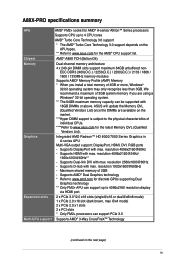
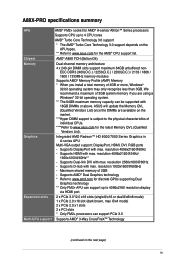
....asus.com for the latest Memory QVL (Qualified Vendors List).
Integrated AMD Radeon™ HD 8000/7000 Series Graphics in A-series APU
Multi-VGA output support: DisplayPort, HDMI, DVI, RGB ports - Supports DisplayPort with max. resolution 4096x2160@60Hz - Supports HDMI with max. resolution 4096x2160@24Hz/
1920x1200@60Hz** - Supports Dual-link DVI with max. resolution 2560x1600@60Hz - Supports...
A88X-PRO User's Manual - Page 12


...
64Mb Flash ROM, UEFI AMI BIOS, PnP, DMI v2.7, WfM 2.0, ACPI 5.0, SM BIOS 2.7, Multi-language BIOS, ASUS EZ Flash 2, ASUS CrashFree BIOS 3, My Favorites, Quick Note, Last Modified log, F12 PrintScreen Function, F3 Shortcut Function and ASUS DRAM SPD (Serial Presence Detect) Memory information
Drivers ASUS Update ASUS utilities Anti-Virus software (OEM version)
4 x Serial ATA 6.0Gb/s cables...
A88X-PRO User's Manual - Page 18
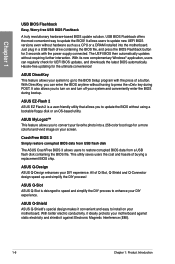
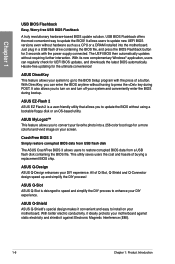
... update the BIOS! It allows users to update new UEFI BIOS versions even without hardware such as a CPU or a DRAM installed into the motherboard. Just plug in a USB flash drive containing the BIOS file, and press the BIOS Flashback button for 3 seconds with the power supply connected. The UEFI BIOS then automatically updates without requiring further interaction. With its new complementary Windows...
A88X-PRO User's Manual - Page 39


... fails to boot due to BIOS overclocking, press the MemOK! switch to boot and load BIOS default settings. A message will appear during POST reminding you that the BIOS has been restored to its default settings.
• We recommend that you download and update to the latest BIOS version from the ASUS website at www.asus.com after using the MemOK! function.
ASUS A88X-PRO
2-19
A88X-PRO User's Manual - Page 42


... for 3 seconds, and the BIOS is automatically flashed using standby power. Hassle-free updating for the ultimate convenience!
A88X-PRO
BIOS_FLBK
A88X-PRO BIOS FLBK button
1. Download the USB BIOS Flashback wizard from the ASUS service website (www.asus. com). Save it to a USB portable disk, and place it in the root directory.
2. Plug the USB flash drive into the bottom port of the LAN_USB3_12...
A88X-PRO User's Manual - Page 67


....
AMD USB 3.0 ports 1 and 2, support ASUS USB 3.0 Boost UASP Mode. Bottom port supports USB BIOS Flashback and USB Charger+ External SATA 6.0Gb/s ports
DVI-D port
DisplayPort HDMI port USB 2.0 ports 1 and 2
* and **: Refer to the tables on the next page for LAN port LED and audio port definitions.
• Due to USB 3.0 controller limitation, USB 3.0 devices can only be used under Windows®...
A88X-PRO User's Manual - Page 99


...]
The following four items appear only when you set Launch CSM to [Enabled].
Boot Device Control [UEFI and Legacy OpROM] Configuration option: [UEFI and Legacy OpROM] [Legacy OpROM only] [UEFI only]
Boot from Network Devices [Legacy OpROM first] Configuration option: [Legacy OpROM first] [UEFI driver first] [Ignore]
Boot from Storage Devices [Legacy OpROM first] Configuration option: [Both, Legacy...
A88X-PRO User's Manual - Page 100


...]
Load KEK from File Allows you to load the downloaded KEK from a USB storage device.
Append KEK from file Allows you to load the additional KEK from a storage device for an additional db and dbx loaded management... UEFI drivers that you can load on the single computer.
Delete the db Allows you to delete the db file from your system. Configuration options: [Yes] [No]
Chapter 3
ASUS A88X-PRO
3-29
A88X-PRO User's Manual - Page 101


... device items that appears on the screen depends on the number of devices installed in the system.
• To select the boot device during system startup, press when ASUS Logo appears.
• To access Windows OS in Safe Mode, do any of the following:
•
Press when ASUS Logo appears.
•
Press after POST.
Chapter 3
3-30
Chapter 3: BIOS setup
A88X-PRO User's Manual - Page 105
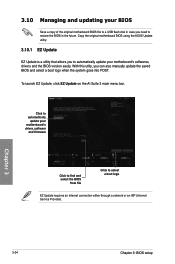
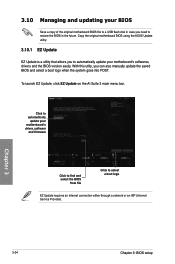
...updating your BIOS
Save a copy of the original motherboard BIOS file to a USB flash disk in case you need to restore the BIOS in the future. Copy the original motherboard BIOS using the ASUS Update utility.
3.10.1 EZ Update
EZ Update is a utility that allows you to automatically update your motherboard's softwares, drivers and the BIOS version easily. With this utlity, you can also manually update...
A88X-PRO User's Manual - Page 110


... optical drive. The DVD automatically displays the Drivers menu if Autorun is enabled in your computer. Click each menu tab and select the items you want to install.
The Drivers menu shows the available device drivers if the system detects
installed devices. Install the necessary drivers to use the devices.
The Utilities menu shows the applications and other software that the motherboard
supports...
A88X-PRO User's Manual - Page 116
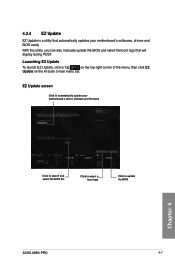
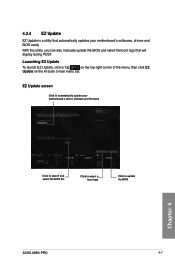
... POST.
Launching EZ Update
To launch EZ Update, click or tap
on the top-right corner of the menu, then click EZ
Update on the AI Suite 3 main menu bar.
EZ Update screen
Click to automatically update your motherboard's driver, software and firmware
Chapter 4
Click to search and select the BIOS file
Click to select a boot logo
Click to update the BIOS
ASUS A88X-PRO
4-7
A88X-PRO User's Manual - Page 124


... icon on the taskbar. Double-click on the icon to display the Realtek® HD Audio Manager.
Realtek® HD Audio Manager
Realtek® HD Audio Manager for Windows® 7/ Windows® 8
Configuration option tabs (vary with the audio devices connected)
Advanced settings
Control settings panel
Set default device button
Chapter 4
Analog and digital connector status
ASUS A88X-PRO
4-15
A88X-PRO User's Manual - Page 125


...; A88X chipset that allows you to configure Serial ATA hard disk drives as RAID sets. The motherboard supports the following RAID configurations: RAID 0, RAID 1, RAID 5, and RAID 10.
• You must install Windows® XP Service Pack 3 or Windows® Vista / 64-bit Vista / 7 / 64-bit 7 / 8 / 64-bit 8 operating systems (OS) before using Serial ATA hard disk drives. The Serial ATA RAID feature...
A88X-PRO User's Manual - Page 131


...then insert the floppy disk with RAID driver into the USB floppy disk drive. 3. When prompted to select the SCSI adapter to install, select the RAID driver for the
corresponding OS version. 4. Follow the succeeding screen instructions to complete the installation.
To install the RAID driver for Windows® Vista or later OS: 1. During the OS installation, click Load Driver to allow you to select...
A88X-PRO User's Manual - Page 132


... existing graphics card drivers:
1. Close all current applications. 2. For Windows XP, go to Control Panel > Add/Remove Programs.
For Windows 8 / Windows 7 / Vista, go to Control Panel > Programs and Features. 3. Select your current graphics card driver/s. 4. For Windows XP, select Add/Remove.
For Windows 8 / Windows 7 / Vista, select Uninstall. 5. Turn off your computer.
ASUS A88X-PRO
5-1
A88X-PRO User's Manual - Page 134
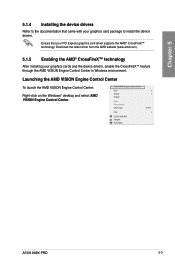
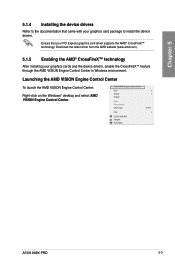
...; CrossFireX™ technology
After installing your graphics cards and the device drivers, enable the CrossFireX™ feature through the AMD VISION Engine Control Center in Windows environment.
Launching the AMD VISION Engine Control Center
To launch the AMD VISION Engine Control Center:
Right-click on the Windows® desktop and select AMD VISION Engine Control Center.
ASUS A88X-PRO
5-3

