Actiontec ScreenBeam Pro Education Edition driver and firmware
Drivers and firmware downloads for this Actiontec item

Related Actiontec ScreenBeam Pro Education Edition Manual Pages
Download the free PDF manual for Actiontec ScreenBeam Pro Education Edition and other Actiontec manuals at ManualOwl.com
Datasheet - Page 2
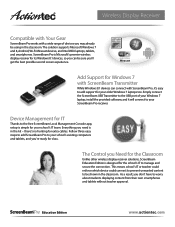
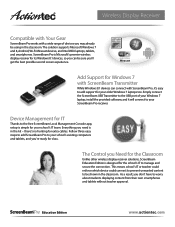
...Transmitter
While Windows 8.1 devices can connect with ScreenBeam Pro, it's easy to add support for your older Windows 7 laptops too. Simply connect the ScreenBeam USB Transmitter to the USB port of your Windows 7 laptop, install the provided software, and it will connect to your ScreenBeam Pro receiver.
Device Management for IT
Thanks to the free ScreenBeam Local Management Console app, setup is...
Datasheet - Page 3
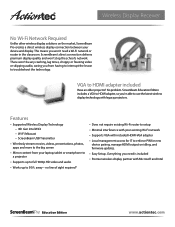
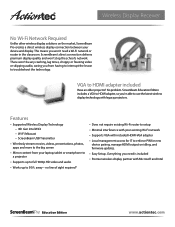
...• Minimal interference with your existing Wi-Fi network • Supports VGA with included HDMI-VGA adapter • Local management access for IT to enforce PIN for new
device pairing, manage HDMI output on idling, and firmware updates.
• Easy Setup...Everything you need is included • Premier wireless display partner with Microsoft and Intel
Education Edition
www.actiontec.com
Installation Guide - Page 1


....
Wireless Display Receiver
Model#: SBWD100A EDU
Installation Guide
This Installation Guide will walk you through the easy steps to set up your ScreenBeam Pro - Education Edition Wireless Display Receiver. During this process, we'll show you how to:
A Install the Receiver B1 Connect Using Intel WiDi App B2 Connect Using Windows 8.1 or Higher B3 Connect Using WiFi Miracast-Enabled Device C Device...
Installation Guide - Page 2


... purchase of the ScreenBeam Pro - Education Edition Wireless Display Receiver. Once connected to your compatible mobile device, you'll be able to project your device's screen wirelessly, to a selected HDTV monitor or projector.
A Install the Receiver
1 Step Get the Receiver, Power Adapter, and HDMI cable from
the product box.
2 Step Plug one end of the supplied HDMI cable into the HDMI
port on the...
User Manual - Page 2
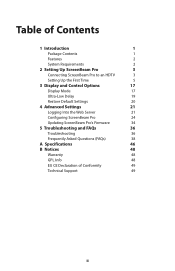
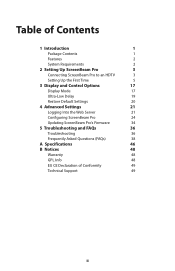
... Pro
3
Connecting ScreenBeam Pro to an HDTV
3
Setting Up the First Time
5
3 Display and Control Options
17
Display Mode
17
Ultra-Low Delay
19
Restore Default Settings
20
4 Advanced Settings
21
Logging Into the Web Server
21
Configuring ScreenBeam Pro
24
Updating ScreenBeam Pro's Firmware
34
5 Troubleshooting and FAQs
36
Troubleshooting
36
Frequently Asked Questions...
User Manual - Page 3
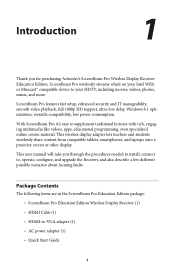
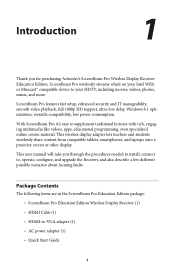
... needed to install, connect to, operate, configure, and upgrade the Receiver, and also describe a few different possible scenarios about locating faults.
Package Contents
The following items are in the ScreenBeam Pro Education Edition package:
s ScreenBeam Pro Education Edition Wireless Display Receiver (1)
s HDMI Cable (1)
s HDMI-to-VGA adapter (1)
s AC power adapter (1)
s Quick Start Guide
1
User Manual - Page 4
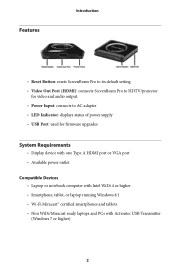
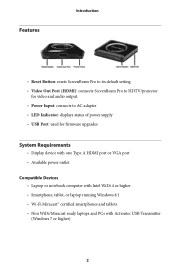
... Pro to its default setting s Video Out Port (HDMI): connects ScreenBeam Pro to HDTV/projector
for video and audio output. s Power Input: connects to AC adapter s LED Indicator: displays status of power supply s USB Port: used for firmware upgrades
System Requirements
s Display device with one Type A HDMI port or VGA port s Available power outlet
Compatible Devices s Laptop or notebook computer...
User Manual - Page 8
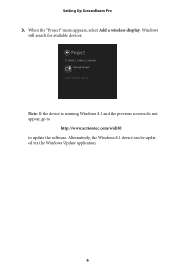
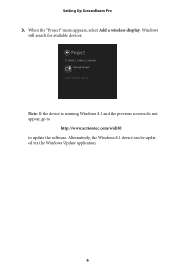
Setting Up ScreenBeam Pro 3. When the "Project" menu appears, select Add a wireless display. Windows
will search for available devices.
Note: If the device is running Windows 8.1 and the previous screens do not appear, go to
http://www.actiontec.com/widi81 to update the software. Alternatively, the Windows 8.1 device can be updated via the Windows Update application.
6
User Manual - Page 17
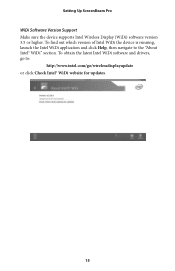
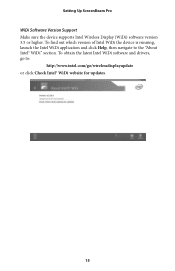
Setting Up ScreenBeam Pro WiDi Software Version Support Make sure the device supports Intel Wireless Display (WiDi) software version 3.5 or higher. To find out which version of Intel WiDi the device is running, launch the Intel WiDi application and click Help, then navigate to the "About Intel® WiDi" section. To obtain the latest Intel WiDi software and drivers, go to:
http://www.intel.com/go...
User Manual - Page 23
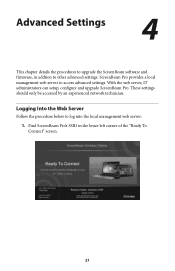
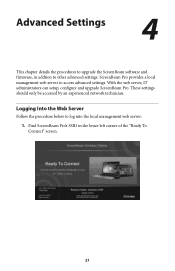
...This chapter details the procedures to upgrade the ScreenBeam software and firmware, in addtion to other advanced settings. ScreenBeam Pro provides a local management web server to access advanced settings. With the web server, IT administrators can setup, configure and upgrade ScreenBeam Pro. These settings should only be accessed by an experienced network technician.
Logging Into the Web Server...
User Manual - Page 36
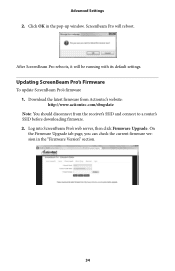
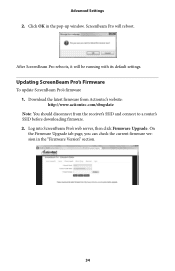
...-up window. ScreenBeam Pro will reboot.
After ScreenBeam Pro reboots, it will be running with its default settings.
Updating ScreenBeam Pro's Firmware
To update ScreenBeam Pro's firmware
1. Download the latest firmware from Actiontec's website:
http://www.actiontec.com/sbupdate
Note: You should disconnect from the receiver's SSID and connect to a router's SSID before downloading firmware...
User Manual - Page 37
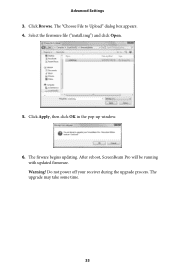
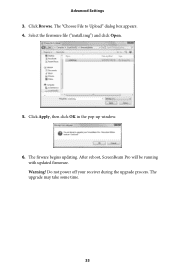
Advanced Settings 3. Click Browse. The "Choose File to Upload" dialog box appears. 4. Select the firmware file ("install.img") and click Open.
5. Click Apply, then click OK in the pop-up window.
6. The firware begins updating. After reboot, ScreenBeam Pro will be running with updated firmware. Warning! Do not power off your receiver during the upgrade process. The upgrade may take some time.
35
User Manual - Page 38
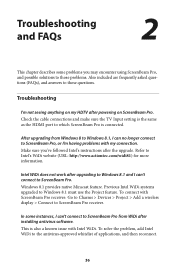
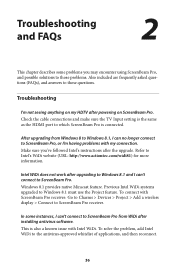
... on my HDTV after powering on ScreenBeam Pro. Check the cable connections and make sure the TV Input setting is the same as the HDMI port to which ScreenBeam Pro is connected.
After upgrading from Windows 8 to Windows 8.1, I can no longer connect to ScreenBeam Pro, or I'm having problems with my connection. Make sure you've followed Intel's instructions after the upgrade. Refer to Intel's WiDi...
User Manual - Page 40
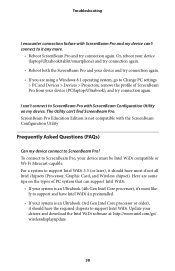
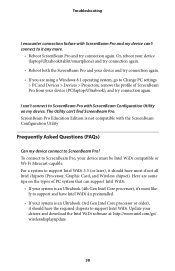
... Pro Education Edition is not compatible with the ScreenBeam Configuration Utility
Frequently Asked Questions (FAQs)
Can my device connect to ScreenBeam Pro? To connect to ScreenBeam Pro, your device must be Intel WiDi compatible or Wi-Fi Miracast-capable. For a system to support Intel WiDi 3.5 (or later), it should have most if not all Intel chipsets (Processor, Graphic Card, and Wireless chipset...
User Manual - Page 43
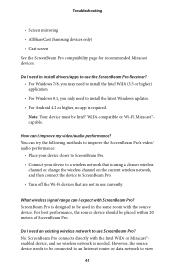
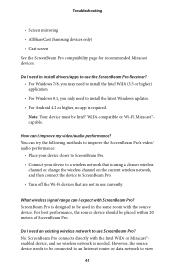
... install the latest Windows updates. s For Android 4.2 or higher, no app is required. Note: Your device must be Intel® WiDi-compatible or Wi-Fi Miracast™capable.
How can I improve my video/audio performance? You can try the following methods to improve the ScreenBeam Pro's video/ audio performance:
s Place your device closer to ScreenBeam Pro. s Connect your device to a wireless network...
User Manual - Page 44
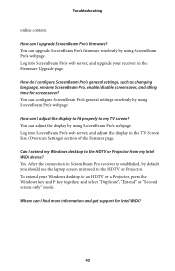
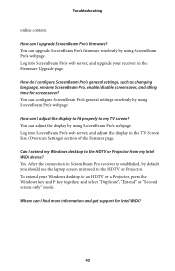
... Firmware Upgrade page.
How do I configure ScreenBeam Pro's general settings, such as changing language, rename ScreenBeam Pro, enable/disable screensaver, and idling time for screensaver? You can configure ScreenBeam Pro's general settings wirelessly by using ScreenBeam Pro's webpage.
How can I adjust the display to fit properly to my TV screen? You can adjust the display by using ScreenBeam Pro...
User Manual - Page 45
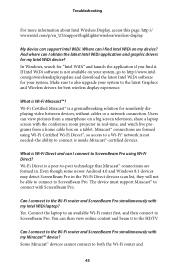
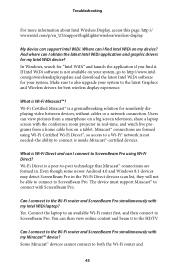
... formed in. Even though some newer Android 4.0 and Windows 8.1 devices may detect ScreenBeam Pro in the Wi-Fi Direct devices scan list, they will not be able to connect to ScreenBeam Pro. The device must support Miracast™ to connect with ScreenBeam Pro.
Can I connect to the Wi-Fi router and ScreenBeam Pro simultaneously with my Intel WiDi laptop? Yes. Connect the laptop to an available Wi-Fi...
User Manual - Page 46
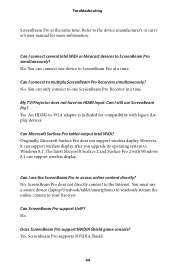
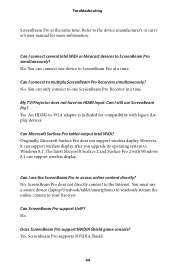
... to one ScreenBeam Pro Receiver at a time.
My TV/Projector does not have an HDMI Input. Can I still use ScreenBeam Pro? Yes. An HDMI-to-VGA adapter is included for compatibility with legacy display devices.
Can Microsoft Surface Pro tablet output Intel WiDi? Originally, Microsoft Surface Pro does not support wireless display. However, it can support wireless display after you upgrade its operating...
User Manual - Page 47
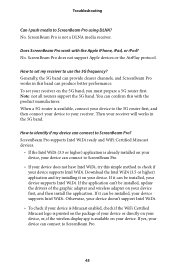
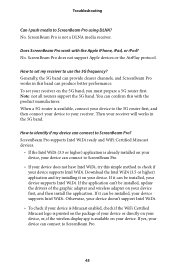
... to ScreenBeam Pro.
s If your device does not have Intel WiDi, try this simple method to check if your device supports Intel WiDi. Download the Intel WiDi (3.5 or higher) application and try installing it on your device. If it can be installed, your device supports Intel WiDi. If the application can't be installed, update the drivers of the graphic adapter and wireless adapter on your device first...
User Manual - Page 48
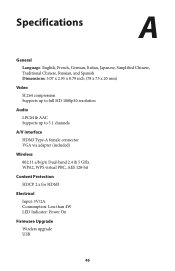
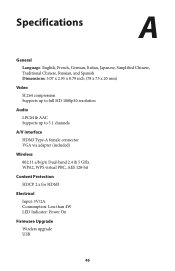
... compression Supports up to full HD 1080p30 resolution
Audio
LPCM & AAC Supports up to 5.1 channels
A/V interface
HDMI Type-A female connector VGA via adapter (included)
Wireless
802.11 a/b/g/n Dual-band 2.4 & 5 GHz WPA2, WPS virtual PBC, AES 128-bit
Content Protection
HDCP 2.x for HDMI
Electrical
Input: 5V/2A Consumption: Less than 4W LED Indicator: Power On
Firmware Upgrade
Wireless upgrade USB...
