Acer TravelMate 650 driver and firmware
Drivers and firmware downloads for this Acer Computers item


Related Acer TravelMate 650 Manual Pages
Download the free PDF manual for Acer TravelMate 650 and other Acer manuals at ManualOwl.com
TravelMate 650 Service Guide - Page 26


...set when you first set up Windows. For the Euro symbol to work, the keyboard layout has to be set to United States-International.
To verify the keyboard type in Windows 2000, follow the steps below: 1. Click on Start, Settings, Control... 2. Open a text editor or word processor. 3. Hold Alt Gr and press the Euro symbol. NOTE: Some fonts and software do not support the Euro symbol. Please refer to www...
TravelMate 650 Service Guide - Page 51


... conditions: T New versions of system programs T New features or options T Restore a BIOS when it becomes corrupted.
Use the Phlash utility to update the system BIOS flash ROM. NOTE: If you do not have a crisis recovery diskette at hand, then you should create a Crisis Recovery
Diskette before you use the Phlash utility. NOTE: Do not install memory-related drivers (XMS, EMS, DPMI...
TravelMate 650 Service Guide - Page 70


... instructions in the message window. If an error occurs with the internal diskette drive, reconnect the diskette connector on the system board. If the error still remains: 1. Reconnect the external diskette drive/DVD-ROM module. 2. Replace the external diskette drive/CD-ROM module. 3. Replace the main board.
External CD-ROM Drive Check
Do the following to isolate the problem to a controller, drive...
TravelMate 650 Service Guide - Page 71
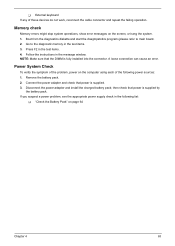
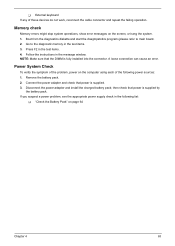
... to main board. 2. Go to the diagnostic memory in the test items. 3. Press F2 in the test items. 4. Follow the instructions in the message window. NOTE: Make sure that the DIMM is fully installed into the connector. A loose connection can cause an error.
Power System Check
To verify the symptom of the problem, power on the computer using each...
TravelMate 650 Service Guide - Page 72
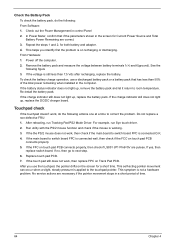
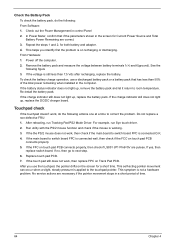
...Software: 1. Check out the Power Management in control Panel 2. In Power Meter, confirm that if the parameters shown in the screen for Current Power Source and Total Battery Power Remaining are correct. 3. Repeat the steps 1 and 2, for both battery and adapter... pack that has less than 50% of the total power remaining when installed in the computer. If the battery status indicator does not light up,...
TravelMate 650 Service Guide - Page 76
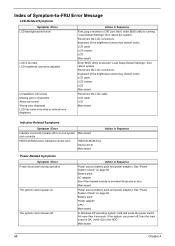
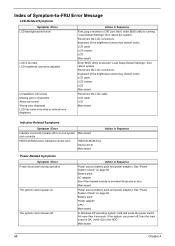
... off or on, but system Main board runs correctly
HDD/CD-ROM active indicators cannot work
HDD/CD-ROM drive Device driver Main board
Action in Sequence
Power-Related Symptoms
Symptom / Error Power shuts down during operation
The system cannot power-on.
The system cannot power-off.
Action in Sequence
Power source (battery pack and power adapter). See "Power System Check" on page 63. Battery...
TravelMate 650 Service Guide - Page 77


... BIOS Setup Utility to execute "Load Default Settings" then reboot system. RAM module Main board Check BIOS revision
Reinsert DIMM DIMM Main board
Speaker-Related Symptoms
Symptom / Error In Windows, multimedia programs, no sound comes from the computer.
Internal speakers make noise or emit no sound. Microphone cannot work
Action in Sequence OS volume control Audio driver Speaker Main board...
TravelMate 650 Service Guide - Page 78


... hard disk/CD-ROM drives. Main board
Peripheral-Related Symptoms
Symptom / Error System configuration does not match the installed devices. External display does not work correctly. USB does not work correctly Print problems.
Parallel port device problems
Action in Sequence
Enter BIOS Setup Utility to execute "Load Setup defaults", then reboot system. Reconnect hard disk/CD-ROM drives/FDD...
TravelMate 650 Service Guide - Page 83
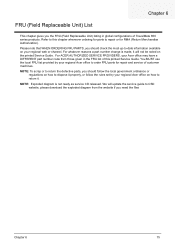
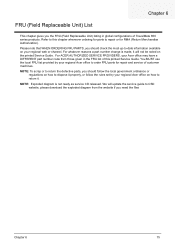
... chapter gives you the FRU (Field Replaceable Unit) listing in global configurations of TravelMate 650 series products. Refer to this chapter whenever ordering for parts to repair or for... the rules set by your regional Acer office on how to return it.
NOTE: Exploded diagram is not ready as service CD released. We will update the service guide to CSD website, please download the exploded diagram...
TravelMate 650 Service Guide - Page 95


... 1.44" floopy disk drive or optional 4-in-1 card reader (depending on availablity) T Optical drive bay for optional 24X CD-ROM, 8X DVD-ROM or 8X DVD/24X (8/8/24) CD-RW
combo drive
T Embedded 10/100Mbps Fast Ethernet; optional Acer InviLinkTM IEEE 802.11b wireless LAN with internal antenna
T International 56K ITU V.90 data/fax software modem (Wake-on-Ring ready) T ACPI 2.0 power management; 57Wh li...
TravelMate 650 Service Guide - Page 107
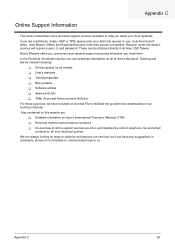
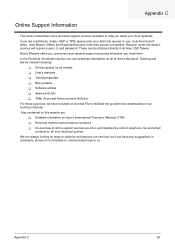
...These can be obtained directly from Acer CSD Taiwan. Acer's Website offers you convenient and valuable support resources whenever you need them. In the Technical Information section you can download information on all of Acer's Notebook, Desktop and Server models including:
T Service guides for all models T User's manuals T Training materials T Bios updates T Software utilities T Spare parts lists...
Travelmate 650 User Guide - Page 7


... basics
24
Storage
26
Hard disk
26
AcerMedia bay
26
Using software
27
Audio
29
Adjusting the volume
29
Power management
30
Moving around with your TravelMate
31
Disconnecting from the desktop
31
Moving around
31
Taking the computer home
32
Traveling with the computer
34
Traveling internationally with the computer
34
Securing your computer
36
Using a computer security...
Travelmate 650 User Guide - Page 28
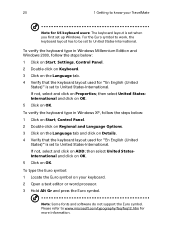
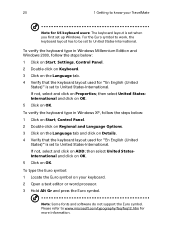
... know your TravelMate
Note for US keyboard users: The keyboard layout is set when you first set up Windows. For the Euro symbol to work, the keyboard layout has to be set to United States-International.
To verify the keyboard type in Windows Millennium Edition and Windows 2000, follow the steps below: 1 Click on Start, Settings, Control Panel. 2 Double...
Travelmate 650 User Guide - Page 35
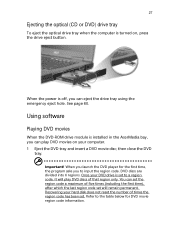
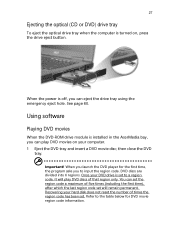
27
Ejecting the optical (CD or DVD) drive tray
To eject the optical drive tray when the computer is turned on, press the drive eject button.
When the power is off, you can eject the drive tray using the emergency eject hole. See page 60.
Using software
Playing DVD movies
When the DVD-ROM drive module is installed in the AcerMedia bay, you...
Travelmate 650 User Guide - Page 44


... Learn how to protect and take care of your computer.
Security features include hardware and software locks - a security notch, Smart Card and passwords.
Using a computer security lock
A security keylock notch located on the left panel of the computer lets you connect a Kensington-compatible computer security lock.
Wrap a computer security lock cable around an immovable object such as a table or...
Travelmate 650 User Guide - Page 46


... notebook with Acer's service center is extremely important when replacing your lost Smart Card "key".
If you have already bypassed the Smart Card registration, please reinstall the application as follows:
1 Insert your System CD and reinstall from it.
2 Follow the onscreen instructions.
To enable the Smart Card security feature, please refer to your Smart Card user manual.
Running...
Travelmate 650 User Guide - Page 60


... The computer supports DDR (Double Data Rate) RAM.
There are two memory slots on your computer, one of which is occupied by standard memory. You can upgrade memory by installing a memory module into the one available slot, or replacing the standard memory with a higher-capacity memory module.
Installing memory
Follow these steps to install memory: 1 Turn off the computer, unplug the AC adapter (if...
Travelmate 650 User Guide - Page 69
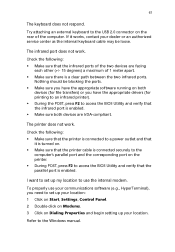
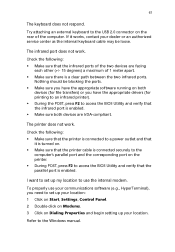
... access the BIOS Utility and verify that the parallel port is enabled.
I want to set up my location to use the internal modem.
To properly use your communications software (e.g., HyperTerminal), you need to set up your location: 1 Click on Start, Settings, Control Panel. 2 Double-click on Modems. 3 Click on Dialing Properties and begin setting up your location.
Refer to the Windows manual.
Travelmate 650 User Guide - Page 79


...; 1.5-hour rapid charge/3.5-hour charge-in-use • AC adapter • 75-Watt • Auto sensing 100~240Vac, 47~63Hz
Options • 256/512-MB memory upgrade modules • Additional Li-Ion battery pack • Additional AC adapter • DVD/CD-RW module (includes DVD playback software) • EasyPort port replicator • Second HDD drive • USB floppy drive
Travelmate 650 User Guide - Page 90


... 16
O
online services 64 options
memory upgrade 52
P
password 42 types 42
PC Card 50 ejecting 51 inserting 51
ports 47 POST (power-on self-test) 56 printer
troubleshooting 61 problems 59
CD-ROM 60 display 59, 60 keyboard 61 printer 61 startup 59 troubleshooting 58
Q
questions setting location for modem use 61
S
safety CD-ROM 78 FCC notice 75
general instructions 77 modem notices 76 scroll...
