Acer TravelMate 3300 driver and firmware
Drivers and firmware downloads for this Acer Computers item


Related Acer TravelMate 3300 Manual Pages
Download the free PDF manual for Acer TravelMate 3300 and other Acer manuals at ManualOwl.com
User Manual - Page 4


... computer, clicking on AcerSystem User's Guide will run the Adobe Reader setup program first. Follow the instructions on the screen to complete the installation. For instructions on how to use Adobe Reader, access the Help and Support menu.
Basic care and tips for using your computer
Turning your computer on and off
To turn on the computer, simply press and release the power...
User Manual - Page 5
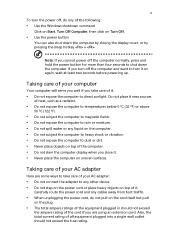
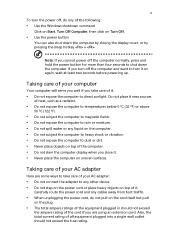
... place the computer on uneven surfaces.
Taking care of your AC adapter
Here are some ways to take care of your AC adapter:
• Do not connect the adapter to any other device. • Do not step on the power cord or place heavy objects on top of it.
Carefully route the power cord and any cables away...
User Manual - Page 6


...batteries of the same kind as replacements. Turn the power off
before removing or replacing batteries.
• Do... and servicing
When cleaning the computer, follow these steps: 1 Turn off the computer and remove the battery pack. 2 Disconnect the AC adapter. 3...safety instructions for wireless option devices that are included in the user's manual of each RF option device. An improper installation or...
User Manual - Page 7


... embedded numeric keypad
21
Windows keys
22
Hotkeys
22
Special keys
24
Ejecting the optical (CD or DVD) drive tray
25
Using a computer security lock
25
Audio
26
Adjusting the volume
26
Using the system utilities
27
Acer GridVista (dual-display compatible)
27
Launch Manager
28
Norton AntiVirus
29
Frequently asked questions
30
Requesting service
33
International Travelers...
User Manual - Page 8
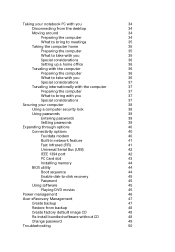
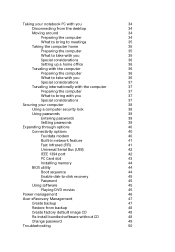
... passwords
39
Setting passwords
39
Expanding through options
40
Connectivity options
40
Fax/data modem
40
Built-in network feature
41
Fast Infrared (FIR)
41
Universal Serial Bus (USB)
42
IEEE 1394 port
42
PC Card slot
43
Installing memory
44
BIOS utility
44
Boot sequence
44
Enable disk-to-disk recovery
45
Password
45
Using software
45
Playing DVD movies
45
Power...
User Manual - Page 12
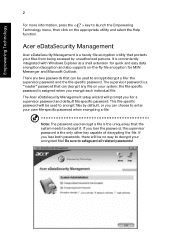
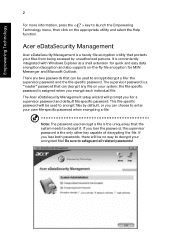
... your files from being accessed by unauthorized persons. It is conveniently integrated with Windows Explorer as a shell extension for quick and easy data encryption/decryption and also supports on-the-fly file encryption for MSN Messenger and Microsoft Outlook.
There are two passwords that can be used to encrypt/decrypt a file: the supervisor...
User Manual - Page 14
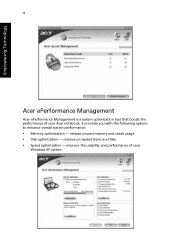
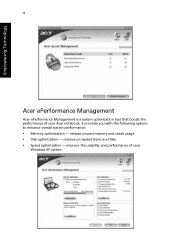
... Management is a system optimization tool that boosts the performance of your Acer notebook. It provides you with the following options to enhance overall system performance:
• Memory optimization - release unused memory and check usage. • Disk optimization - remove unneeded items and files. • Speed optimization - improve the usability and performance of your
Windows XP system.
User Manual - Page 24


... display MPEG-2/DVD hardware-assisted capability
40/60/80/100/120 GB ATA/100 hard disk drive Optical drive options:
• DVD-Dual double-layer • DVD/CD-RW combo 5-in-1 card reader (MS/MS PRO/MMC/SD/XD)
330 (W) x 240 (D) x 23/31.3 (H) mm (12.9 x 9.45 x 0.91/1.23 inches) 1.9 kg (4.23 lbs.)
ACPI 2.0 CPU power management standard: supports Standby and Hibernation power...
User Manual - Page 39


... on the Norton AntiVirus Icon on the desktop or click on the Start menu in the Windows taskbar, highlight Programs, and select Norton AntiVirus. 2 In the Norton AntiVirus main window, click Scan for Viruses.
3 In the Scan for Viruses panel, click Scan My Computer. 4 Under Actions, click Scan. 5 When the scan is complete, a scan summary appears. Click Finished. You can...
User Manual - Page 41
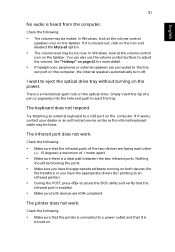
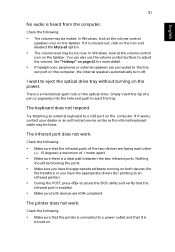
... hole on the optical drive. Simply insert the tip of a pen or paperclip into the hole and push to eject the tray.
The keyboard does not respond.
Try attaching an external keyboard to a USB port on the computer. If it works, contact your dealer or an authorized service center as the internal keyboard cable may be loose...
User Manual - Page 42


... software (e.g. HyperTerminal), you need to set up your location: 1 Click on Start, Settings, Control Panel. 2 Double-click on Phone and Modem Options. 3 Click on Dialing Rules and begin setting up your location. Refer to the Windows manual.
Note: Please note, on first booting your notebook, that you can skip the Internet Connection setup, as it is not necessary to complete the installation...
User Manual - Page 55
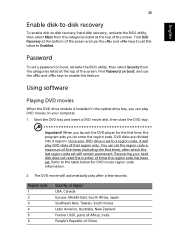
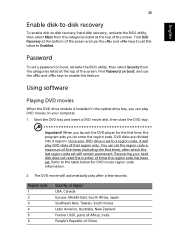
....
Password
To set a password on boot, activate the BIOS utility, then select Security from the categories listed at the top of the screen. Find Password on boot: and use the and keys to enable this feature.
Using software
Playing DVD movies
When the DVD drive module is installed in the optical drive bay, you can play DVD movies on your computer...
User Manual - Page 57
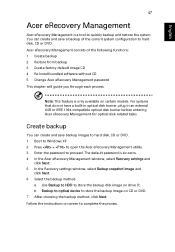
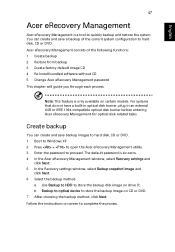
... the Acer eRecovery Management window, select Recovery settings and
click Next. 5 In the Recovery settings window, select Backup snapshot image and
click Next. 6 Select the backup method.
a Use Backup to HDD to store the backup disk image on drive D:. b Backup to optical device to store the backup image on CD or DVD. 7 After choosing the backup method, click Next. Follow the instructions...
User Manual - Page 58


... window, select Recovery settings and
click Next. 5 In the Recovery settings window, select Burn image to disk and click Next. 6 In the Burn image to disk window, select 01. Factory default image and
click Next. 7 Follow the instructions on screen to complete the process.
Re-install bundled software without CD
Acer eRecovery Management stores pre-loaded software internally for easy driver...
User Manual - Page 59
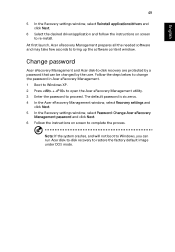
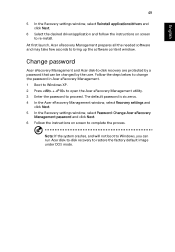
...5 In the Recovery settings window, select Reinstall applications/drivers and click Next.
6 Select the desired driver/application and follow the instructions on screen to re-install.
At first launch, Acer eRecovery Management prepares all the needed software and may take few seconds to bring up the software content window.
Change password
Acer eRecovery Management and Acer disk-to-disk recovery are...
User Manual - Page 74
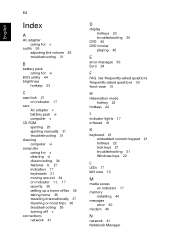
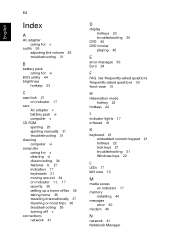
... frequently-asked questions frequently-asked questions 30 front view 10
H
Hibernation mode hotkey 23
hotkeys 22
I
indicator lights 17 infrared 41
K
keyboard 21 embedded numeric keypad 21 hotkeys 22 lock keys 21 troubleshooting 31 Windows keys 22
L
LEDs 17 left view 10
M
media access on indicator 17
memory installing 44
messages error 50
modem 40
N
network 41 Notebook...
Service Guide - Page 64


... instructions in the message window. If an error occurs with the internal diskette drive, reconnect the diskette connector on the system board. If the error still remains: 1. Reconnect the external diskette drive/DVD-ROM module. 2. Replace the external diskette drive/CD-ROM module. 3. Replace the main board.
External CD-ROM Drive Check
Do the following to isolate the problem to a controller, drive...
Service Guide - Page 65
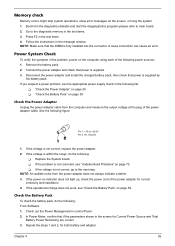
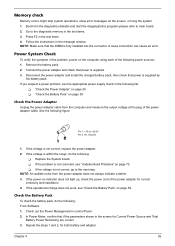
... to main board. 2. Go to the diagnostic memory in the test items. 3. Press F2 in the test items. 4. Follow the instructions in the message window. NOTE: Make sure that the DIMM is fully installed into the connector. A loose connection can cause an error.
Power System Check
To verify the symptom of the problem, power on the computer using each...
Service Guide - Page 76
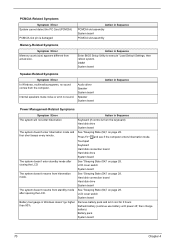
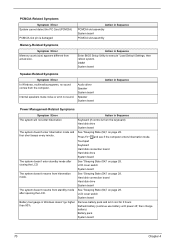
...
Symptom / Error In Windows, multimedia programs, no sound comes from the computer.
Internal speakers make noise or emit no sound.
Audio driver Speaker System board
Speaker System board
Action in Sequence
Power Management-Related Symptoms
Symptom / Error
Action in Sequence
The system will not enter hibernation
Keyboard (if control is from the keyboard) Hard disk drive System board
The...
Service Guide - Page 77
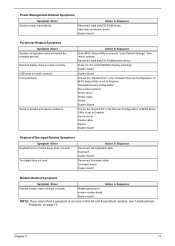
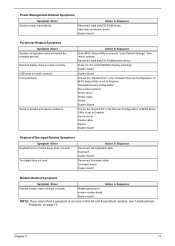
...
Reconnect hard disk/CD-ROM drives. Hard disk connection board System board
Peripheral-Related Symptoms
Symptom / Error System configuration does not match the installed devices. External display does not work correctly. USB does not work correctly Print problems.
Serial or parallel port device problems.
Action in Sequence
Enter BIOS Setup Utility to execute "Load Default Settings", then reboot...
