Acer TravelMate 310 driver and firmware
Drivers and firmware downloads for this Acer Computers item

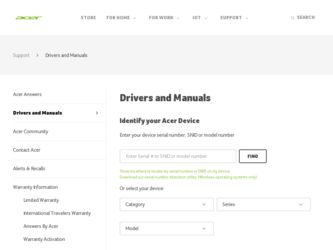
Related Acer TravelMate 310 Manual Pages
Download the free PDF manual for Acer TravelMate 310 and other Acer manuals at ManualOwl.com
User Guide - Page 1


... PM
Copyright © 1998 Acer Incorporated All Rights Reserved - Printed in Taiwan
TravelMate 310 Series Notebook Computer User's Guide Part No. 49.42B01.011 Original Issue: June 1998
Changes may be made periodically to the information in this publication. Such changes will be incorporated in new editions of this manual. Record the serial number, purchase date, and model...
User Guide - Page 3


...Ports 19 Audio 26 Securing your Computer 28
Chapter 2 Operating on Battery Power 31 Battery Pack 32 Power Management 39
Chapter 3 Peripherals and Options 45 External Monitor 46 External Keyboard 47 External Keypad 48 External Pointing Device 49 Printer 51 Audio Devices 52 PC Cards 53 External PCMCIA CD-ROM (optional 54 USB Devices 55 Miscellaneous Options 56 Key Component Upgrades...
User Guide - Page 4


310-e.book Page iv Tuesday, October 27, 1998 5:17 PM
Table of Contents
Traveling Internationally with the Computer 67 Chapter 5 Software 69
System Software 70 PhDISK 71 Notebook Manager 72 Setup Utility 81 Chapter 6 Troubleshooting 95 Frequently-Asked Questions 96 Error Messages 100 Appendix A Specifications 103 Index 107
iv
User Guide - Page 6


... which the receiver is connected 4. Consult the dealer or an experienced radio/television
technician for help
Notice: Shield Cables All connections to other computing devices must be made using shielded cables to maintain compliance with FCC regulations.
Notice: Peripheral Devices Only peripherals (input/output devices, terminals, printers, etc.) certified to comply with the Class B limits may be...
User Guide - Page 8
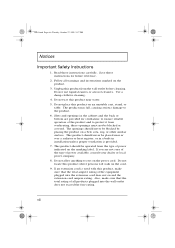
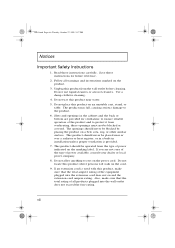
310-e.book Page viii Tuesday, October 27, 1998 5:17 PM
Notices
Important Safety Instructions
1. Read these instructions carefully. Save these instructions for future reference.
2. Follow all warnings and instructions marked on... register, or in a built-in installation unless proper ventilation is provided. 7. This product should be operated from the type of power indicated on the marking label. If ...
User Guide - Page 15


... adapter to the DC-in port on the computer's rear panel and the other end to a properly grounded power outlet.
3. Open the display cover and slide the power switch towards the rear of the computer then release it to turn on the power. The POST (Power On Self-Test) routine executes and Windows begins loading.
Note: To turn off power, slide the power...
User Guide - Page 16


310-e.book Page xvi Tuesday, October 27, 1998 5:17 PM
Preface
Getting Help Online
This user's guide...access the online documentation: 1. Press the Windows logo button or Click on the Start
button. 2. Select Programs. 3. Click on TravelMate Online. The online help is easy to...are connected to the Internet and have World Wide Web access, visit our home page (http://www.acer.com/) and get the latest information ...
User Guide - Page 17
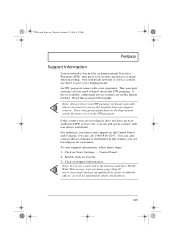
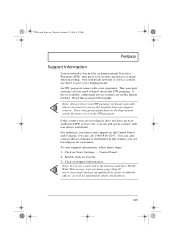
... traveling in for assistance. To view support information, follow these steps: 1. Click on Start, Settings..., Control Panel. 2. Double-click on System. 3. Click on Support Information.
Note: If you are connected to the Internet and have World Wide Web access, visit our home page (http:// www.acer.com/) and get an updated list of our worldwide offices, as...
User Guide - Page 21
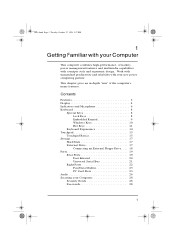
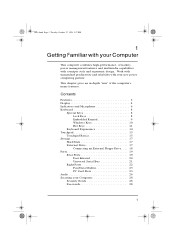
... Keys 8 Embedded Keypad 9 Windows Keys 10 Hot Keys 11
Keyboard Ergonomics 14 Touchpad 15
Touchpad Basics 15 Storage 17
Hard Disk 17 External Drive 17
Connecting an External Floppy Drive . . . . 18 Ports 19
Rear Ports 19 Fast Infrared 20 Universal Serial Bus 21
Right Ports 22 Fax/Data Modem 23 PC Card Slots 23
Audio 26 Securing your Computer 28
Security Notch 28 Passwords 28
1
User Guide - Page 23


310-e.book Page 3 Tuesday, October 27, 1998 5:17 PM
Features
u Wide and curved palm rest u Ergonomically-centered touchpad pointing device Expansion u CardBus PC card (formerly PCMCIA) slots (two type II/I
or one type III) with ZV (Zoomed Video) port support u Upgradeable memory and hard disk
Chapter 1 Getting Familiar with your Computer
3
User Guide - Page 28


310-e.book Page 8 Tuesday, October 27, 1998 5:17 PM
Keyboard Keyboard
The keyboard includes an embedded keypad, separate cursor keys, three Windows keys and twelve function keys.
Special Keys
Lock Keys
The keyboard has three lock keys which you can toggle on and ... one line up or down when you press ↑ or ↓ respectively. Scroll lock does not work with some applications.
8
User's Guide
User Guide - Page 30


...three keys that perform Windows specific functions.
Key
Description
Windows logo key
Start button. Combinations with this key perform special functions. Below are a few examples:
ÿ + Tab (Activate next Taskbar button) ÿ + E (Explore My Computer) ÿ + F (Find Document) ÿ + M (Minimize All) Shift + ÿ + M (Undo Minimize All) ÿ + R (Display Run dialog box)
Application...
User Guide - Page 51
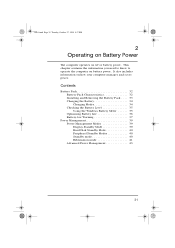
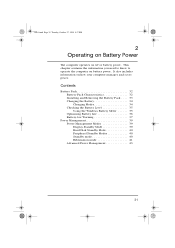
... 32 Battery Pack Characteristics 32 Installing and Removing the Battery Pack . . . . 33 Charging the Battery 34 Charging Modes 34 Checking the Battery Level 35 Using the Windows Battery Meter 35 Optimizing Battery Life 36 Battery-low Warning 37
Power Management 39 Power Management Modes 39 Display Standby Mode 39 Hard Disk Standby Mode 40 Peripheral Standby...
User Guide - Page 55


...two hours. u Charge-in-use mode
When the computer is in use with the AC adapter plugged in, the computer also charges the battery pack if installed. This mode will take longer to fully charge ... computer emits warning beeps and the battery indicator flashes at regular intervals. Also, you can check the battery charge level using the Windows battery gauge.
Using the Windows Battery Meter
The Windows ...
User Guide - Page 63


... information about APM under Windows 95 or Windows 98, refer to your Windows 95 or 98 user's manual.
Note: If you enable Heuristic Power Management in Setup without APM installed and enabled, the system time and date do not display the correct settings after the computer returns to normal operation from Standby or Hibernation mode. To update the time and date...
User Guide - Page 90


... Page 70 Tuesday, October 27, 1998 5:17 PM
System Software
System Software
The computer comes preloaded with the following software: u Windows 95 or later operating system u System utilities, drivers and application software
Note: To access Windows software applications, click on the Start button and select the application folder. Then click on the application icon to run the selected application...
User Guide - Page 91


... you left off.
Note: By default, this program is automatically loaded and set up on your computer so you do not need to run this program by yourself. You only need to run this if you upgrade your memory. You can find PhDISK in the \windows\command\ directory.
The program accepts the following parameters:
Syntax
PHDISK...
User Guide - Page 119


310-e.book Page 99 Tuesday, October 27, 1998 5:17 PM
Frequently-Asked Questions
1. Open the Windows 95 or Windows 98 Control Panel and double-click on the Modems icon.
2. Click on Dialing Properties and begin setting up your location.
I prefer to use an external floppy drive and a printer simultaneously.
To connect an external floppy drive and a printer at the same time, you...
User Guide - Page 125


... u 2~3-hour rapid charge for Li-Ion. AC Adapter u 36-Watt u Auto sensing 100~240Vac, 50~60Hz Options u 16-/32-/64-MB SDRAM memory upgrade module u Higher-capacity hard disk drive u PS/2 Y-cable for external mouse and keyboard u Parallel cable for external floppy drive and printer u Additional AC adapter and battery pack u External PCMCIA CD-ROM drive (optional)
Appendix A Specifications
105
User Guide - Page 128
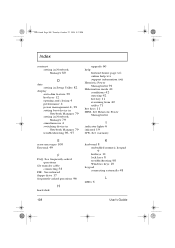
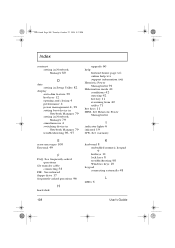
...Manager 79 simultaneous 4 switching device in Notebook Manager 79 troubleshooting 96, 97
E
error messages 100 External 49
F
FAQ. See frequently-asked questions
file transfer cable connecting 58
FIR. See infrared floppy drive 17 frequently-asked questions 96
H
hard disk
upgrade 60 help
Internet home page xvi online help xvi support information xvii Heuristic Power Management 91 Hibernation mode 41...
