Acer Aspire M3920 driver and firmware
Drivers and firmware downloads for this Acer Computers item


Related Acer Aspire M3920 Manual Pages
Download the free PDF manual for Acer Aspire M3920 and other Acer manuals at ManualOwl.com
Acer Desktop User's Guide - Page 3


... device
Observe the following guidelines when connecting and disconnecting power to the power supply unit: Install the power supply unit before connecting the power cord to the AC power outlet. Unplug the power cord before removing the power supply unit from the computer. If the system has multiple sources of power, disconnect power from the system by unplugging all power cords from the power...
Acer Desktop User's Guide - Page 8


... a piece of cardboard extended from the
display's top front edge
• Avoid adjusting your display to an awkward viewing angle. • Avoid looking at bright light sources, such as open windows, for extended
periods of time.
Developing good work habits
Develop the following work habits to make your computer use more relaxing and productive...
Acer Desktop User's Guide - Page 11


... setup
2
Selecting a location
2
Opening the package
2
Connecting peripherals
3
Starting your computer
3
Shutting down your computer
3
System upgrade
4
Opening the computer
4
Setting up new components
4
Frequently asked questions
5
Taking care of your computer
7
Important tips
7
Cleaning and servicing
7
To clean your computer and keyboard
7
To clean your pointing device...
Acer Desktop User's Guide - Page 14
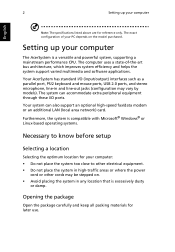
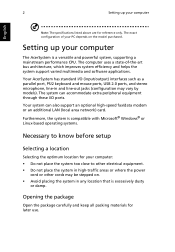
....
Setting up your computer
The AcerSystem is a versatile and powerful system, supporting a mainstream performance CPU. The computer uses a state-of-the-art bus architecture, which improves system efficiency and helps the system support varied multimedia and software applications.
Your AcerSystem has standard I/O (input/output) interfaces such as a parallel port, PS/2 keyboard and mouse ports, USB...
Acer Desktop User's Guide - Page 15


... function • Remote control for Microsoft® Windows® Vista / Microsoft®
Windows® XP Media Center Edition
Note: Mouse, keyboard, wireless keyboard or remote control configuration may vary by selected models
• User's Guide and Starter poster Other user documentation and third-party software.
Connecting peripherals
After everything is connected, plug the power cord into...
Acer Desktop User's Guide - Page 16
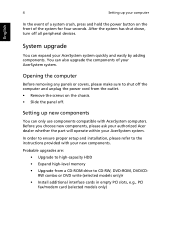
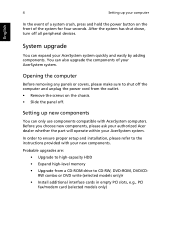
... proper setup and installation, please refer to the instructions provided with your new components.
Probable upgrades are: • Upgrade to high-capacity HDD • Expand high-level memory • Upgrade from a CD-ROM drive to CD-RW, DVD-ROM, DVD/CDRW combo or DVD write (selected models only)r • Install additional interface cards in empty PCI slots, e.g., PCI fax/modem card (selected...
Acer Desktop User's Guide - Page 17
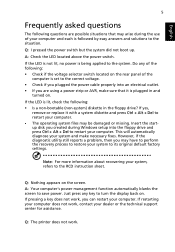
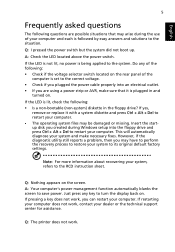
... or missing. Insert the startup disk you created during Windows setup into the floppy drive and press Ctrl + Alt + Del to restart your computer. This will automatically diagnose your system and make necessary fixes. However, if the diagnostic utility still reports a problem, then you may have to perform the recovery process to restore your system to...
Acer Desktop User's Guide - Page 20


... not listed in the "Frequently asked questions" section on page 5 • If you want to replace or upgrade any of your computer's internal components
Asking for technical assistance
For technical assistance, contact your local dealer or distributor. You may also access the Web site (http://global.acer.com/support/index.htm) for information on how...
Acer Desktop User's Guide - Page 21


... or an experienced radio/television technician for help.
Notice: Shielded cables
All connections to other computing devices must be made using shielded cables to maintain compliance with FCC regulations. In compliance with FCC regulations, use shielded cables to connect to other computing devices. A duallink cable is recommended for DVI output.
Notice: Peripheral devices
Only peripherals (input...
Acer Desktop User's Guide - Page 27


... FCC RF safety requirement
The radiated output power of the wireless LAN Card and Bluetooth card is far below the FCC radio frequency exposure limits. Nevertheless, the PC series shall be used in such a manner that the potential for human contact during normal operation is minimized as follows:
1 This device is restricted to indoor use due...
Service Guide - Page 2


Revision History
Please refer to the table below for the updates made on this service guide.
Date
Chapter
Updates
ii
Service Guide - Page 4


... merchantability or fitness for any particular purpose. Any Acer Incorporated software described in this manual is sold or licensed "as is". Should the programs prove defective following their purchase, the buyer (and not Acer Incorporated, its distributor, or its dealer) assumes the entire cost of all necessary servicing, repair, and any incidental or consequential damages...
Service Guide - Page 5


... this manual:
SCREEN MESSAGES
Denotes actual messages that appear on screen.
NOTE
Gives additional information related to the current topic.
WARNING CAUTION IMPORTANT
Alerts you to any physical risk or system damage that might result from doing or not doing specific actions.
Gives precautionary measures to avoid possible hardware or software problems...
Service Guide - Page 9


... component.
System Features
Component Operating system support
Processor
Chipset Graphics
Memory
Expansion options Connectivity Hard disk drive (HDD) Optical disc drive (ODD)
Description
• Microsoft Windows 7 Home Premium (X64/X86) • Microsoft Windows 7 Home Basic (X64/X86) • Microsoft Windows 7 Starter X86 • Linpus Linux x-Window mode • Free Dos
• LGA...
Service Guide - Page 10


...
Component I/O ports
LED indicators
Description
• Front panel - Four USB ports - One headphone jack - One microphone jack - 16-in-1 card reader
• Rear panel - One PS/2 keyboard - One PS/2 mouse port - External display (VGA) port - One HDMI port - Eight USB ports - One Ethernet jack (RJ45) - Microphone, line-out, and line-in jacks
• Hard drive activity
• Power status...
Service Guide - Page 11


...(ACPI support function)
Device Standby Mode
• Independent power management timer for hard disk drive devices (0-15 minutes,time step=1minute). • Hard Disk drive goes into Standby mode(for ATA standard interface). • Disable V-sync to control the VESA DPMS monitor. • Resume method:device activated (keyboard for DOS, keyboard &mouse for Windows. • Resume recovery time...
Service Guide - Page 18


... Main menu displays basic information about the system.
Parameter System BIOS
Version Build Date Processor Core Frequency Count Memory Size Product Name System Serial Number Asset Tag Number System Date System Time (hh:mm:ss)
Description
Version number of the BIOS setup utility. Date when the BIOS setup utility was built. Type of CPU installed on the system. Core speed of the CPU installed on...
Service Guide - Page 20


...
Bootup Num-lock
USB Beep Message
Description Displays the status of auto detection of the AHCI device. This field is only visible if an engineering processor installed. It is only accessible when the EIST function is disabled. Selects power on state for Num Lock.
Enables or disables BIOS to display error beeps or messages during USB device enumeration.
Option
On Off...
Service Guide - Page 62


... is enabled.
Test base 512KB memory. Adjust policies and cache first 8MB. Set stack.
Bootblock code is copied from ROM to lower system memory and control is given to it. BIOS now executes out of RAM. Copies compressed boot block code to memory in right segments. Copies BIOS from ROM to RAM for faster access. Performs main BIOS checksum and updates recovery status accordingly.
Both key sequence...
Service Guide - Page 73


... the main board's optional devices:
SATA0~5: Serial ATA connectors
These connectors are used to support the new Serial ATA devices for the highest datatransfer rates (3.0 Gb/s), simpler disk drive cabling and easier PC assembly. It elimi-nates limitations of the current Parallel
ATA interface. But maintains register com-patibility and software compatibility with Parallel ATA.
Pin
Signal...
