Acer Aspire 3600 driver and firmware
Drivers and firmware downloads for this Acer Computers item


Related Acer Aspire 3600 Manual Pages
Download the free PDF manual for Acer Aspire 3600 and other Acer manuals at ManualOwl.com
Aspire 3600 and Aspire 5500 User's Guide - Page 3


... User's Guide will run the Acrobat Reader setup program first. Follow the instructions on the screen to complete the installation. For instructions on how to use Adobe Acrobat Reader, access the Help and Support menu.
Basic care and tips for using your computer
Turning your computer on and off
To turn on the computer, simply press and release the power button below...
Aspire 3600 and Aspire 5500 User's Guide - Page 5
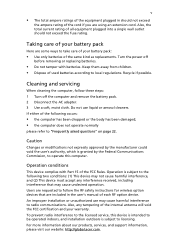
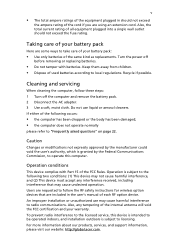
...batteries of the same kind as replacements. Turn the power off
before removing or replacing batteries.
• Do... and servicing
When cleaning the computer, follow these steps: 1 Turn off the computer and remove the battery pack. 2 Disconnect the AC adapter. 3...safety instructions for wireless option devices that are included in the user's manual of each RF option device. An improper installation or...
Aspire 3600 and Aspire 5500 User's Guide - Page 6


... numeric keypad 13
Windows keys
14
Hotkeys
14
Special keys
16
Ejecting the optical (CD or DVD) drive tray 17
Using a computer security lock
17
Audio
18
Adjusting the volume
18
Using the system utilities
19
Acer eManager
19
Acer GridVista (dual-display compatible) 20
Launch Manager
21
Frequently asked questions
22
Requesting service
25
International Travelers Warranty...
Aspire 3600 and Aspire 5500 User's Guide - Page 8
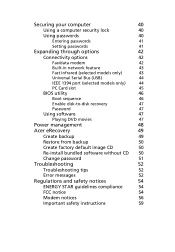
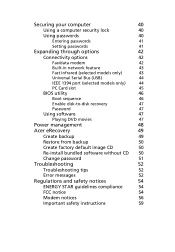
...42
Connectivity options
42
Fax/data modem
42
Built-in network feature
43
Fast Infrared (selected models only)
43
Universal Serial Bus (USB)
44
IEEE 1394 port (selected models only)
44
PC Card slot
45
BIOS utility
46
Boot sequence
46
Enable disk-to-disk recovery
47
Password
47
Using software
47
Playing DVD movies
47
Power management
48
Acer eRecovery
49
Create backup...
Aspire 3600 and Aspire 5500 User's Guide - Page 14
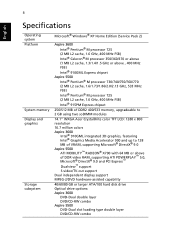
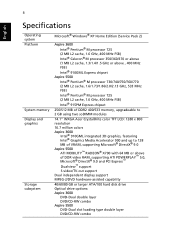
...174; 9.0 Aspire 5500 ATI MOBILITY™ RADEON® X700 with 64 MB or above of DDR video RAM, supporting ATI POWERPLAY™ 5.0, Microsoft® DirectX® 9.0 and PCI Express™ Dualview™ support S-video/TV-out support Dual independent display support MPEG-2/DVD hardware-assisted capability
40/60/80 GB or larger ATA/100 hard disk drive Optical drive options: Aspire 3600
DVD-Dual...
Aspire 3600 and Aspire 5500 User's Guide - Page 16


...) Ethernet (RJ-45) port Modem (RJ-11) port External display (VGA) port S-video/TV-out (NTSC/PAL) port (depending on model) Microphone/line-in jack Headphones/speaker/line-out port with S/PDIF support Infrared (FIR) Port (depending on model) Type II PC Card slot 5-in-1 card reader (MS/MS PRO/MMC/SD/XD) (depending on model) DC-in jack for AC adapter
Kensington lock slot BIOS user...
Aspire 3600 and Aspire 5500 User's Guide - Page 19
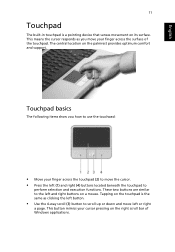
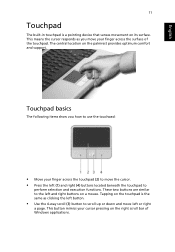
...built-in touchpad is a pointing device that senses movement on its surface. This means the cursor responds as you move your finger across the surface of the touchpad. The central location on the palmrest provides optimum comfort and support.
Touchpad basics
The following items ...and move left or right
a page. This button mimics your cursor pressing on the right scroll bar of Windows applications.
Aspire 3600 and Aspire 5500 User's Guide - Page 21
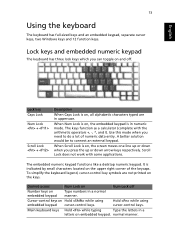
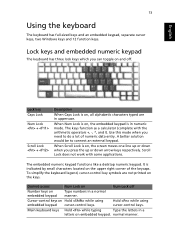
... keyboard has full-sized keys and an embedded keypad, separate cursor keys, two Windows keys and 12 function keys.
Lock keys and embedded numeric keypad
The keyboard has... embedded numeric keypad functions like a desktop numeric keypad. It is indicated by small characters located on the upper right corner of the keycaps. To simplify the keyboard legend, cursor-control key symbols are not printed on...
Aspire 3600 and Aspire 5500 User's Guide - Page 22
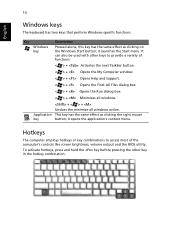
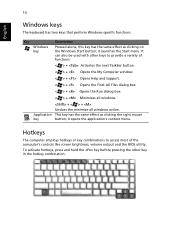
... key
+ < > + Undoes the minimize all windows action. This key has the same effect as clicking the right mouse button; it opens the application's context menu.
Hotkeys
The computer employs hotkeys or key combinations to access most of the computer's controls like screen brightness, volume output and the BIOS utility.
To activate hotkeys, press and hold...
Aspire 3600 and Aspire 5500 User's Guide - Page 24


... and software do not support the Euro symbol. Please refer to www.microsoft.com/typography/faq/faq12.htm for more information.
The US dollar sign
1 Open a text editor or word processor. 2... Either directly press the key at the bottom-right of the keyboard,
or hold and then press the key at the upper-center of the keyboard.
Note: This function varies according to the language settings...
Aspire 3600 and Aspire 5500 User's Guide - Page 27
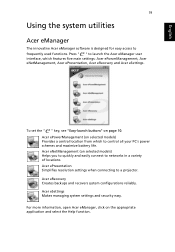
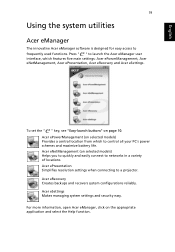
...location from which to control all your PC's power schemes and maximize battery life. Acer eNetManagement (on selected models) Helps you to quickly and easily connect to networks in a variety of locations. Acer ePresentation Simplifies resolution settings when connecting to a projector. Acer eRecovery Creates backups and recovers system configurations reliably. Acer eSettings Makes managing system...
Aspire 3600 and Aspire 5500 User's Guide - Page 28
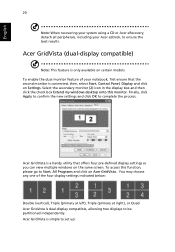
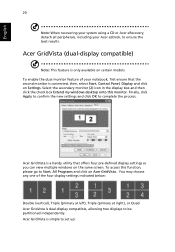
... monitor is connected, then, select Start, Control Panel, Display and click on Settings. Select the secondary monitor (2) icon in the display box and then click the check box Extend my windows desktop onto this monitor. Finally, click Apply to confirm the new settings and click OK to complete the process.
Acer GridVista is a handy utility that offers four...
Aspire 3600 and Aspire 5500 User's Guide - Page 29
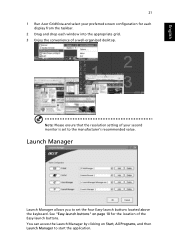
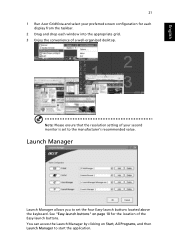
... 1 Run Acer GridVista and select your preferred screen configuration for each
display from the taskbar. 2 Drag and drop each window into the appropriate grid. 3 Enjoy the convenience of a well-organized desktop.
Note: Please ensure that the resolution setting of your second monitor is set to the manufacturer's recommended value.
Launch Manager
Launch Manager allows you to set the...
Aspire 3600 and Aspire 5500 User's Guide - Page 31
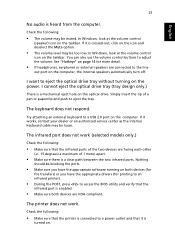
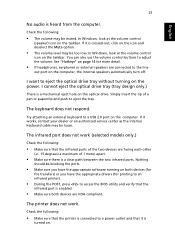
... on the optical drive. Simply insert the tip of a pen or paperclip and push to eject the tray.
The keyboard does not respond.
Try attaching an external keyboard to a USB 2.0 port on the computer. If it works, contact your dealer or an authorized service center as the internal keyboard cable may be loose.
The infrared port does not...
Aspire 3600 and Aspire 5500 User's Guide - Page 32
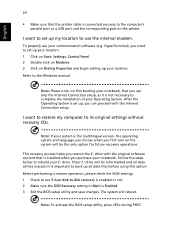
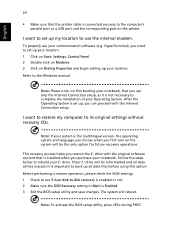
... communication software (e.g. HyperTerminal), you need to set up your location: 1 Click on Start, Settings, Control Panel. 2 Double-click on Modems. 3 Click on Dialing Properties and begin setting up your location. Refer to the Windows manual.
Note: Please note, on first booting your notebook, that you can skip the Internet Connection setup, as it is not necessary to complete the installation of...
Aspire 3600 and Aspire 5500 User's Guide - Page 55


....
Password
To set a password on boot, activate the BIOS utility, then select Security from the categories listed at the top of the screen. Find Password on boot: and use the and keys to enable this feature.
Using software
Playing DVD movies
When the DVD drive module is installed in the optical drive bay, you can play DVD movies on your computer...
Aspire 3600 and Aspire 5500 User's Guide - Page 57


... the Acer eRecovery window, select Recovery settings and click Next. 5 In the Recovery settings window, select Backup snapshot image and
click Next. 6 Select the backup method.
a Use Backup to HDD to store the backup disk image on drive D:. b Backup to optical device to store the backup image on CD or DVD. 7 After choosing the backup method, click Next. Follow the instructions on...
Aspire 3600 and Aspire 5500 User's Guide - Page 58


... the Acer eRecovery window, select Recovery settings and click Next. 5 In the Recovery settings window, select Burn image to disk and click Next. 6 In the Burn image to disk window, select 01. Factory default image and
click Next. 7 Follow the instructions on screen to complete the process.
Re-install bundled software without CD
Acer eRecovery stores pre-loaded software internally for easy driver...
Aspire 3600 and Aspire 5500 User's Guide - Page 59


... desired driver/application and follow the instructions on screen to re-install.
At first launch, Acer eRecovery prepares all the needed software and may take few seconds to bring up the software content window.
Change password
Acer eRecovery and Acer disk-to-disk recovery are protected by a password that can be changed by the user. Follow the steps below to change the password in Acer eRecovery...
Aspire 3600 and Aspire 5500 User's Guide - Page 75


... caring for v
BIOS utility 46 brightness
hotkeys 15
C
caps lock 13 on indicator 9
care AC adapter iv battery pack v computer iv
CD-ROM ejecting 17 ejecting manually 23 troubleshooting 23
cleaning computer v
computer bringing to meetings 37 caring for iv cleaning v disconnecting 36 features 1, 20 indicators 9 keyboards 13 moving around 36 on indicator 2, 9 security 40 setting up a home...
