Acer AcerPower Sd driver and firmware
Drivers and firmware downloads for this Acer Computers item

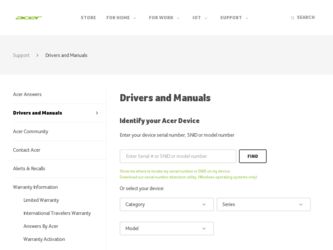
Related Acer AcerPower Sd Manual Pages
Download the free PDF manual for Acer AcerPower Sd and other Acer manuals at ManualOwl.com
Power Sd User Guide - Page 3


... the receiver is connected • Consult the dealer or an experienced radio/television technician
for help
Notice: Shielded cables
All connections to other computing devices must be made using shielded cables to maintain compliance with FCC regulations.
Notice: Peripheral devices
Only peripherals (input/output devices, terminals, printers, etc.) certified to comply with the Class B limits may be...
Power Sd User Guide - Page 5


... instructions
Read these instructions carefully. Save these instructions for future reference.
1. Follow all warnings and instructions marked... or in a built-in installation unless proper ventilation is provided.
6. This product should be operated from the type of power indicated on the marking label....product.
10. Do not attempt to service this product yourself, as opening or removing covers may expose you...
Power Sd User Guide - Page 9


...
Keyboard
15
Function keys
16
Lock keys
16
Windows keys
17
Cursor keys
17
Palm rest
17
Volume control/Mute knob
18
Multimedia keys
18
Internet/Suspend keys
19
Programmable keys
19
Mouse
20
Disk drives
21
Floppy drive
21
CD-ROM/DVD-ROM/CD-RW drive
22
Hard disk
24
3 Setting up your computer
25
Arranging a comfortable work area
27
Adjusting...
Power Sd User Guide - Page 10


...-installation instructions
52
Opening your computer
53
To remove the side panel
53
To replace the side panel
55
Internal components
57
System boards
58
Mainboard
58
Audio board
61
Upgrading your computer
62
Installing additional memory
62
Replacing the hard disk
64
Replacing the CD-ROM/DVD-ROM/CD-RW drive
68
Installing an expansion card
71
5 Software
73
Acrobat Reader...
Power Sd User Guide - Page 15
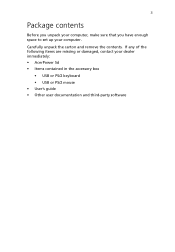
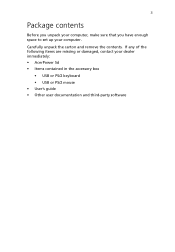
... to set up your computer. Carefully unpack the carton and remove the contents. If any of the following items are missing or damaged, contact your dealer immediately: • AcerPower Sd • Items contained in the accessory box
• USB or PS/2 keyboard • USB or PS/2 mouse • User's guide • Other user documentation and third-party software
Power Sd User Guide - Page 16
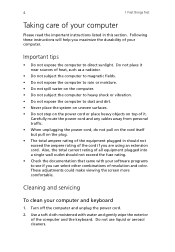
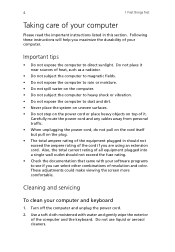
....
• Check the documentation that came with your software programs to see if you can select other combinations of resolution and color. These adjustments could make viewing the screen more comfortable.
Cleaning and servicing
To clean your computer and keyboard
1. Turn off the computer and unplug the power cord.
2. Use a soft cloth moistened with water and...
Power Sd User Guide - Page 18
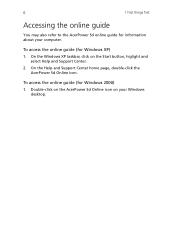
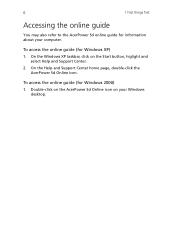
... information about your computer.
To access the online guide (for Windows XP) 1. On the Windows XP taskbar, click on the Start button, higlight and
select Help and Support Center. 2. On the Help and Support Center home page, double-click the
AcerPower Sd Online icon.
To access the online guide (for Windows 2000) 1. Double-click on the AcerPower Sd Online icon on your Windows
desktop.
Power Sd User Guide - Page 27
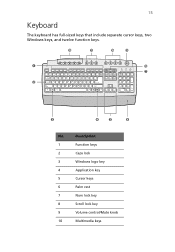
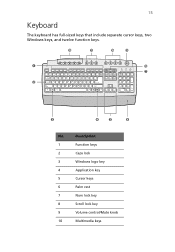
15
Keyboard
The keyboard has full-sized keys that include separate cursor keys, two Windows keys, and twelve function keys.
No.
Description
1
Function keys
2
Caps lock
3
Windows logo key
4
Application key
5
Cursor keys
6
Palm rest
7
Num lock key
8
Scroll lock key
9
Volume control/Mute knob
10
Multimedia keys
Power Sd User Guide - Page 29
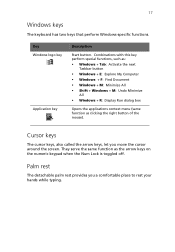
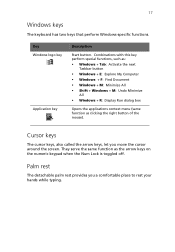
...Start button. Combinations with this key perform special functions, such as: • Windows + Tab: Activate the next
Taskbar button • Windows + E: Explore My Computer • Windows + F: Find Document • Windows + M: Minimize All • Shift + Windows + M: Undo Minimize
All • Windows + R: Display Run dialog box
Opens the applications context menu (same function as clicking the...
Power Sd User Guide - Page 64


... Upgrading your computer
Post-installation instructions
Observe the following after installing a computer component: 1. See to it that the components are installed according to the step-
by-step instructions in their respective sections. 2. Replace any expansion boards or peripherals that you removed
earlier. 3. Replace the computer cover. 4. Connect the necessary cables and turn on your computer...
Power Sd User Guide - Page 74


...
Upgrading your computer
Certain components of your computer are upgradeable such as the memory, the hard disk, the CPU and the expansion cards. However, for safety purposes, we do not recommend that you perform these upgrades yourself. If you want to replace or upgrade any of these components, contact your dealer or a qualified service technician for assistance.
Note: Observe the "Installation...
Power Sd User Guide - Page 76


... again.
Reconfiguring your computer
Your computer automatically detects the amount of memory installed. Run the BIOS (Basic Input/Output System) Setup utility to view the new value for total system memory and make a note of it. For more information on BIOS Setup utility, refer to the AcerPower Sd online guide (see "Accessing the online guide" on page 6).
Replacing the hard disk
Follow these steps...
Power Sd User Guide - Page 82
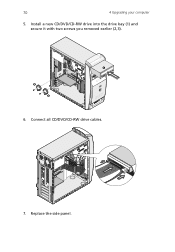
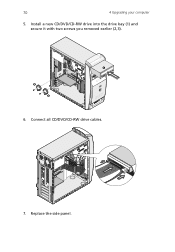
70
4 Upgrading your computer
5. Install a new CD/DVD/CD-RW drive into the drive bay (1) and secure it with two screws you removed earlier (2,3).
6. Connect all CD/DVD/CD-RW drive cables.
7. Replace the side panel.
Power Sd User Guide - Page 84
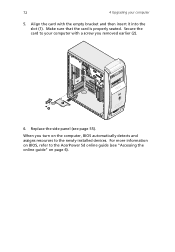
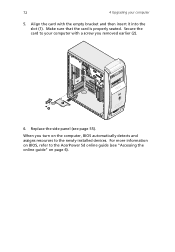
... the slot (1). Make sure that the card is properly seated. Secure the card to your computer with a screw you removed earlier (2).
6. Replace the side panel (see page 55).
When you turn on the computer, BIOS automatically detects and assigns resources to the newly-installed devices. For more information on BIOS, refer to the AcerPower Sd online guide (see "Accessing the online...
Power Sd User Guide - Page 88


...) files on all major computer platforms. Acrobat Reader can open your document across a broad range of hardware and software, and it will look exactly as you intended - with layout, fonts, links and images intact.
To run Acrobat Reader, double-click the Acrobat Reader icon on your Windows's desktop.
For more information about Acrobat Reader, you may refer to...
Power Sd User Guide - Page 89


...to keep your computer data safe and secure. It also scans incoming email attachments for viruses. It provides useful virus detection and repair facilities. To install Norton AntiVirus: 1. Double-click the Norton AntiVirus installer icon on your Windows
desktop. 2. Follow all onscreen instructions until you finish installation.
Note: After you finish installing the Norton AntiVirus software, delete...
Power Sd User Guide - Page 90
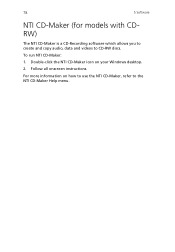
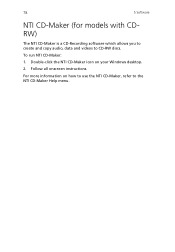
78
5 Software
NTI CD-Maker (for models with CDRW)
The NTI CD-Maker is a CD-Recording software which allows you to create and copy audio, data and videos to CD-RW discs.
To run NTI CD-Maker: 1. Double-click the NTI CD-Maker icon on your Windows desktop. 2. Follow all onscreen instructions.
For more information on how to use the NTI CD-Maker, refer to the NTl CD-Maker Help menu.
Power Sd User Guide - Page 91


...-2 files with MPEG-2 video and Dolby Digital (AC-3) audio. PowerDVD provides a complete set of commands for navigation and advanced features such as multi-angle switching, multi-language and multi-subtitle selection, and parental control. It also has the i-Power Internet Enabling feature, which links to online DVD resources via the Power DVD Desktop Portal Page.
To run PowerDVD...
Power Sd User Guide - Page 92
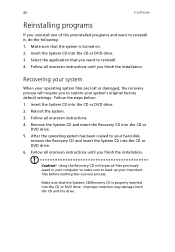
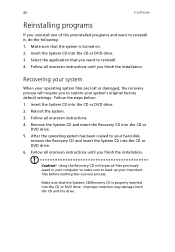
... into the CD or DVD drive.
5. After the operating system has been copied to your hard disk, remove the Recovery CD and insert the System CD into the CD or DVD drive.
6. Follow all onscreen instructions until you finish the installation.
Caution! Using the Recovery CD will erase all files previously saved in your computer so make sure to...
Power Sd User Guide - Page 100


... computer 37 software shutdown 37 suspend mode 37
turning on computer 35
Index
power button 35
U
upgrade add memory 62 install DIMM 63 reconfigure computer 64 computer 62 installation precautions 51 ESD 51 post-installation 52 preinstallation 51 open computer remove side panel 53 replace side panel 55 remove DIMM 63 replace components 62 memory 62
USB devices 47
W
Windows logo key Shift +Windows...
