Acer AcerPower Sc driver and firmware
Drivers and firmware downloads for this Acer Computers item

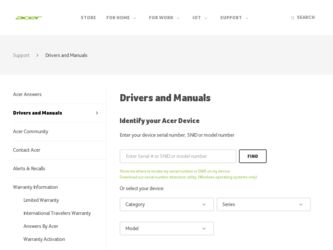
Related Acer AcerPower Sc Manual Pages
Download the free PDF manual for Acer AcerPower Sc and other Acer manuals at ManualOwl.com
Power Sc User's Guide - Page 3


... the receiver is connected Consult the dealer or an experienced radio/television technician for help
Notice: Shield cables All connections to other computing devices must be made using shielded cables to maintain compliance with FCC regulations. Notice: Peripheral devices Only peripherals (input/output devices, terminals, printers, etc.) certified to comply with the Class B limits may be attached...
Power Sc User's Guide - Page 5


...instructions
Read these instructions carefully. Save these instructions for future reference. 1 2 Follow all warnings and instructions... in a built-in installation unless proper ventilation is provided. This product should be operated from the type of power indicated on the marking ...6
7 8
9
10 Do not attempt to service this product yourself, as opening or removing covers may expose you to dangerous ...
Power Sc User's Guide - Page 9


...disk drive CD-ROM drive Hard disk drive
7
9 10 11 12 13 13 13 14 14 14 15 16 17 17 17 19
3 Setting up your computer
Arranging a comfortable work area Adjusting your chair Positioning your PC Positioning your monitor Positioning your keyboard Positioning your mouse Connecting peripherals Mouse USB Keyboard Monitor Power cable Connecting options Printer Network Modem Multimedia devices USB devices...
Power Sc User's Guide - Page 10


... 34 36
4 Upgrading your computer
Installation precautions ESD precautions Preinstallation instructions Post-installation instructions Opening your computer Removing the cover Replacing the cover Mainboard CPU frequency table Installing additional memory Installing a DIMM Removing a DIMM Reconfiguring your computer Upgrading the CPU Replacing the hard disk Installing an expansion card
37
39 39...
Power Sc User's Guide - Page 13


3
Package contents
Before you unpack your computer, make sure that you have enough space to set up your computer. Carefully unpack the carton and remove the contents. If any of the following items are missing or damaged, contact your dealer immediately AcerPower SC USB keyboard Mouse Power cable User's guide Other user documentation and third-party software
Power Sc User's Guide - Page 14


.... Check the documentation that came with your software programs to see if you can select other combinations of resolution and color. These adjustments could make viewing the screen more comfortable.
• •
•
Cleaning and servicing
To clean your computer and keyboard
1 2 Turn off the computer and unplug the power cord. Use a soft cloth moistened with...
Power Sc User's Guide - Page 22
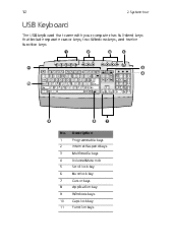
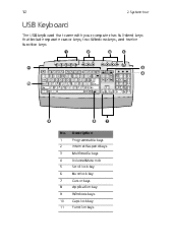
12
2 System tour
USB Keyboard
The USB keyboard that came with your computer has full-sized keys that include separate cursor keys, two Windows keys, and twelve function keys.
No. 1 2 3 4 5 6 7 8 9 10 11
Description Programmable keys Internet/Suspend keys Multimedia keys Volume/Mute nob Scroll lock key Num lock key Cursor keys Application key Windows keys Caps lock key Function keys
Power Sc User's Guide - Page 23


...fifth key is set to launch the media player. If you want to configure the settings of each key, right click on the Magic Keyboard icon located in your Windows desktop.
Internet/Suspend keys
The Internet/Suspend keys ...
Icon Key Play/ Pause Description Press to start playing an audio or video file. Press again to pause. Press to stop playing the audio or video file. Press to skip forward to the next...
Power Sc User's Guide - Page 25
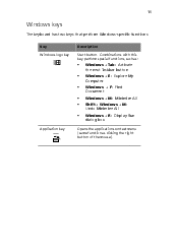
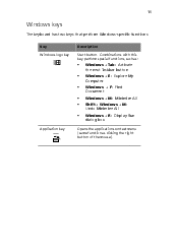
... logo key Description Start button. Combinations with this key perform special functions, such as:
Windows + Tab: Activate the next Taskbar button Windows + E: Explore My Computer Windows + F: Find Document Windows + M: Minimize All Shift + Windows + M: Undo Minimize All Windows + R: Display Run dialog box
Application key
Opens the applications context menu (same function as clicking the...
Power Sc User's Guide - Page 26
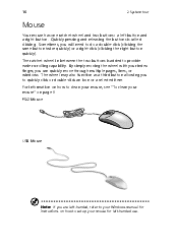
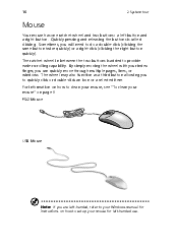
...By simply moving the wheel with your index finger, you can quickly move through multiple pages, lines, or windows. The wheel may also function as a third button allowing you to quickly click or double-click an ...mouse, see "To clean your mouse" on page 5 PS/2 Mouse
USB Mouse
Note: If you are left-handed, refer to your Windows manual for instructions on how to set up your mouse for left-handed use.
Power Sc User's Guide - Page 29


... CD-ROM drive periodically. You may refer to the Cleaning Kit for instructions. Cleaning Kits can be purchased in any computer or electronics shop.
• •
•
Hard disk drive
Your computer is preinstalled with a high-capacity Enhanced-IDE (EIDE) hard disk drive. If you want to replace your hard disk or upgrade it, contact your dealer or a qualified service technician for support.
Power Sc User's Guide - Page 41


31
Modem
Note: A modem connection is only available when you have a modem card installed in your system. Contact your dealer for more information. Set up your modem connection by plugging the telephone line and handset into their correspond ports on the rear panel of your computer. Refer to the figure below for the connections.
Power Sc User's Guide - Page 46


36
3 Setting up your computer
Turning off your computer
To turn off your computer, do either of the following: • • From your Windows desktop, click on Start, Shut Down...and select Shut down; then click on OK. Turn off all peripherals connected to your computer, and then, press the power button for at least four seconds. Quickly pressing...
Power Sc User's Guide - Page 48
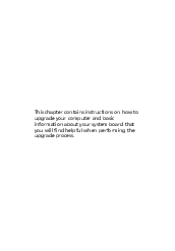
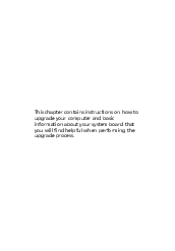
This chapter contains instructions on how to upgrade your computer and basic information about your system board that you will find helpful when performing the upgrade process.
Power Sc User's Guide - Page 50


40
4 Upgrading your computer
Post-installation instructions
Observe the following after installing a system component: 1 2 3 4 5 See to it that the components are installed according to the stepby-step instructions in their respective sections. Make sure you have set all the required jumpers. See "Mainboard" on page 45 for the correct jumper settings. Replace any expansion boards or peripherals ...
Power Sc User's Guide - Page 58


...
4 Upgrading your computer
Installing additional memory
The two 168-pin sockets onboard support Synchronous Dynamic Random-Access Memory (SDRAM)-type DIMMs. You may install 32-MB, 64-MB, 128-MB, 256-MB, or 512-MB (single and double density) DIMMs for a maximum of 1-GB memory. The SDRAM DIMMs should work under 3.3 volts only; 5-volt memory devices are not supported. This system board supports...
Power Sc User's Guide - Page 60
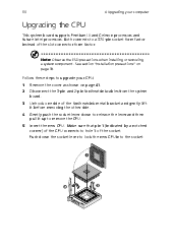
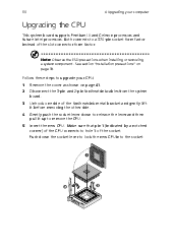
...
4 Upgrading your computer
Upgrading the CPU
This system board supports Pentium III and Celeron processors and future Intel processors. Both connects to a 370-pin socket form factor instead of the slot connector form factor.
Note: Observe the ESD precautions when installing or removing a system component. See section "Installation precautions" on page 39. Follow these steps to upgrade your CPU...
Power Sc User's Guide - Page 64
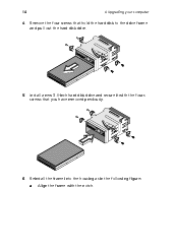
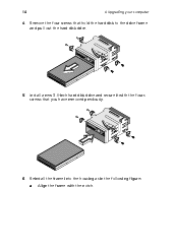
54 4
4 Upgrading your computer
Remove the four screws that hold the hard disk to the drive frame and pull out the hard disk drive.
5
Install a new 3.5-inch hard disk drive and secure it with the fours screws that you have removed previously.
6
Reinstall the frame into the housing as in the following figure: a Align the frame with the notch.
Power Sc User's Guide - Page 67


... find empty slots. These slots allow you to install expansion cards to further upgrade your computer. To install an expansion card: 1 2 3 4 5 Remove the cover as shown on page 41. Locate an empty PCI slot on the system board. Remove the bracket on the housing opposite the selected empty slot. Remove the PCI card from its protective packaging. Align then insert...

