ASRock Deskmini 110 driver and firmware
Related ASRock Deskmini 110 Manual Pages
Download the free PDF manual for ASRock Deskmini 110 and other ASRock manuals at ManualOwl.com
User Manual - Page 4


... Installing the CPU
13
3.3 Installing the CPU Fan and Heatsink
15
3.4 Installing Memory Modules (SO-DIMM)
16
3.5 Installing the WiFi Module
17
3.6 Installing the M.2 SSD (Type 2280)
18
3.7 Installing the 2.5-inch HDD/SSD
19
3.8 Complete
21
3.9 Installing the VESA Bracket (Optional)
22
Chapter 3 Software and Utilities Operation
24
3.1 Installing Drivers
24
3.2 ASRock Live Update...
User Manual - Page 5


... BIOS & Drivers
29
3.2.4 Setting
30
3.3 Enabling USB Ports for Windows® 7 Installation
31
Chapter 4 UEFI SETUP UTILITY
34
4.1 Introduction
34
4.2 EZ Mode
35
4.3 Advanced Mode
36
4.3.1 UEFI Menu Bar
36
4.3.2 Navigation Keys
37
4.4 Main Screen
38
4.5 OC Tweaker Screen
39
4.6 Advanced Screen
47
4.6.1 CPU Configuration
48
4.6.2 Chipset Configuration
50
4.6.3 Storage...
User Manual - Page 6


....asrock.com.
1.1 Package Contents
• DeskMini series Barebone System with: DeskMini series Chassis Motherboard (pre-installed) *The barebone system does not include memory, hard drive, WiFi module and M.2 SSD.
• 120W/19V Power Adapter & Power Cord • SATA Cable • Screws Package (HDD Screw x 6, M.2 Screw x 2pcs, Rubber Foot x 4pcs) • Support CD • Quick Installation...
User Manual - Page 17


Chapter 3 Hardware Installation
3.1 Begin Installation
1. Unscrew the four screws of the back panel.
2. Pull out the motherboard tray while holding the handle .
12
English
User Manual - Page 29


Chapter 3 Software and Utilities Operation
3.1 Installing Drivers
The Support CD that comes with the motherboard contains necessary drivers and useful utilities that enhance the motherboard's features.
Running The Support CD
To begin using the support CD, insert the CD into your CD-ROM drive. The CD automatically displays the Main Menu if "AUTORUN" is enabled in your computer. If the Main Menu ...
User Manual - Page 30
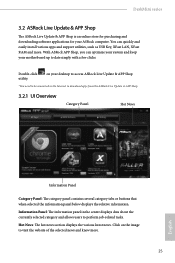
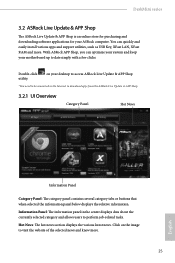
DeskMini series
3.2 ASRock Live Update & APP Shop
The ASRock Live Update & APP Shop is an online store for purchasing and downloading software applications for your ASRock computer. You can quickly and easily install various apps and support utilities, such as USB Key, XFast LAN, XFast RAM and more. With ASRock APP Shop, you can optimize your system and keep your motherboard up to date simply ...
User Manual - Page 31


...is selected, you will see all the available apps on screen for you to download.
Installing an App
Step 1 Find the app you want to install.
The most recommended app appears on the left side of the screen. The... it or not.
- The red icon displays the price or "Free" if the app is free of charge. - The green "Installed" icon means the app is installed on your computer. Step 2 Click on the app icon to...
User Manual - Page 32


DeskMini series
Step 3 If you want to install the app, click on the red icon
to start downloading.
Step 4
When installation completes, you can find the green "Installed" icon appears on the upper right corner.
English
To uninstall it, simply click on the trash can icon . *The trash icon may not appear for certain apps.
27
User Manual - Page 33


Upgrading an App
You can only upgrade the apps you have already installed. When there is an available new version for your app, you will find the mark of "New Version" appears below the installed app icon.
Step 1 Click on the app icon to see more details.
Step 2
Click on the yellow icon
to start upgrading.
English
28
User Manual - Page 34


DeskMini series
3.2.3 BIOS & Drivers
Installing BIOS or Drivers
When the "BIOS & Drivers" tab is selected, you will see a list of recommended or critical updates for the BIOS or drivers. Please update them all soon.
Step 1 Please check the item information before update. Click on Step 2
to see more details.
Click to select one or more items you want to update. Step 3
Click Update to start the...
User Manual - Page 35


3.2.4 Setting
In the "Setting" page, you can change the language, select the server location, and determine if you want to automatically run the ASRock Live Update & APP Shop on Windows startup.
30
English
User Manual - Page 36


... work. In order for the USB ports to function properly, please create a Windows® 7 installation disk with the Intel® USB 3.0 eXtensible Host Controller (xHCI) drivers packed into the ISO file.
Requirements
• A Windows® 7 installation disk or USB drive • A Windows® PC • Win7 USB Patcher (included in the ASRock Support CD or downloaded from
website)
31
English
User Manual - Page 37


Instructions
Step 1 Insert the Windows® 7 installation disk or USB drive to your system. Step 2 Extract the tool (Win7 USB Patcher) and launch it. Step 3 Select "Create a Windows 7 installation disk with a USB device".
Step 4 Locate your Win7 source folder or your ISO file.
32
English
User Manual - Page 38


DeskMini series
Step 5 Select the USB storage, compact disk or destination folder for the new Windows 7 installation file.
Step 6 Click "Start" to begin.
Step 7 Now you are able to install Windows® 7 on Braswell or Skylake with the new burned CD. Or please use the patched ISO image to make an OS USB drive to install the OS.
33
English
User Manual - Page 39


...the UEFI SETUP UTILITY by pressing or right after you power on the computer, otherwise, the Power-On-Self-Test (POST) will continue with its test routines. If you wish to enter the UEFI SETUP UTILITY after... turning the system off and then back on.
Because the UEFI software is constantly being updated, the following UEFI setup screens and descriptions are for reference purpose only, and they may ...
User Manual - Page 44


..., you can set up overclocking features.
DeskMini series
Because the UEFI software is constantly being updated, the following UEFI setup screens and descriptions are for reference purpose only, and they may not exactly match what you see on your screen.
DDR4 Non-Z OC
Please note that overclocking may cause damage to your memory DIMMs and motherboard. It...
User Manual - Page 60


...USB Configuration
DeskMini series
Legacy USB Support
Enable or disable Legacy OS Support for USB 2.0 devices. If you encounter USB compatibility issues it is recommended to disable legacy USB support. Select UEFI Setup Only to support USB devices under the UEFI setup and Windows/Linux operating systems only.
PS/2 Simulator
Enable this item for the complete USB keyboard legacy support for non-USB...
User Manual - Page 61


... Tech Service
Contact ASRock Tech Service if you are having trouble with your PC. Please setup network configuration before using UEFI Tech Service.
Easy Driver Installer
For users that don't have an optical disk drive to install the drivers from our support CD, Easy Driver Installer is a handy tool in the UEFI that installs the LAN driver to your system via an USB storage device, then downloads...
User Manual - Page 62


... to wait for the Boot Manager.
Instant Flash
Save UEFI files in your USB storage device and run Instant Flash to update your UEFI.
Internet Flash - DHCP (Auto IP), Auto
ASRock Internet Flash downloads and updates the latest UEFI firmware version from our servers for you. Please setup network configuration before using Internet Flash. *For BIOS backup and recovery purpose, it is recommended to plug...


