ASRock B450 Steel Legend driver and firmware
Drivers and firmware downloads for this ASRock item

Related ASRock B450 Steel Legend Manual Pages
Download the free PDF manual for ASRock B450 Steel Legend and other ASRock manuals at ManualOwl.com
RAID Installation Guide - Page 1
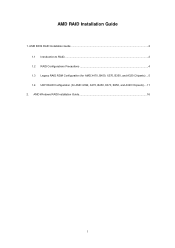
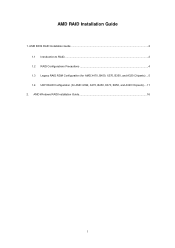
AMD RAID Installation Guide
1. AMD BIOS RAID Installation Guide ...2 1.1 Introduction to RAID...2 1.2 RAID Configurations Precautions 4 1.3 Legacy RAID ROM Configuration (for AMD X470, B450, X370, B350, and A320 Chipsets) ... 5 1.4 UEFI RAID Configuration (for AMD X399, X470, B450, X370, B350, and A320 Chipsets)....11
2. AMD Windows RAID Installation Guide 16
1
RAID Installation Guide - Page 2
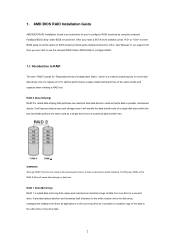
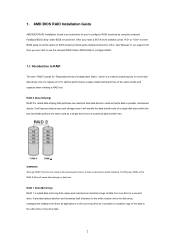
1. AMD BIOS RAID Installation Guide
AMD BIOS RAID Installation Guide is an instruction for you to configure RAID functions by using the onboard FastBuild BIOS utility under BIOS environment. After you make a SATA driver diskette, press or to enter BIOS setup to set the option to RAID mode by following the detailed instruction of the "User Manual" in our support CD, then you can start to use the ...
RAID Installation Guide - Page 8
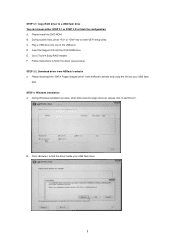
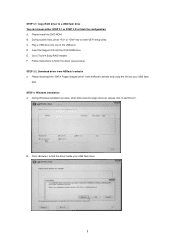
... UEFI setup utility. C. Plug a USB drive into one of the USB port. D. Insert the Support CD into the DVD-ROM drive. E. Go to Tools Easy RAID Installer F. Follow instructions to finish the driver copy process. STEP 3.2: Download driver from ASRock's website A. Please download the "SATA Floppy Imaged driver" from ASRock's website and unzip the file into your USB flash
disk. STEP 4: Windows...
RAID Installation Guide - Page 10
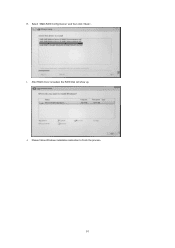
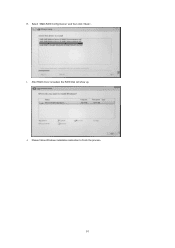
H. Select "AMD-RAID Config Device" and then click . I. After RAID driver is loaded, the RAID disk will show up. J. Please follow Windows installation instruction to finish the process.
10
RAID Installation Guide - Page 12
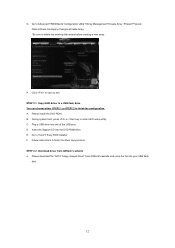
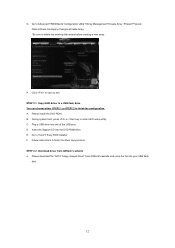
... key to enter UEFI setup utility. C. Plug a USB drive into one of the USB port. D. Insert the Support CD into the DVD-ROM drive. E. Go to Tools Easy RAID Installer F. Follow instructions to finish the driver copy process. STEP 2.2: Download driver from ASRock's website A. Please download the "SATA Floppy Imaged driver" from ASRock's website and unzip the file into your USB flash
disk.
12
RAID Installation Guide - Page 13
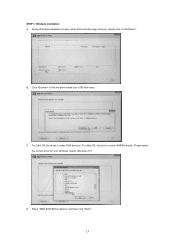
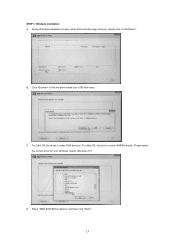
STEP 3: Windows installation A. During Windows installation process, when Disk selection page show up, please click .
B. Click to find the driver inside your USB flash drive.
C. For 32bit OS, the driver is under /I386 directory. For 64bit OS, the driver is under /AMD64 directly. Please select the correct driver for your Windows version (Windows 10).
D. Select "AMD-RAID Bottom Device" and then ...
RAID Installation Guide - Page 15
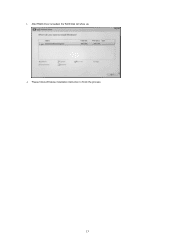
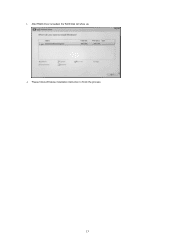
I. After RAID driver is loaded, the RAID disk will show up. J. Please follow Windows installation instruction to finish the process.
15
Quick Installation Guide - Page 7
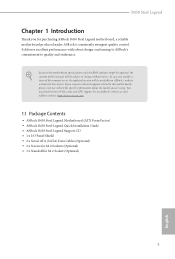
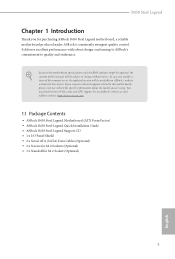
...find the latest VGA cards and CPU support list on ASRock's website as well. ASRock website http://www.asrock.com.
1.1 Package Contents
• ASRock B450 Steel Legend Motherboard (ATX Form Factor) • ASRock B450 Steel Legend Quick Installation Guide • ASRock B450 Steel Legend Support CD • 1 x I/O Panel Shield • 2 x Serial ATA (SATA) Data Cables (Optional) • 2 x Screws...
User Manual - Page 4
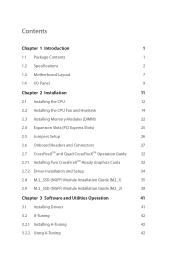
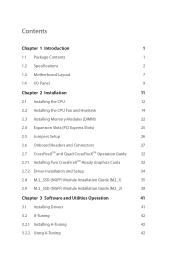
...1.2 Specifications
2
1.3 Motherboard Layout
7
1.4 I/O Panel
9
Chapter 2 Installation
11
2.1 Installing the CPU
12
2.2 Installing the CPU Fan and Heatsink
14
2.3 Installing Memory Modules (DIMM)
22
2.4 Expansion Slots (PCI Express Slots)
25
2.5 Jumpers Setup
26
2.6 Onboard Headers and Connectors
27
2.7 CrossFireXTM and Quad CrossFireXTM Operation Guide
32
2.7.1 Installing Two...
User Manual - Page 7
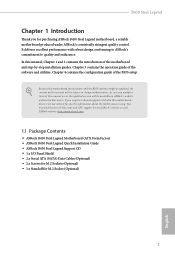
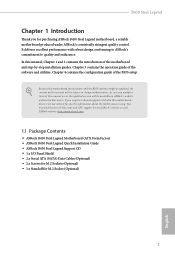
...find the latest VGA cards and CPU support list on ASRock's website as well. ASRock website http://www.asrock.com.
1.1 Package Contents
• ASRock B450 Steel Legend Motherboard (ATX Form Factor) • ASRock B450 Steel Legend Quick Installation Guide • ASRock B450 Steel Legend Support CD • 1 x I/O Panel Shield • 2 x Serial ATA (SATA) Data Cables (Optional) • 2 x Screws...
User Manual - Page 38
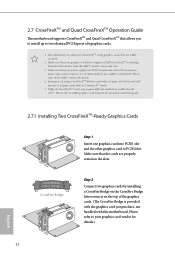
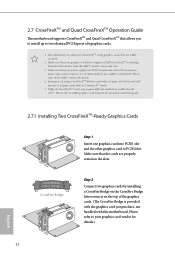
...
This motherboard supports CrossFireXTM and Quad CrossFireXTM that allows you to install up to two identical PCI Express x16 graphics cards.
1. You should only use identical CrossFireXTM-ready graphics cards that are AMD certified.
2. Make sure that your graphics card driver supports AMD CrossFireXTM technology. Download the drivers from the AMD's website: www.amd.com
3. Make sure that your power...
User Manual - Page 40
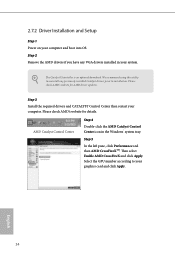
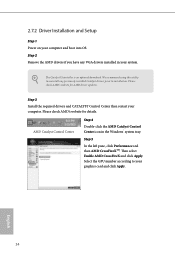
... 1 Power on your computer and boot into OS. Step 2 Remove the AMD drivers if you have any VGA drivers installed in your system.
The Catalyst Uninstaller is an optional download. We recommend using this utility to uninstall any previously installed Catalyst drivers prior to installation. Please check AMD's website for AMD driver updates.
Step 3
Install the required drivers and CATALYST Control...
User Manual - Page 47
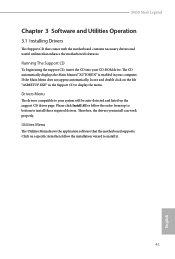
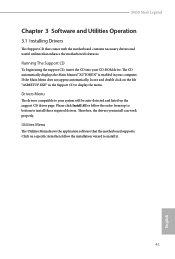
B450 Steel Legend
Chapter 3 Software and Utilities Operation
3.1 Installing Drivers
The Support CD that comes with the motherboard contains necessary drivers and useful utilities that enhance the motherboard's features.
Running The Support CD
To begin using the support CD, insert the CD into your CD-ROM drive. The CD automatically displays the Main Menu if "AUTORUN" is enabled in your computer. If...
User Manual - Page 48
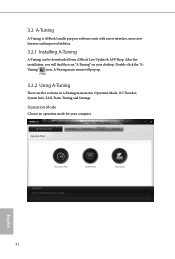
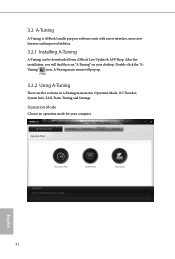
3.2 A-Tuning
A-Tuning is ASRock's multi purpose software suite with a new interface, more new features and improved utilities.
3.2.1 Installing A-Tuning
A-Tuning can be downloaded from ASRock Live Update & APP Shop. After the installation, you will find the icon "A-Tuning" on your desktop. Double-click the "ATuning" icon, A-Tuning main menu will pop up.
3.2.2 Using A-Tuning
There are five sections...
User Manual - Page 51
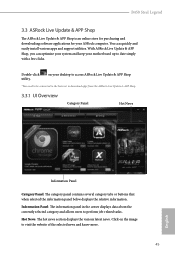
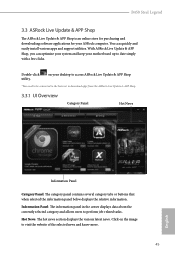
B450 Steel Legend
3.3 ASRock Live Update & APP Shop
The ASRock Live Update & APP Shop is an online store for purchasing and downloading software applications for your ASRock computer. You can quickly and easily install various apps and support utilities. With ASRock Live Update & APP Shop, you can optimize your system and keep your motherboard up to date simply with a few clicks.
Double-click ...
User Manual - Page 55
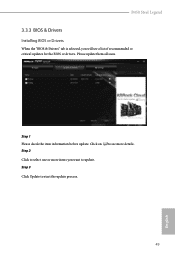
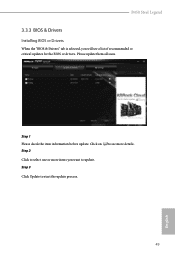
B450 Steel Legend
3.3.3 BIOS & Drivers
Installing BIOS or Drivers
When the "BIOS & Drivers" tab is selected, you will see a list of recommended or critical updates for the BIOS or drivers. Please update them all soon.
Step 1 Please check the item information before update. Click on Step 2
to see more details.
Click to select one or more items you want to update. Step 3
Click Update to start ...
User Manual - Page 60
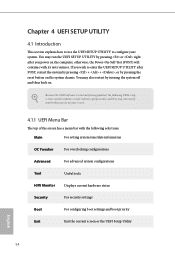
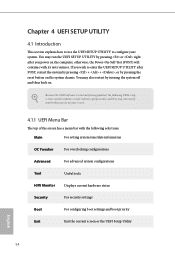
...the UEFI SETUP UTILITY by pressing or right after you power on the computer, otherwise, the Power-On-Self-Test (POST) will continue with its test routines. If you wish to enter the UEFI SETUP UTILITY ...by turning the system off and then back on.
Because the UEFI software is constantly being updated, the following UEFI setup screens and descriptions are for reference purpose only, and they may not...
User Manual - Page 63
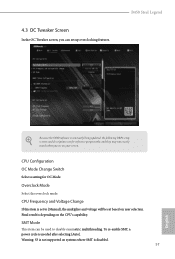
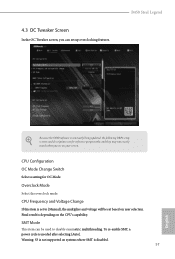
... the OC Tweaker screen, you can set up overclocking features.
B450 Steel Legend
Because the UEFI software is constantly being updated, the following UEFI setup screens and descriptions are for reference purpose only, and they may not exactly match what you see on your screen.
CPU Configuration OC Mode Change Switch
Select a setting for OC Mode.
Overclock Mode
Select...
User Manual - Page 83
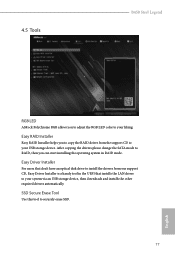
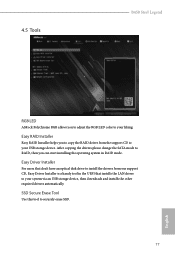
4.5 Tools
B450 Steel Legend
RGB LED
ASRock Polychrome RGB allows you to adjust the RGB LED color to your liking.
Easy RAID Installer
Easy RAID Installer helps you to copy the RAID driver from the support CD to your USB storage device. After copying the drivers please change the SATA mode to RAID, then you can start installing the operating system in RAID mode.
Easy Driver Installer
For users ...
User Manual - Page 84
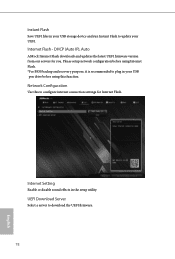
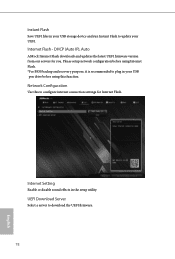
... UEFI files in your USB storage device and run Instant Flash to update your UEFI.
Internet Flash - DHCP (Auto IP), Auto
ASRock Internet Flash downloads and updates the latest UEFI firmware version from our servers for you. Please setup network configuration before using Internet Flash. *For BIOS backup and recovery purpose, it is recommended to plug in your USB pen drive before using this function...
