ASRock 775VM8 driver and firmware

Related ASRock 775VM8 Manual Pages
Download the free PDF manual for ASRock 775VM8 and other ASRock manuals at ManualOwl.com
User Manual - Page 3


... 10 2.3 CPU Installation 11 2.4 Installation of CPU Fan and Heatsink 13 2.5 Installation of Memory Modules (DIMM 14 2.6 Expansion Slots (PCI, AMR, and AGP Slots 15 2.7 Jumpers Setup 16 2.8 Onboard Headers and Connectors 17 2.9 Serial ATA (SATA) Hard Disks Installation 20 2.10 Hot Plug and Hot Swap Functions for SATA HDDs .... 20 2.11 Installing Windows 2000 / Windows XP / Windows XP
64...
User Manual - Page 4


... Screen 34 3.5 Boot Screen 34
3.5.1 Boot Settings Configuration 35 3.5.2 Boot Device Priority 35 3.6 Security Screen 36 3.7 Exit Screen 37
4. Software Support 38
4.1 Install Operating System 38 4.2 Support CD Information 38
4.2.1 Running Support CD 38 4.2.2 Drivers Menu 38 4.2.3 Utilities Menu 38 4.2.4 "LGA 775 CPU Installation Live Demo" Program.... 38 4.2.5 Contact Information...
User Manual - Page 5
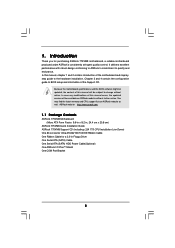
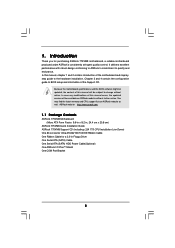
... Motherboard (Micro ATX Form Factor: 9.6-in x 8.2-in, 24.4 cm x 20.8 cm)
ASRock 775VM8 Quick Installation Guide ASRock 775VM8 Support CD (including LGA 775 CPU Installation Live Demo) One 80-conductor Ultra ATA 66/100/133 IDE Ribbon Cable One Ribbon Cable for a 3.5-in Floppy Drive One Serial ATA (SATA) Cable One Serial ATA (SATA) HDD Power Cable(Optional) One ASRock I/O PlusTM Shield One COM Port...
User Manual - Page 7


...-to-use USB 2.0 ports,
1 RJ 45 port,
Audio Jack: Line In / Line Out / Microphone
BIOS:
AMI BIOS
Supports "Plug and Play"
ACPI 1.1 compliance wake up events
Supports jumperfree
SMBIOS 2.3.1 support
CPU frequency stepless control
(only for advanced users' reference, see CAUTION 5)
OS:
Microsoft® Windows® 98SE / ME / 2000 / XP compliant
CAUTION!
1. About the setting of "Hyper...
User Manual - Page 10


Chapter 2 Installation
775VM8 is a Micro ATX form factor (9.6" x 8.2", 24.4 x 20.8 cm) motherboard. Before you install the motherboard, study the configuration of your chassis to ensure that the motherboard fits into it.
Make sure to unplug the power cord before installing or removing the motherboard. Failure to do so may cause physical injuries to you and damages to motherboard components.
2.1 ...
User Manual - Page 11


... out on the Shoockoekt MtaorkedcCleoranerr
retention tab.
Step 1-2. Rotate the load lever to fully open position at approximately 135 degrees.
Step 1-3. Rotate the load plate to fully open position at approximately 100 degrees.
Step 2. Insert the 775-LAND CPU: Step 2-1. Hold the CPU by the edges where are marked with black lines.
Step 2-2. Orient...
User Manual - Page 13


... kindly refer to the instruction manuals of your CPU fan and heatsink.
Below is an example to illustrate the installation of the heatsink for 775-LAND CPU. Step 1. Apply thermal interface material onto center
of IHS on the socket surface.
Step 2.
Step 3. Step 4.
Place the heatsink onto the socket. Ensure fan cables are oriented on side...
User Manual - Page 14


2.5 Installation of Memory Modules (DIMM)
775VM8 motherboard provides two 184-pin DDR (Double Data Rate) DIMM slots. Please make sure to disconnect power supply before adding or removing DIMMs or the system components...break
The DIMM only fits in one correct orientation. It will cause permanent damage to the motherboard and the DIMM if you force the DIMM into the slot at incorrect orientation. Step ...
User Manual - Page 15
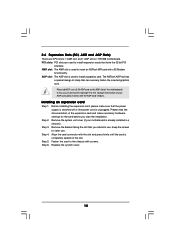
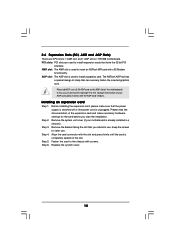
..., 1 AMR slot, and 1 AGP slot on 775VM8 motherboard. PCI slots: PCI slots are used to install expansion cards that have the 32-bit PCI
interface. AMR slot: The AMR slot is used to insert an ASRock MR card with v.92 Modem
functionality. AGP slot: The AGP slot is used to install a graphics card. The ASRock AGP slot has
a special design of clasp that...
User Manual - Page 16


...Jumper
Setting
PS2_USB_PWR1
1_2
2_3
Short pin2, pin3 to enable
(see p.8, No. 1)
+5V
+5VSB
+5VSB (standby) for PS/2 or USB wake ...setup, please turn off the computer and unplug the power cord, then use a jumper cap to short the pins on CLRCMOS1 for 3 seconds. Please remember to remove the jumper cap after clearing the CMOS. If you need to clear the CMOS when you just finish updating the BIOS...
User Manual - Page 20


...SATA) Hard Disks Installation
This motherboard adopts VIA VT8237R southbridge chipset that supports Serial ATA (SATA) hard disks and RAID functions. You may install SATA hard disks on this motherboard for internal storage devices. This section will guide you to install the SATA hard disks. STEP 1: Install the SATA hard disks into the drive bays of your chassis. STEP 2: Connect the SATA power cable...
User Manual - Page 21
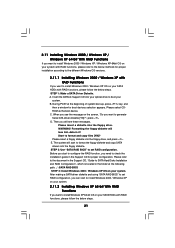
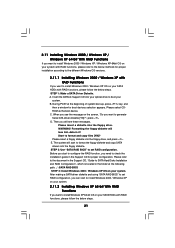
... the below methods for proper installation according to the different Windows OS versions.
2.11.1 Installing Windows 2000 / Windows XP with RAID Functions
If you want to install Windows 2000 / Windows XP OS on your SATA HDDs with RAID functions, please follow the below steps. STEP 1: Make a SATA Driver Diskette. A. Insert the ASRock Support CD into your optical drive to boot your
system. B. During...
User Manual - Page 22


... a SATA driver diskette, you can start to install Windows XP 64bit on your system.
After the installation of Windows 2000 / Windows XP / Windows XP 64-bit OS, if you want to manage RAID functions, you are allowed to use both "SATA RAID BIOS" and "VIA RAID Tool" for RAID configuration. Please refer to the document in the Support CD, "Guide to SATA Hard Disks Installation and RAID Configuration...
User Manual - Page 23


...BIOS SETUP UTILITY to configure your system. The Flash Memory on the motherboard stores the BIOS SETUP UTILITY. You may run the BIOS SETUP UTILITY when you start up the computer. Please press during the Power-On-Self-Test (POST) to enter the BIOS SETUP...and then back on.
Because the BIOS software is constantly being updated, the following BIOS setup screens and descriptions are for reference ...
User Manual - Page 24
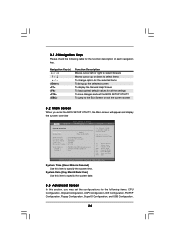
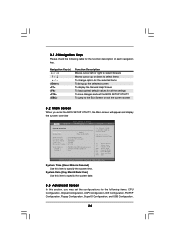
... the BIOS SETUP UTILITY, the Main screen will appear and display the system overview
BIOS SETUP UTILITY
Main Advanced
H/W Monitor
Boot
Security
Exit
System Overview
System Time System Date
[17:00:09] [Thu 04/28/2005]
BIOS Version
: 775VM8 BIOS P1.00
Processor Type : Intel (R) CPU 3.20 GHz
Processor Speed : 3200 MHz
Cache Size
: 1024KB
Microcode Update : 0F34/0E
Total Memory DIMM...
User Manual - Page 25
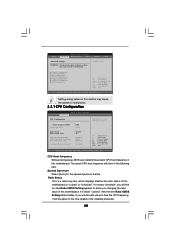
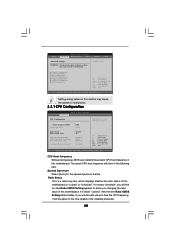
... SuperIO Configuration USB Configuration
Configure CPU
Select Screen Select Item Enter Go to Sub Screen F1 General Help F9 Load Defaults F10 Save and Exit ESC Exit
v02.54 (C) Copyright 1985-2003, American Megatrends, Inc.
Setting wrong values in this section may cause the system to malfunction.
3.3.1 CPU Configuration
BIOS SETUP UTILITY Advanced
CPU Configuration
CPU Host Frequency...
User Manual - Page 26


... current CPU does not support No-Excute Memory Protection.
3.3.2 Chipset Configuration
BIOS SETUP UTILITY Advanced
Chipset Configuration
DRAM Frequency Flexibility Option DRAM CAS# Latency DRAM Command Rate
DRAM Voltage AGP Voltage
Primary Graphics Adapter AGP Aperture Size AGP Mode AGP Fast Write Onboard AGP Share Memory
PCI Delay Transaction OnBoard LAN OnBoard AC'97 Audio Onboard MC'97 Modem...
User Manual - Page 27


... graphics adapter. The default vaule is [PCI].
AGP Aperture Size It refers to a section of the PCI memory address range used for graphics memory. It is recommended to leave this field at the default value unless the installed AGP card's specifications requires other sizes.
AGP Mode The default value of this feature is set to [Auto]. If you install an...
User Manual - Page 30


... item to configure the type of the IDE device that you specify. Configuration options: [Not Installed], [Auto], [CD/DVD], and [ARMD]. [Not Installed]: Select [Not Installed] to disable the use of IDE device. [Auto]: Select [Auto] to automatically detect the hard disk drive.
After selecting the hard disk information into BIOS, use a disk utility, such as FDISK, to partition and...
User Manual - Page 38


... CD to display the menus.
4.2.2 Drivers Menu
The Drivers Menu shows the available devices drivers if the system detects installed devices. Please install the necessary drivers to activate the devices.
4.2.3 Utilities Menu
The Utilities Menu shows the applications software that the motherboard supports. Click on a specific item then follow the installation wizard to install it.
4.2.4 "LGA 775 CPU...

