ASRock 4Core1600-D800 driver and firmware
Drivers and firmware downloads for this ASRock item


Related ASRock 4Core1600-D800 Manual Pages
Download the free PDF manual for ASRock 4Core1600-D800 and other ASRock manuals at ManualOwl.com
User Manual - Page 3


...-installation Precautions 12 2.3 CPU Installation 13 2.4 Installation of Heatsink and CPU fan 15 2.5 Installation of Memory Modules (DIMM 16 2.6 Expansion Slots (PCI and PCI Express Slots 17 2.7 Jumpers Setup 18 2.8 Onboard Headers and Connectors 20 2.9 SATAII Hard Disk Setup Guide 24 2.10 Serial ATA (SATA) / Serial ATAII (SATAII) Hard Disks
Installation 25 2.11 Driver Installation Guide...
User Manual - Page 4


3.6 Security Screen 41 3.7 Exit Screen 42
4 Software Support 43
4.1 Install Operating System 43 4.2 Support CD Information 43
4.2.1 Running Support CD 43 4.2.2 Drivers Menu 43 4.2.3 Utilities Menu 43 4.2.4 Contact Information 43
4
User Manual - Page 5


....asrock.com/support/index.asp
1.1 Package Contents
ASRock 4Core1600-D800 Motherboard (Micro ATX Form Factor: 9.6-in x 8.4-in, 24.4 cm x 21.3 cm)
ASRock 4Core1600-D800 Quick Installation Guide ASRock 4Core1600-D800 Support CD One 80-conductor Ultra ATA 66/100 IDE Ribbon Cable One Ribbon Cable for a 3.5-in Floppy Drive One Serial ATA (SATA) Data Cable (Optional) One Serial ATA (SATA) HDD Power Cable...
User Manual - Page 7


...Front panel audio connector
- 2 x USB 2.0 headers (support 3 USB 2.0 ports)
(see CAUTION 11)
- 1 x WiFi/E header (see CAUTION 12)
BIOS Feature
- 4Mb AMI BIOS
- AMI Legal BIOS
- Supports "Plug and Play"
- ACPI 1.1 Compliance Wake Up Events
- Supports jumperfree
- AMBIOS 2.3.1 Support
Support CD
- Drivers, Utilities, AntiVirus Software (Trial Version)
Hardware
- CPU Temperature Sensing...
User Manual - Page 8


... for the latest
information.
10. Before installing SATAII hard disk to SATAII connector, please read the
"SATAII Hard Disk Setup Guide" on page 23 to adjust your SATAII hard
disk drive to SATAII mode. You can also connect SATA hard disk to SATAII
connector directly.
11. Power Management for USB 2.0 works fine under Microsoft® Windows®
VistaTM 64-bit / VistaTM / XP...
User Manual - Page 9


... of ASRock WiFi-802.11g or WiFi-802.11n module. ASRock website http://www.asrock.com
1 . 3 Minimum Hardware Requirement Table for Windows® VistaTM Premium 2007 and Basic Logo
For system integrators and users who purchase this motherboard and plan to submit Windows® VistaTM Premium 2007 and Basic logo, please follow below table for minimum hardware requirements.
CPU Memory
VGA...
User Manual - Page 11


...) 6 Line Out (Lime)
7 Microphone (Pink) 8 USB 2.0 Ports (USB01) 9 VGA Port 10 COM Port 11 PS/2 Keyboard Port (Purple)
* To enable Multi-Streaming function, you need to connect a front panel audio cable to the front
panel audio header. Please refer to below steps for the software setting of Multi-Streaming.
For Windows® XP:
After restarting your computer, you will find "Mixer" tool on...
User Manual - Page 21
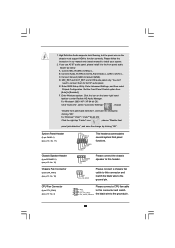
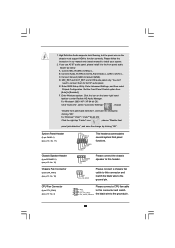
... don't
need to connect them for AC'97 audio panel.
E. Enter BIOS Setup Utility. Enter Advanced Settings, and then select
Chipset Configuration. Set the Front Panel Control option from
[Auto] to [Enabled].
F. Enter Windows system. Click the icon on the lower right hand
taskbar to enter Realtek HD Audio Manager.
For Windows® 2000 / XP / XP 64-bit OS:
Click...
User Manual - Page 23


2.9 SATAII Hard Disk Setup Guide
Before installing SATAII hard disk to your computer, please carefully read below SATAII hard disk setup guide. Some default setting of SATAII hard disks may not be at SATAII mode, which operate with the best performance. In order to enable SATAII function, please follow the below instruction with different vendors to correctly adjust your SATAII hard disk to SATAII...
User Manual - Page 24


... bridge chipset that supports Serial ATA (SATA) / Serial ATAII (SATAII) hard disks. You may install SATA / SATAII hard disks on this motherboard for internal storage devices. This section will guide you to install the SATA / SATAII hard disks.
STEP 1: Install the SATA / SATAII hard disks into the drive bays of your chassis. STEP 2: Connect the SATA power cable to the SATA / SATAII hard disk. STEP...
User Manual - Page 25
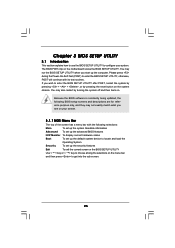
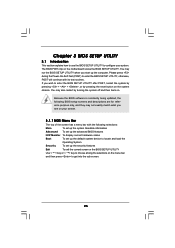
...and then back on.
Because the BIOS software is constantly being updated, the following BIOS setup screens and descriptions are for reference...set up the advanced BIOS features
H/W Monitor To display current hardware status
Boot
To set up the default system device to locate and load the
Operating System
Security
To set up the security features
Exit
To exit the current screen or the BIOS SETUP...
User Manual - Page 28
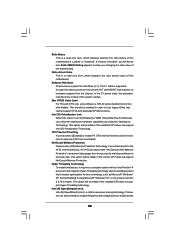
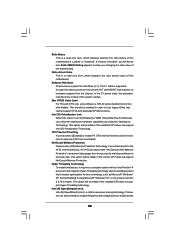
..., such as Microsoft® Windows® XP. Set to [Enabled] if using Microsoft® Windows® XP, or Linux kernel version 2.4.18 or higher. This option will be hidden if the installed CPU does not support Hyper-Threading technology.
Intel (R) SpeedStep(tm) tech. Intel (R) SpeedStep(tm) tech. is Intel's new power saving technology. Processor can switch between multiple frequency...
User Manual - Page 29


...will be hidden if the current CPU does not support Intel (R) SpeedStep(tm) tech..
Please note that enabling this function may reduce CPU voltage and lead to system stability or compatibility issue with some power supplies. Please set this item to [Disable] if above issue occurs.
3.3.2 Chipset Configuration
BIOS SETUP UTILITY Advanced
Chipset Configuration
Memory Remap Feature
[Disabled]
DRAM...
User Manual - Page 30


... Clocks].
Primary Graphics Adapter This allows you to select [Onboard], [PCI] or [PCI Express] as the boot graphic adapter priority. The default value is [PCI].
Internal Graphics Mode Select If you select [Auto], the onboard VGA will be automatically disabled when you install VGA card; the onboard VGA will be enabled without the installation of any add-on VGA card. If you select...
User Manual - Page 33


..., if it is set to [IDE 1, SATA 2, SATA 4], then SATAII_1 and SATAII_3 will not work.
Because Intel® ICH7 south bridge only supports four IDE devices under legacy OS (Windows® NT), you have to choose [SATA 1, SATA 2, SATA 3, SATA 4], [SATA 1, SATA 3, IDE 1], or [IDE 1, SATA 2, SATA 4] when the installed device is used with legacy OS.
Master
[SATA 1, SATA 2, SATA 3, SATA 4]
SATAII_1...
User Manual - Page 43


...-ROM drive. The CD automatically displays the Main Menu if "AUTORUN" is enabled in your computer. If the Main Menu did not appear automatically, locate and double click on the file "ASSETUP.EXE" from the BIN folder in the Support CD to display the menus. 4.2.2 Drivers Menu The Drivers Menu shows the available devices drivers if the system detects installed devices. Please install...
Quick Installation Guide - Page 4


....asrock.com/support/index.asp
1.1 Package Contents
ASRock 4Core1600-D800 Motherboard (Micro ATX Form Factor: 9.6-in x 8.4-in, 24.4 cm x 21.3 cm)
ASRock 4Core1600-D800 Quick Installation Guide ASRock 4Core1600-D800 Support CD One 80-conductor Ultra ATA 66/100 IDE Ribbon Cable One Ribbon Cable for a 3.5-in Floppy Drive One Serial ATA (SATA) Data Cable (Optional) One Serial ATA (SATA) HDD Power Cable...
Quick Installation Guide - Page 6


...Front panel audio connector
- 2 x USB 2.0 headers (support 3 USB 2.0 ports)
(see CAUTION 11)
- 1 x WiFi/E header (see CAUTION 12)
BIOS Feature
- 4Mb AMI BIOS
- AMI Legal BIOS
- Supports "Plug and Play"
- ACPI 1.1 Compliance Wake Up Events
- Supports jumperfree
- AMBIOS 2.3.1 Support
Support CD
- Drivers, Utilities, AntiVirus Software (Trial Version)
Hardware
- CPU Temperature Sensing...
Quick Installation Guide - Page 19


..., for changing various ATA features. Please visit HITACHI's website for details: http://www.hitachigst.com/hdd/support/download.htm
The above examples are just for your reference. For different SATAII hard disk products of different vendors, the jumper pin setting methods may not be the same. Please visit the vendors' website for the updates.
English
19 ASRock 4Core1600-D800 Motherboard
Quick Installation Guide - Page 21


... using the Support CD, insert the CD into your CD-ROM drive. It will display the Main Menu automatically if "AUTORUN" is enabled in your computer. If the Main Menu does not appear automatically, locate and double-click on the file "ASSETUP. EXE" from the BIN folder in the Support CD to display the menus.
21 ASRock 4Core1600-D800 Motherboard
English
